Minecraft is one of the most popular sandbox games and it has amassed a huge fanbase of its own. While the game is available on multiple platforms, there is no access to players on a Steam Deck. However, there is a way for you to play Minecraft on Steam Deck, and if you are unaware of this method, here’s how you can download and install the game on the console.
Minecraft has a lot of activities available for players and while they will find it hard to perform many of those on the console, it will still be worth the experience. There is no official link between Minecraft and Steam, so players will have to use another way around to get the game and play it.
How to Run Minecraft on Steam Deck
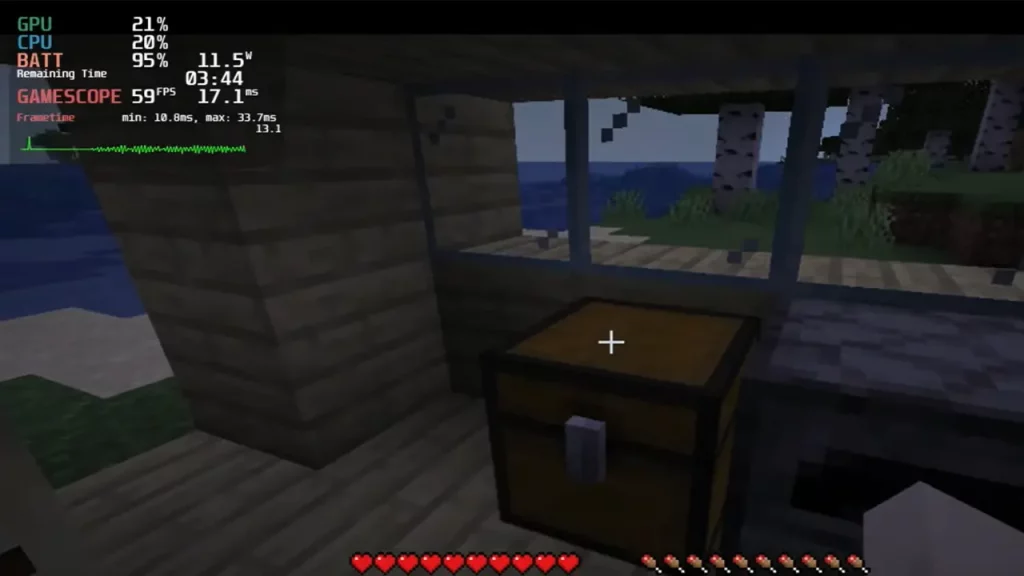
These are the steps that you need to follow to play Minecraft on Steam Deck:
- Open your Steam Deck and then switch to the Desktop Mode. After that, open the Discovery Store and search for Prism Launcher.
- Next, you need to download and open the Prism Launcher.
- After that, select the ‘add instance’ option and then select the version of Minecraft that you want to play.
- Next, you need to add the Minecraft log-in details and verify that you have a license to the Java version of the game.
- Lastly, add Minecraft and Prism Launcher as a non-Steam game and then you will be able to return to the gaming mode and enjoy the game.
Many players highly recommend the pack Fabulously Optimized and injecting the mod Controllable if you’re on 1.16.5 or lower. Beyond 1.16.5 you should use Midnight Controls. These mods add incredible gamepad support to Java and you will be able to enjoy the gameplay experience even more.
That’s all you will need to play Minecraft on Steam Deck. If you’d also like to know the best settings to play Content Warning on Steam Deck as well, here’s an article that will help you out.

