Looking for the best PC Settings to play Ratchet & Clank: Rift Apart? Then you’re at the right place. The ninth main installment of the popular series features high-quality visuals that will fully utilize PC graphic cards. Though the game is capable of producing high-quality graphics, you shouldn’t let that take precedence over FPS. Our guide below will show you how to get the best performance out of Ratchet & Clank: Rift Apart.
Best Ratchet & Clank: Rift Apart PC Settings for Performance
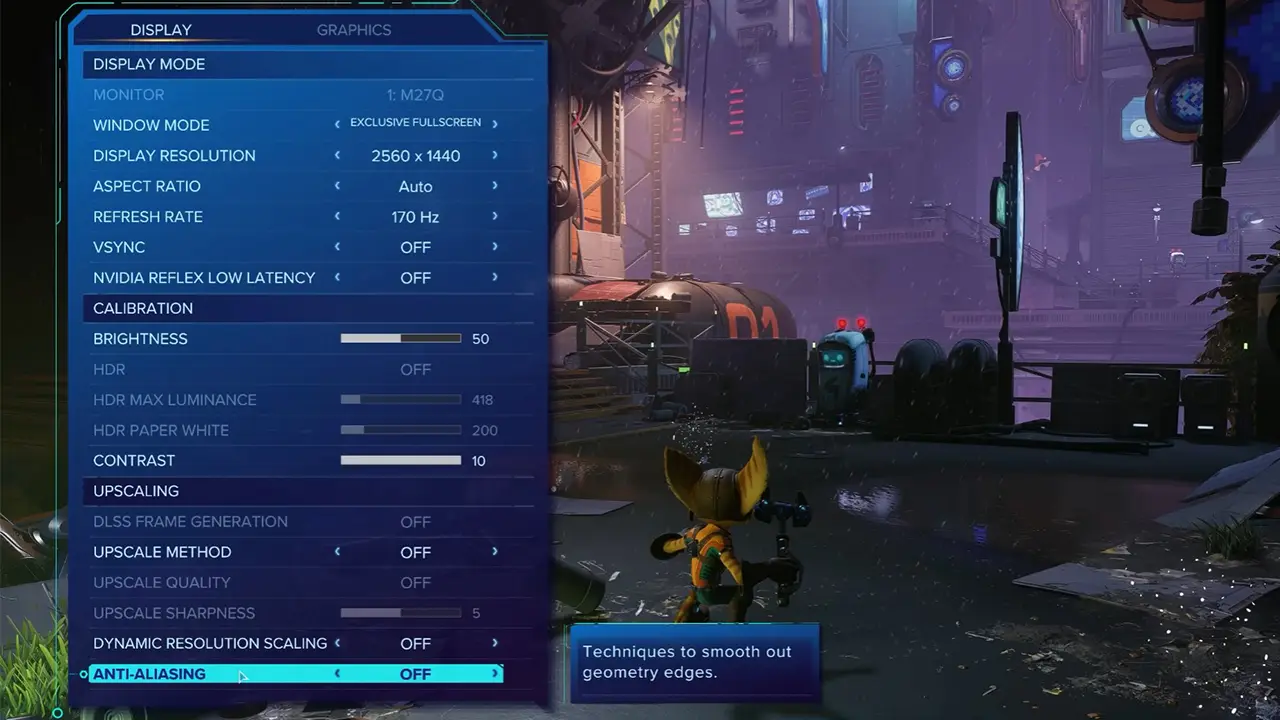
Before we go any further, make sure your PC meets the system requirements for Ratchet & Clank Rift Apart. Also, remember to prioritize performance over high-quality visuals. With that out of the way, let’s get started.
Display Settings for High Performance
- Window Mode: Fullscreen
- Display Resolution: 2560 x 1440 (or according to your preference)
- Aspect Ratio: Auto
- Refresh rate: as per your display’s native refresh rate or your preference
- VSYNC: Off
- Nvidia Reflex Low Latency: On
- Brightness: As per your preference
- HDR Max Luminance: As per your display’s peak brightness
- Anti-Aliasing: TAA (Temporal anti-aliasing)
- Upscale Method: NVIDIA DLSS/XeSS/AMD FSR 2.0
- Upscale Quality: Quality
- Dynamic Resolution Scaling: On (depends on your monitor’s display and preference)
Graphics Settings for Ratchet & Clank: Rift Apart
- Preset: Custom
- Texture Quality: Very High (set to High if your VRAM is < 8 GB)
- Texture Filtering: 8x/16x (depends on your GPU quality)
- Shadow Quality: High
- Ambient Occlusion: SSAO
- Ray-traced Ambient Occlusion: Medium
- Screen Space Reflections: Very High
- Ray-traced Reflections: On
- Reflection Resolution: Very High
- Reflection Geometry Detail: High
- Object Range: 7
- Ray-traced Shadows: Off
- Level of Detail: Very High
- Traffic Density: Low
- Hair Quality: Medium (Ratchet’s hair is only visible during cutscenes and close-range)
- Weather particle quality: Medium
- Phantom dash effect: On
- Depth of Field: High
- Field of View: As per your preferences and display aspect ratio
- Motion Blur Strength: as per your preference
- Bloom: On
That’s everything covered on the best PC settings for Ratchet & Clank: Rift Apart. We hope this graphics settings guide helps you enjoy the game to its full potential. On the other hand, we also have a guide handy in case you’re facing crashing issues on Ratchet & Clank: Rift Apart PC.

