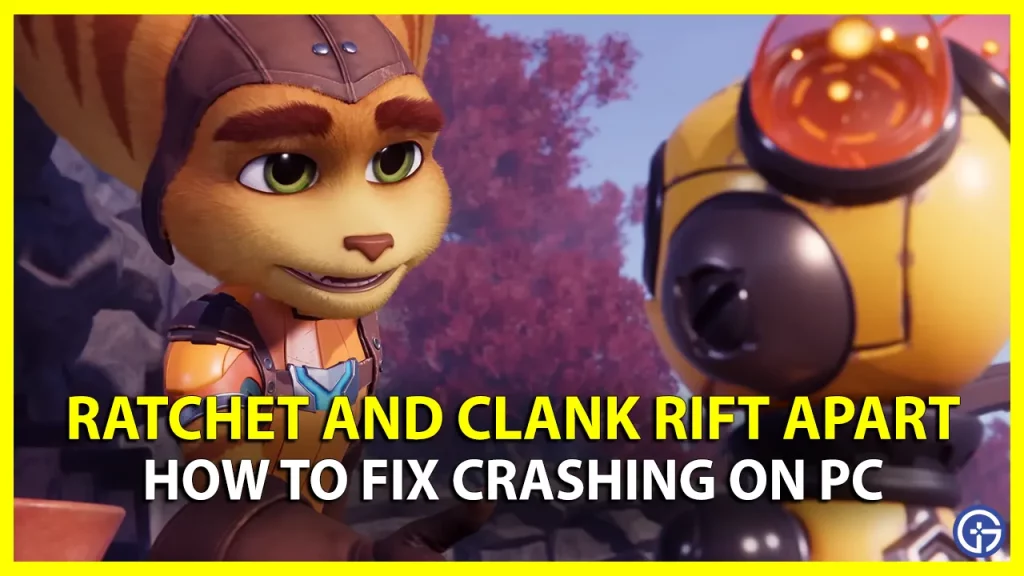Want to know how you can fix Ratchet And Clank Rift Apart crashing on your PC and continue your intergalactic adventures? In this 2021’s action-adventure third-person shooter game, players are tasked with the quest of traveling to different realities and defeating the evil emperor. The game has now finally made its way to PCs since its original exclusive PS5 release two years back. And it’s safe to say players are more than excited to try it out. However, with the recent PC release, players have reported constant crashing issues while playing the game. So if you are wondering about what may cause the issue and the list of potential fixes, then check out this guide further to know more.
How to Fix Ratchet And Clank Rift Apart Crashing on PC

There are various reasons why the crashing issue may occur while playing Ratchet And Clank Rift Apart Crashing on PC. These can range from simple corrupted or outdated files to port issues in the game. Before trying out our compiled list of potential fixes we recommend you install the latest and updated version of the game on your device. With that being said, here are some possible fixes you can try to resolve crashing while playing Ratchet And Clank Rift Apart:
Update Graphics Drivers
With much more demanding graphics this time in Ratchet And Clank Rift Apart, it is recommended to have the latest graphic drivers installed on your PC device. This will help you run the game smoothly without any bugs and issues on the graphic side. Outdated graphic drivers can cause several issues resulting in the game crashing in the middle. You can update your drivers through your dedicated graphic card software or using Device Manager on your device. Players can also disable GPU overclocking, as unstable GPUs can run into unexpected issues causing the game to crash.
Disable Ray Tracing
Ray tracing can make the game even much more demanding on the graphic front. If your device isn’t capable of handling the system requirements required, the game will constantly keep crashing. Disabling Ray Tracing in Ratchet And Clank Rift Apart will help you resolve such crashing issues and fix them while compromising a little on hyperrealistic graphics in.
Verify the Integrity of Game Files
Sometimes such a crashing issue can occur due to corrupted or outdated game files in your directory. Players can check for such files through steams by verifying the integrity of all the files. Here are the steps you can follow to do so:
- Open Steam and head toward the library.
- Right Click on Ratchet And Clank Rift Apart and select properties.
- In the local files tab, select the Verify Integrity of Game Files option.
This will help you get rid of any corrupted files and fix crashing issues while playing Ratchet And Clank Rift Apart.
Delete Cache
Just like the files in your directory corrupted cache files can cause various bugs and errors in the game. To avoid this players can delete the cache files by opening the Run command by pressing WIN + R and typing in %localappdata%. Select all the files and delete them to clear the caches.
That’s everything covered on how to fix Ratchet And Clank Rift Apart crashing on PC. Check out our list of even more interesting guides in our Video Game Guides section, right here on Gamer Tweak.