Oculus Quest 2 offers you a ton of beautiful VR games that you can play. But just playing is no fun when you can also take a screenshot or a video of your game and share it with your friends. And if you are looking to learn how to take screenshots then don’t worry as they are a few ways for you to do that. So in this guide let us take a look at how to take screenshots in Oculus Quest 2 and how to record videos and share them.
How to Take a Screenshot on Oculus Quest 2
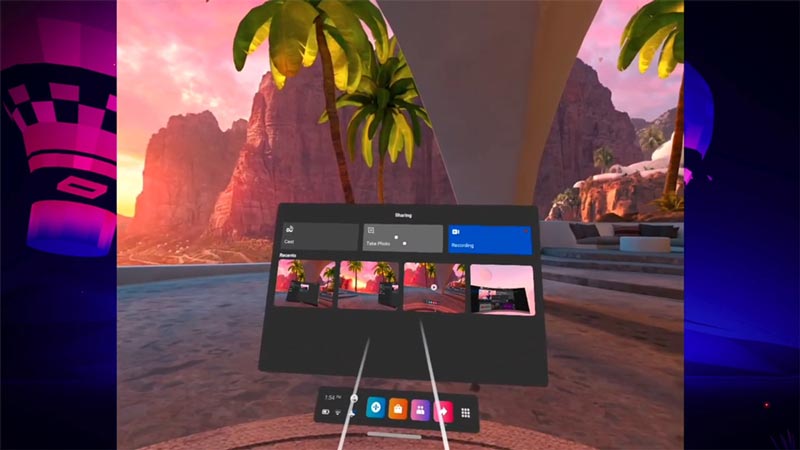
- Taking Screenshot using Controllers: Press the Oculus button on your right Oculus Touch controller, along with the trigger button on your controller. Doing this allows you to take a screenshot. You can use the trigger button from either of your controllers. If you do it correctly you should hear a shutter sound like that of a camera.
- Screenshot using on-screen controls: Press the Oculus button on the right controller. Once you do this it should open the Oculus menu. From here you can not only take a Screenshot but also record your gameplay. So you can use this method to take both SS and videos. Keep in mind this method isn’t as instantaneous as the above one. This method is preferred for recording a video and the above for taking a screenshot.
How to share screenshots from Oculus Quest 2
You can share your screenshots from the Sharing tab. And if your Oculus Quest 2 software is v32 or above, you can sync your screenshots using the Oculus app for your phone. At the time of writing this article, the latest version is 35. Tap on the cloud icon on the top-right corner of your files app. This will start syncing the screenshots and then you can share them from your phone.
That sums up this guide on how to take Screenshots and Videos on Oculus Quest 2 & share them. You should also check our guide on how to charge your Oculus Quest 2 headset and controllers to have it ready when you want to play or learn how to get discord on Oculus Quest 2.

