Many players are facing an OBS Game Capture Black Screen Error. This error causes you to see a black screen in place of the recording preview screen. This can be pretty frustrating for users as there is no sure of way whether your content has been captured properly. Luckily, there are a few fixes that you can try for this. So, scroll down and find out how to fix the Game Capture Black Screen Error.
How to fix OBS Game Capture Black Screen?
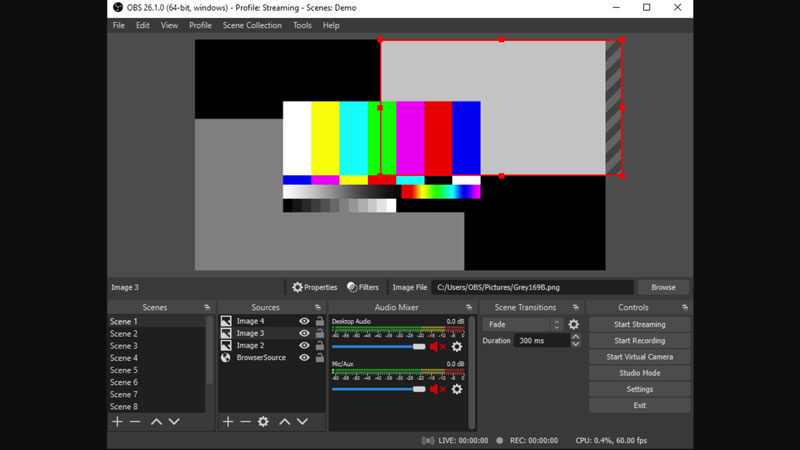
- Run as Administrator: The very first thing to fix this issue is to always run the application as an Administrator. You can do this every time you open the application so that there are no hiccups. All you have to do is right-click on OBS and choose the Administrator option from the list besides.
- Change the OBS GPU: Open the NVIDIA Control Panel and go to Manage 3D settings. After this open the Program Settings from the panel on the right and click on the Add button. Click on Browse and navigate to OBS.exe. Just right-click on the OBS icon and select the “Open file location”. Choose “High-performance NVIDIA processor” and click on the Apply button. Restart the OBS application.
- Enable Compatibility Mode to fix OBS Game Capture Black Screen: Right-click on the OBS application and choose the Properties option. In the Compatibility tab, choose ‘Run this program in compatibility mode for’, and choose the system you want. Now, click on Apply and then choose OK. Restart the OBS Application.
This is everything you need to know about how to fix the OBS Game Capture Black Screen Error. While you are here you can have look at the best Streaming, Recording, Audio, Video Settings for OBS and find out the location of all the OBS Recordings from the app.


