Accessing saved recordings on OBS is as simple as one can imagine. In this guide, we will walk you through all the steps required to access them. Primarily, OBS is used by streamers for content streaming on platforms like Twitch and YouTube among others. Whether you use Open Broadcaster Software as a project tool or as a career module, This guide will assist you. Follow the steps below to access your saved streams and other recordings.
Where are OBS Recordings Saved?
To simply put it, OBS recordings are saved in the directory or folder where it has been installed. Alternatively, look for default “videos” folder on your system. This folder is easily accessible on your device. Before you begin a stream, make sure you’re recording whatever is on your screen since OBS doesn’t initiate this by default. So make sure you click on “Start Recording” as soon as you begin streaming. We’ve highlighted the steps to access your OBS saved recordings below.
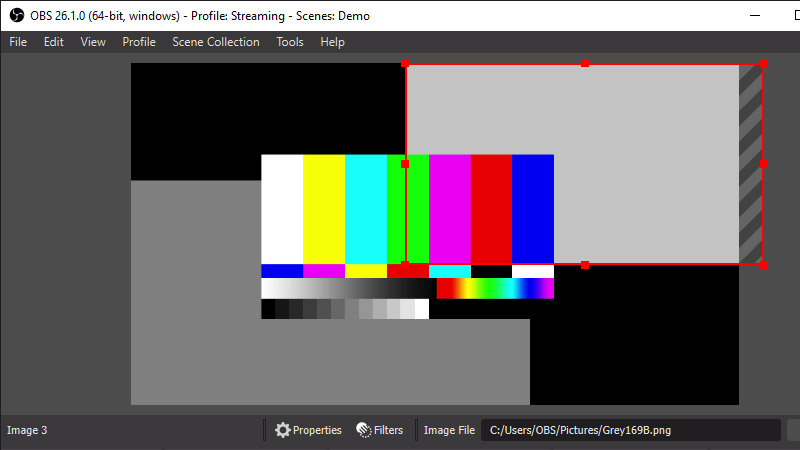
How to Access the Folder for Saved Recordings?
- Head to “This PC” and Locate the “Videos” folder.
- Select the “OBS” folder and click on “Recordings”.
- You will find all your saved OBS recordings here.
- In case you still can’t find it, visit the settings menu in OBS and locate the saved path for recordings.
In addition to viewing your save location, you can even change it.
Follow the steps below to view the location and change it:
- Launch OBS and click on “File”, then hit the “Settings” button from the options.
- In the Settings window, select “Output” on the left part, and the settings menu should pop up.
- If you scroll down a bit you’ll find some options under “Recording”.
- Here you’ll find the “Recording Path” option which shows you the location where your recording will be saved.
- You can set a location of your preference here.
We hope this guide served its purpose in clearing your doubts about OBS recordings. If you liked this guide, consider checking out more on Gamer Tweak!


