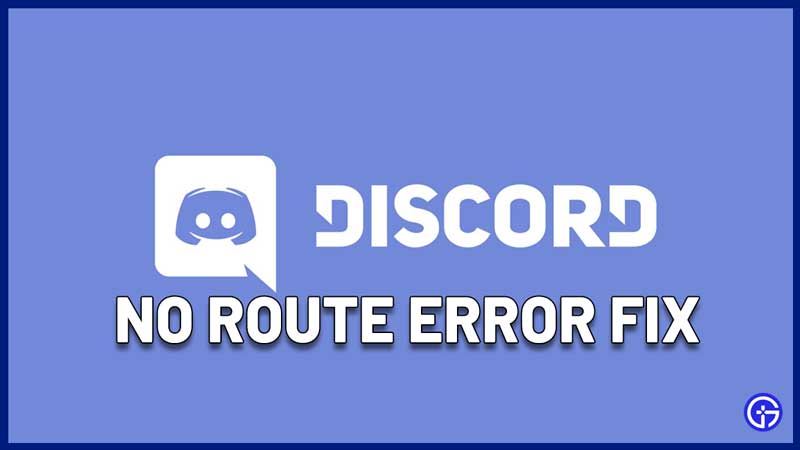The Discord no route error is a voice connection error that will stop you from talking to your friends. Since this problem is related to you being unable to reach Discord’s voice servers, follow the troubleshooting tips mentioned here to get your solution.
How to Fix No Route error on Discord?
The main reason why the No Route error comes up on Discord is due to a connection block. Something from your end is causing this issue which could be VPN, firewall, antivirus – anything. It’s similar to the RTC connecting error that could also possibly appear. Let’s look at what you can do to resolve it.
Restart your Computer
Ideally, this should sort out and clear up any connection issues that may have built up in your computer. This trick works for most issues and is one of our first suggestions to do in this case as well.
Restart your Router/Modem
Restart your router/modem to ensure that any connection or network issues are flushed out and you can start afresh.
Check if Antivirus is causing Issues
Check if your Antivirus is causing the issues and give Discord any necessary permissions/whitelist it. All you have to do is start your antivirus software and choose Discord under the options where you can whitelist software or apps.
Allow it through Windows Firewall
Similar to the previous suggestion, check if your Firewall is causing a roadblock and if yes, allow it or disable it temporarily.
- You can allow Discord by clicking on the Windows start menu and selecting Settings.
- Next, click on Update & Security > choose Windows Defender.
- Then click on Open Windows Defender security center > Firewall and network protection.
- Then choose Allow an App through Firewall > Change Settings > Discord > tick on Private.
- Start Discord after this process and see if you still get the error.
VPN Related Issue
Check if you are using any VPN. Note that Discord can only work with VPNs that have UDP.
Also Check | How to Fix Mic Not Working Issue on Discord
Change Voice Region
Admins can try to change the voice region through Voice channel settings > Overview > Region override and see if the error persists.
Disable Quality of Service High Packet Priority
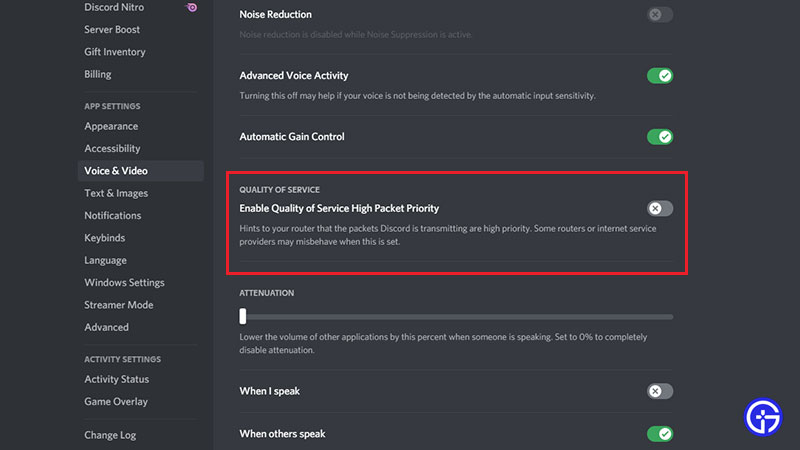
Head to User Settings > Voice and Video > Scroll to Quality of Service and turn off Enable Quality of Service High Packet Priority. After this, retry and see if you are getting the Discord no route error again.
Discord is Blocked in your Network
Make sure that Discord is not blocked by network admin in your space – school/office/anywhere else.
Contact Support
If all else fails, contact Discord’s support team to see what they can do about it. They will need a screenshot of your console. Basically, you need to join the voice channel or voice call that you are getting this error in and press CTRL + SHIFT + I to make the Dev tools pop up. Then click on the Console tab.
So, that’s all about how to fix Discord no route error. We hope one of the other solutions works for you. We’ve got lots more Discord tips, tricks and troubleshooting guides right here on Gamer Tweak.