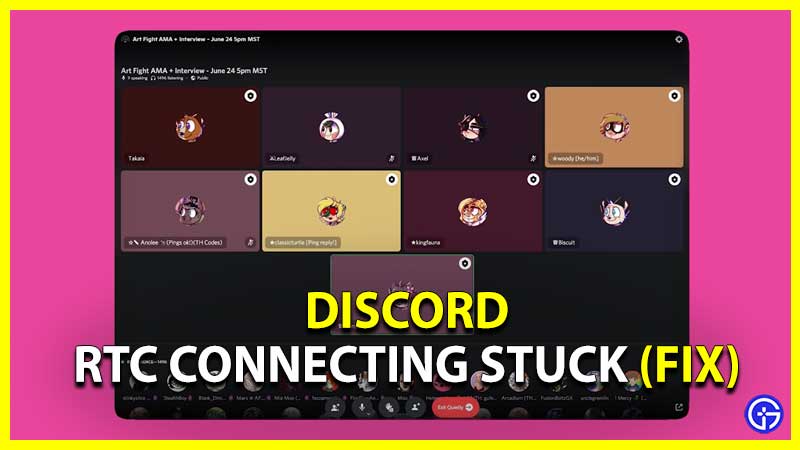Imagine you are excited to play a multiplayer game and talk to your friend. You load up everything, but all you get is an RTC Connecting error for the voice channel. This has happened to many of us. And finally today we will give a solution to solve this for good until it pops up next time. Nevertheless, here is how to fix Discord stuck on RTC Connecting error.
How to Fix RTC Connecting Stuck on Discord?
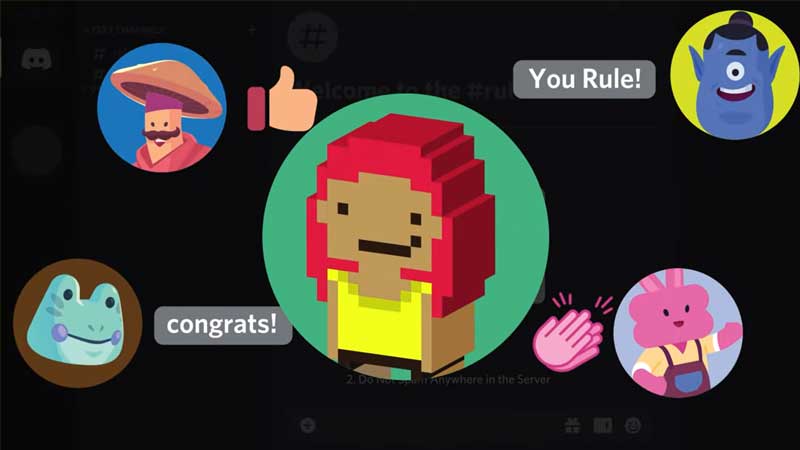
To fix the Discord stuck on RTC Connecting error, you need to:
- Restart Your Network Devices
- Check Antivirus & Firewall
- Make Sure VPN Is Discord Compatible
- Switch Your Voice Region
- Check With Your Organization Network Admin
Restart Your Network Devices
I know what you are thinking, what good can be restarting your modem, router, and PC (or mobile) do here? But seriously yeah, it does make a difference, by booting up the software of devices sometimes does actually fix RTC Connecting and other issues. I have seen this working for this specific error for someone so there is no way I am not keeping this point as the first one here.
Check Antivirus & Firewall
Go to your Antivirus and also the Firewall and make sure they have not blocked Discord for reasons beyond our normal understanding. But anyway some antiviruses do consider Discord as a treat and blocks it. You need to check this in your Antivirus and whitelist Discord if it is so. Also, make sure to check your Firewall for the same. You could try temporarily disabling both Antivirus and Firewall to check if Discord is working.
If you have not bought an additional firewall and if you are using the default Windows Defender Firewall, then you can easily disable it. Press Win Key+R, and in Run Window type “control firewall.cpl”. From the newly opened window, click on the “Turn Windows Defender Firewall on or off” option from the left side. Now you have to select the “Turn off Windows Defender Firewall (not recommended)” option in all three network types. This should fix the RTC Connecting stuck error on your Discord.
Make Sure VPN Is Discord Compatible
You need to make sure your VPN (if you are using any) is compatible. Discord only supports VPNs that have a User Datagram Protocol (UPD). So a quick googling with your VPN name will let you know if your VPN is the culprit here. If so, switch to a VPN of your choice, that has UDP, otherwise, RTC Connecting stuck error might still continue showing up on your Discord.
Switch Your Voice Region
You can try changing your Discord voice region. This is easy to do. Here’s how:
- Open the Settings for your voice channel.
- To get started, go to the Overview section.
- Choose a different voice area from the drop-down menu.
- We suggest using the US East region for the perfect experience.
Check With Your Organization Network Admin
If the Discord you using is installed on your work/school device, then find out who is your Network Admin and check with them if this is a mistake. It is entirely up to the Organization to allow or block access to Discord. If it’s blocked respect their decision, and continue using Discord on your own personal devices.
Okay, we are pretty sure your Discord stuck on RTC Connecting issue is fixed by now. If you are still facing any problems, then don’t hold back. Get ready for a long chat session with the Discord Support Team. They sure will ask you to try out the above-mentioned steps first, but go along with it and see if there is something we missed. It doesn’t hurt in trying again, the Support team has a pretty good track record solving issues like this.
We hope this Discord Stuck On RTC Connecting Fix was helpful to you. If you are interested to know more Discord hidden secrets, along with some tips & tricks, then make sure to check out our other Discord Guides like, how to add Groovy Music Bot, best names list for your Discord account, BetterDiscord plugins folder location, and more.