Roblox has been adding more and more much-needed features gradually over the years, but this one will get almost everybody excited. Yes, the Roblox new avatar update! The developers revealed the preview studio beta for dunamic heads. What is a dynamic head, you ask and how to get this new update? Here’s everything you need to know.
Roblox New Avatar Update Explained
![]()
- You are already familiar with the Roblox avatars and faces on Roblox right now, but Dynamic heads take that experience up a notch by adding facial expressions. With it, your avatars on Roblox will play facial animations and expressions.
- Players can set a certain mood which will be the static expression that you will use while walking. So, if you wish to walk around angrily, you can totally do that.
- You can also trigger an expression and an emote which will give your face and body an interesting animation. You will be able to break into a dance very easily now.
- Players can also equip dynamic accessories which will get adjusted as your expression changes. That includes beards and more!
How to Download and Use the New Roblox Avatars?
Roblox has released an early build for developers to download and try out. So, if you are a Roblox dev, go ahead and use it, give feedback to Roblox and prepare to add them into your game whenever it is launched officially next year. But, you can also check it out if you are not a developer – here’s how!
The official Roblox devs have set up two example places to try Dynamic Heads.
Steps to Download the New Roblox Avatars to Test the Facial Animation
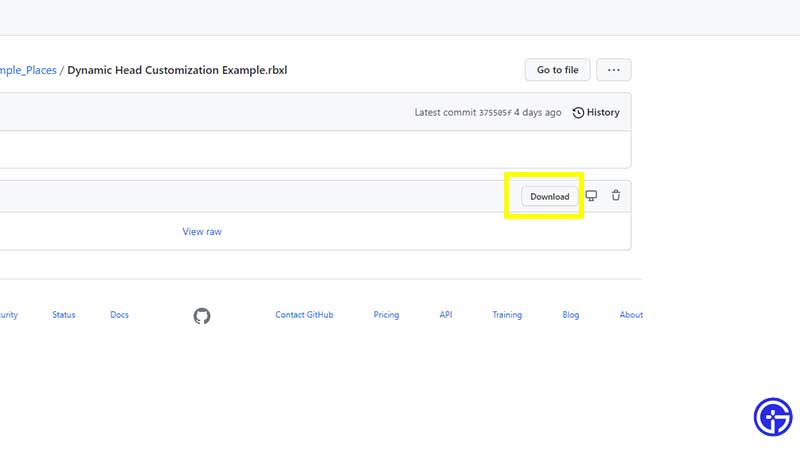
- Click on download when you visit the links mentioned above but don’t click on the downloaded files just yet.
- Launch Roblox Studio which should already be on your PC ever since you downloaded Roblox. Just search for Roblox Studio from your Windows search. If not, download it from here.
- Log in with your account details.
- Click on any of the Templates you see as options.
- Then click on File > Beta Features.
- In the pop-up, scroll to Facial Animations and give it a tick mark and Save.
- Close and relaunch Roblox Studio.
- Then click on File > Open from File.
- Click on one of the files you downloaded and click on the Open button.
- Click on Test from the menu on the top and Click on Play.
- That’s how you can use the avatars.
Read more from the official devforum link here.
And watch the above steps in action in our video:
That’s all for this one – go ahead and try them out before their official launch. Meanwhile, don’t forget to check out our massive list of Roblox Game Codes and Roblox Promo Codes that you can use to get freebies this month.

