Moving buildings in Stardew Valley can be a really easy process. You might need to move buildings to make way for some other structures or because you need to grow crops. In this article, we will show you exactly how to do so.
How to Shift A Building in Stardew Valley?
Follow the steps below to find how you can move buildings in Stardew Valley:
- To move a building in Stardew valley, you first need to go to the Carpenter Shop.
- This shop is easy to find because it is also the home of Demetrius and Robin.
- You can find it in the middle of the Mountain map. It is located to the north of Pelican Town.

- Once you reach the Carpenter Shop, all you need to do is tell Robin that you want to move a building.
- To do this, you need to select the Construct Farm Buildings and Move Buildings option when talking to Robin. This option is located between the Upgrade House Renovations and Leave options.
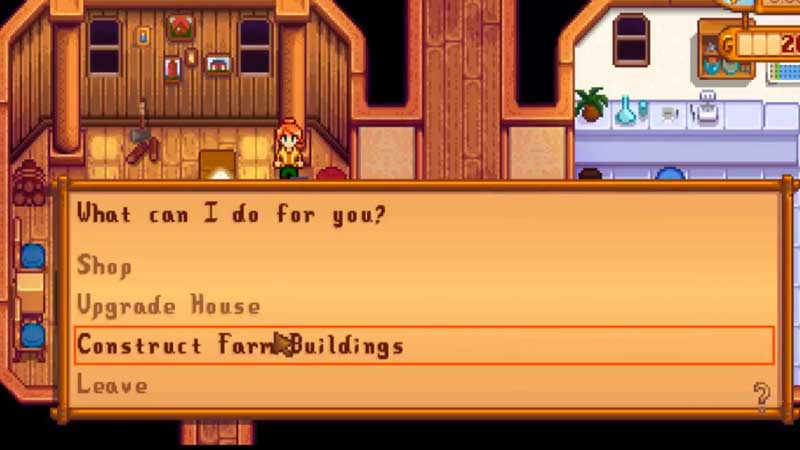
- After completing this step, you can now choose which building you want to move.
- To do this, hover your mouse over the building of your choice. When the cursor turns green, click it to turn the building into green squares.
- You can now freely place your building anywhere else on your map as long as the squares are green.
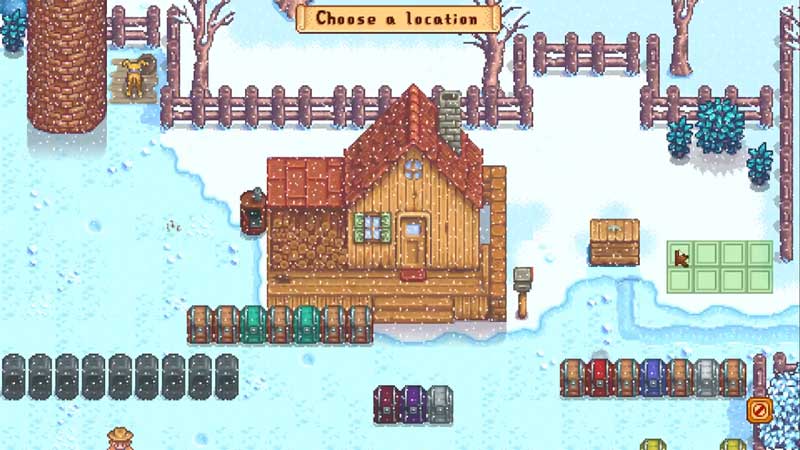
- A red square indicates the lack of space for a building. This means you will not be able to place your building in such a spot.
And that’s it. With a few simple steps, you too can easily move buildings in Stardew Valley. As long as the squares are green, you will be able to place your buildings wherever you want.
Now that you know how to move buildings in Stardew Valley, check out this guide on how to download mods in Stardew Valley . For more, check out our Stardew Valley guides here.

