Blade & Sorcery is a built-for-VR Sandbox game that allows you to enjoy a medieval-style game with real physics. The game also supports MODS and has quite a lot of it for every major update. But every now & then, you may face certain issues with Mods. They will sometimes stop working which is always a bad case. No need to worry as the solutions to these problems tend to be simple or the Mod Devs will have to fix them. In this guide, I will show you how to fix the Mods Not Working issue in Blade and Sorcery.
How to Fix the Mods Not Working issue in Blade and Sorcery
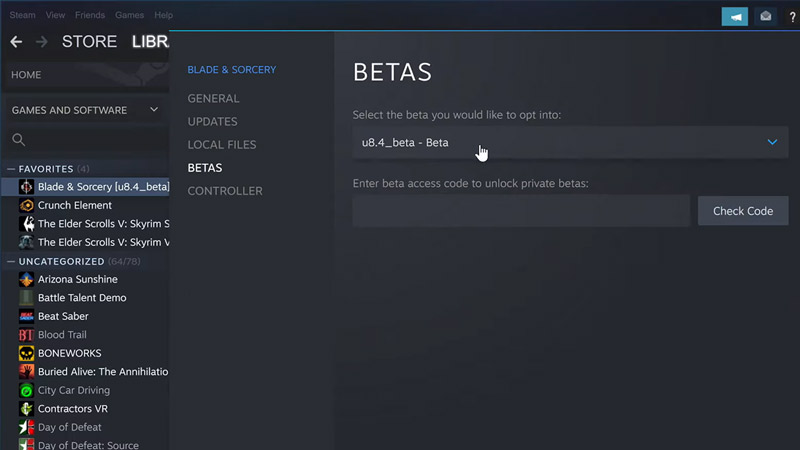
The Mods Not Working issue in Blade and Sorcery can occur due to a few reasons. The solutions to those problems are pretty simple and here is how to fix them.
Game Version Mismatch – Mods Not Working issue fix in Blade and Sorcery
Blade and Sorcery has a very good and easy Mod installation and support. The only time this can break is due to the Version Mismatch between the game & the Mod. The baseline here is, that if the Mod Version is lower than the game, then it will not work. So, check both versions and get the ones that match.
During Installation
Blade & Sorcery has a very easy and intuitive way of integrating Mods. All you have to do is Download the Mod and Unzip it into the Mod File of Blade & Sorcery. It is a very simple & easy step which can get overlooked. So, check everything carefully before starting up Blade & Sorcery.
A Pirated Game won’t Work
This step is for those who got the game without buying it, i.e. Piracy. The above Steps become irrelevant as you are stuck at that version of Blade & Sorcery. As such, no newer Mods will be able to support your game.
This was all about how to fix the Mods Not Working issue in Blade and Sorcery. Hopefully, this guide has helped you. You can also check out our guides like How To Get & Install Mods in Blade and Sorcery.

