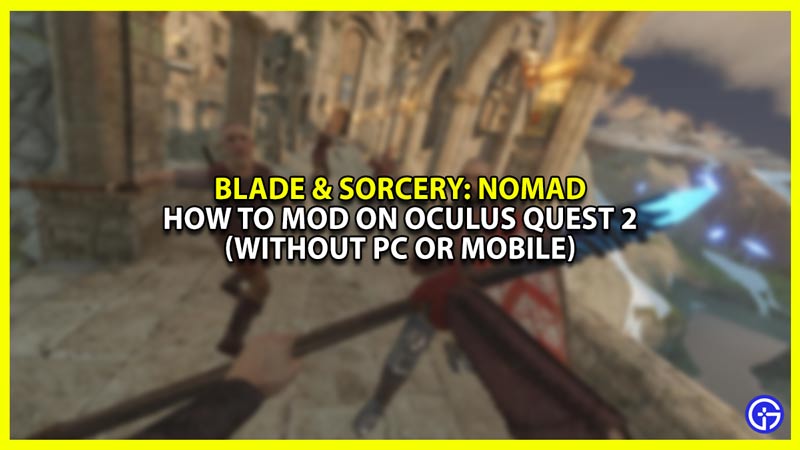Blade and Sorcery Nomad on Oculus Quest 2 is an immersive and fun game, but it is even more entertaining with the mods. There are a plethora of mods that you can use to add iconic weapons like the Lightsaber in this combat-based game. Earlier, you had to connect your headset to your PC or laptop every time you wanted to install a mod. However, that’s not the case anymore. Now, you can mod the game from your headset itself. In this guide, you’ll learn how to mod Blade and Sorcery without using a PC or a mobile device.
How to Mod Blade and Sorcery Nomad on Oculus Quest 2 (Without PC or Mobile)
Before you start modding the game, make sure you have the updated version first. If you do, then you can simply skip to the downloading and installing section of the guide.
Updating Blade & Sorcery to the Latest Version
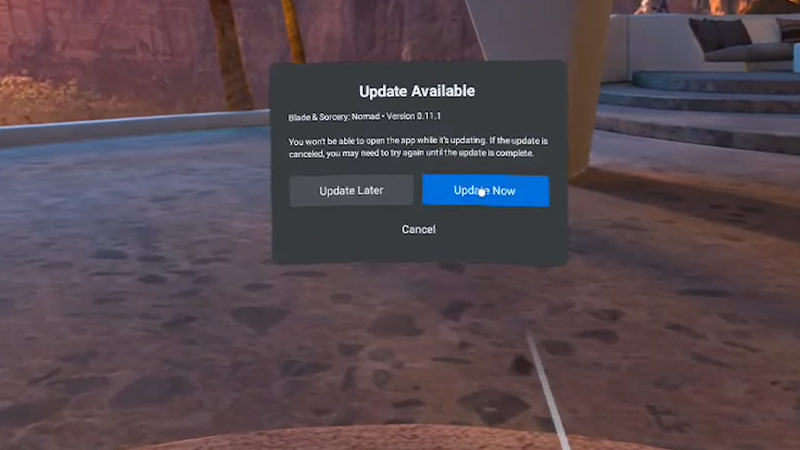
For this step, you will require your phone.
- Simply open the Oculus app on your phone.
- Go to search and type Blade and Sorcery Nomad.
- Click on it and scroll down to additional details.
- Select Version and then click on the drop-down menu to the right.
- Click on the new version (if available).
- Then, open your Oculus Quest 2 menu and navigate to the game.
- Install the latest version and wait for the process to complete.
Downloading and Installing Blade & Sorcery Nomad Mods
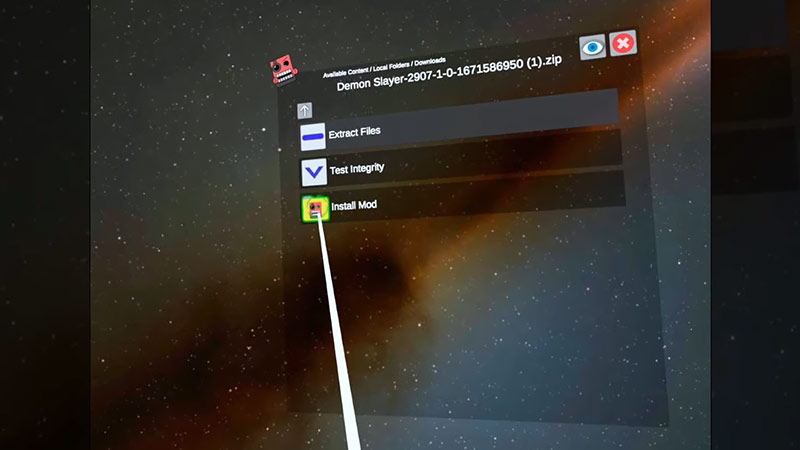
To mod Blade and Sorcery Nomad on your Oculus Quest 2 without a PC or a phone:
- Go to the Oculus Browser.
- Open the App Lab DB website, search for Mobile VR Station, and download this software.
- Then, go back to the browser and visit Nexus Mods.
- Select and download the mods you want.
- Now, navigate to the Mobile VR Station software on the Oculus main menu.
- Inside this app, look for a folder called Downloads.
- This folder will have the mods in Zip file format.
- Click on the mod and select the ‘Install Mods’ option.
- Once the mods are installed, launch the game and check if they’re working.
Alternatively, if you still want to use your PC to install mods, then here’s a step-by-step guide on it.
We hope this guide helped you mod Blade and Sorcery on your Oculus Quest 2 without using a PC or a phone. You can also connect the headset to your TV and broadcast your gameplay to the viewers. To do so, here’s a guide on how to connect Oculus Quest 2 to a TV.