The Plate Coverage Indicator or PCI in MLB The Show 21 is a handy feature in the game. It allows players to predict and target the area where they think the ball will land when batting. Having the PCI can help improve accuracy by some margin. However, the PCI can be distracting for some players in The Show 21. Scroll down and read below to find out how to turn off the PCI in MLB The Show 21.
How to turn off the PCI in MLB The Show 21
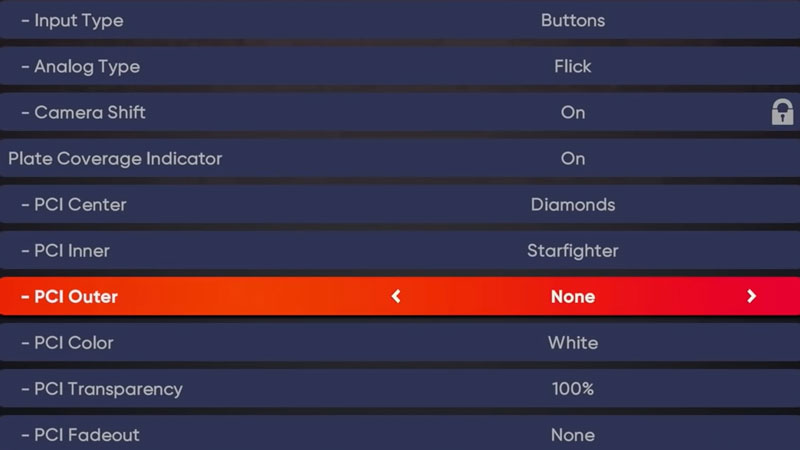
- To Turn Plate Coverage Indicator (PCI) On and Off go to the Main Menu.
- Search for the ‘Settings’ option.
- Open the Settings tab.
- Now look for ‘Gameplay’ and open this option.
- You will see a dropdown list.
- Scroll down and you will see the PCI option along with various other PCI options.
- Click on the Plate Coverage Indicator and scroll with the right controller toggle to switch it on and off.
This is how to turn the PCI feature on and off. However, there are other alternatives to it as well where you can modify the PCI according to your preference. If you like having the PCI but find it distracting you can change the PCI transparency level according to your preference. You can change 6 aspects of your PCI and they are:
- PCI Center
- PCI Inner
- PCI Outer
- PCI Color
- PCI Transparency
- PCI Fadeout
While it definitely is a handy feature it is still only a predictive feature. However, it can be helpful as you improve your gameplay characteristics. At the end of the day, it also depends on personal preference so experiment and choose what is best for you.
This is everything you need to know about how to turn off the PCI in MLB The Show 21. While you are here do not miss out on learning how to bunt as well as find out how to redeem packs.

