MLB The Show 21 allows you to switch between camera angles during gameplay. This gives you a chance to view the game from different points of view. Most sports games usually have such an option as it allows users to experience the game from different viewpoints. This helps make the gameplay immersive and at times even gives a live broadcast feel to the game. In this guide, we will show you how to change the camera angle in MLB The Show 21.
How to change the camera angle in MLB The Show 21
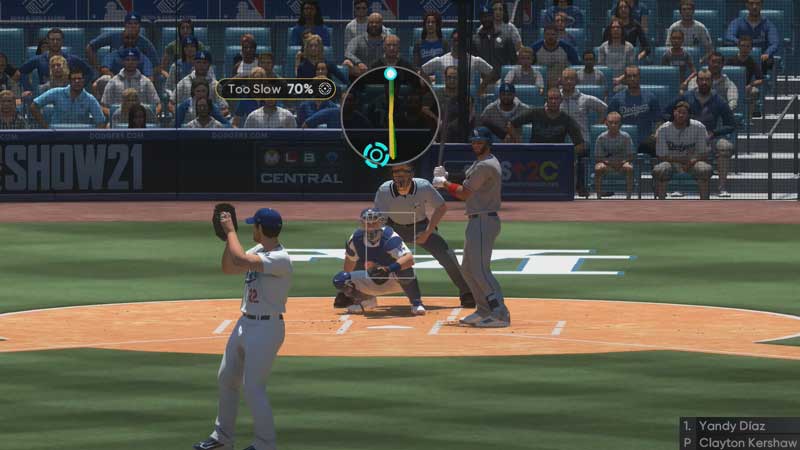
- To change the camera angle in MLB The Show 21 pause the game.
- Open the Settings sub-menu in the pause menu.
- Select the Camera option from the list.
- Here you will see 4 view modes that you can cycle through.
- Experiment and see which view works the best for you.
As mentioned there are a total of 4 views in the game. You can cycle through each view. It is best to try out this method in offline mode so that you don’t lose out on your online progress.
The 4 camera angles in MLB The Show 21 are:
- Batting View – This is the view when the batter is on the plate. The Batting camera angle itself has various options such as Fish Eyes, to Strike Zone, and from the pitcher’s point of view.
- Pitching View – As default, this is a third-person view of the pitcher. This too has multiple options such as Fish Eye, Broadcast, and Center.
- In-Play View Defense – This angle will show you how the camera will look in the field.
- In-Play View Offense – This angle will showcase how the camera looks when your team is batting.
This is everything you need to know about how to change the camera angle in MLB The Show 21. You can even learn how to link cross-platform accounts and how to update your Team Roster in MLB The Show 21.

