The McDonald’s App is a convenient way to get your fast food without leaving the comfort of your home. It allows users to get some app-exclusive offers and discounts. While most of the time it works as it should, once in a while users experience some error due to which the app is unable to work properly. McDonald’s app “Internal Server error” is a common one that surfaces frequently. If you are experiencing something similar, this guide will help you fix it using a few easy troubleshooting methods.
How to Fix McDonald’s App Internal Server Error
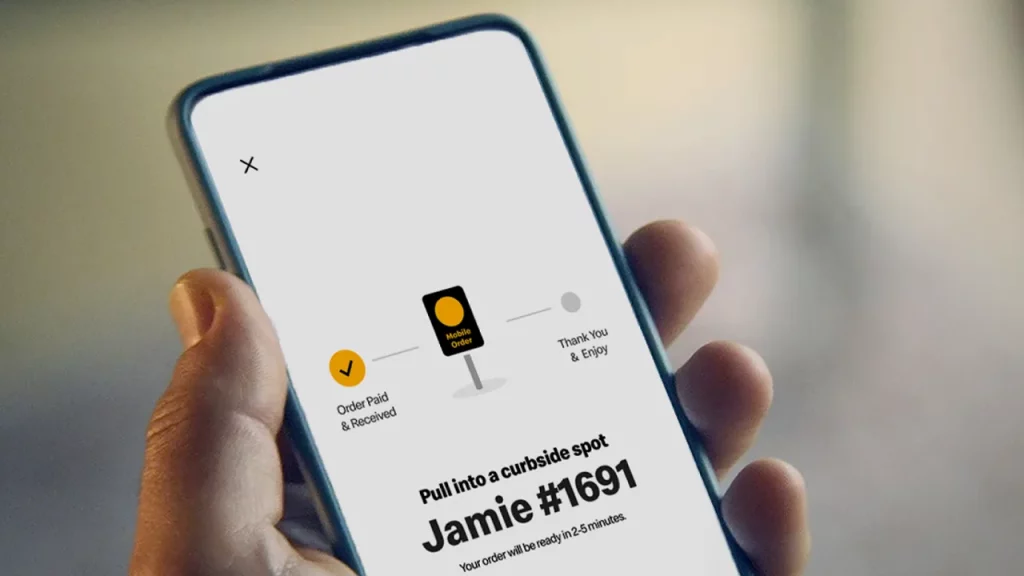
There could be multiple reasons why this McDonald’s app internal server error occurs. From poor internet connection, and server-related issues to bugs or corrupted data. In such cases, make sure to do the following checks,
- Check Internet Connection
- Check for updates
Make sure you have a stable internet connection with decent speed, you can further switch from Wi-Fi to mobile data or vice versa and check if the issue is solved. If not, proceed with the below-given fixes one by one.
Check Server Status
Sometimes the error McDonald’s app internal server errors due to the server being outraged or down for maintenance. in such cases, you can check the server status from websites like DownDectector for McDonald’s. If you notice an issue with the server, you need to wait till it is fixed by the developers.
Clear App’s Cache Data
This internal server can be related to some corrupted data in the app. You can easily fix this by clearing the cache data of the McDonald’s app.
Before this, make sure you know your login credentials. Follow the below-given steps to do so,
Android
- Go to the settings on your Android device.
- Now click on “Apps”.
- Find and click on the “McDonald’s app”, alternatively, you can use the search option to find it.
- Further, click on “Storage” or the Storage & cache option.
- Now click on the “Clear cache” to remove temporary files.
- Additionally, you can click on the “Clear data” option and delete all app data, to give it a fresh start.
iPhone
While you actually cannot clear specific app data on your iPhone, you do get the option to offload the app and reinstall it again.
- Firstly, open the settings on your iOS device.
- Now click on “General” and then navigate to “iPhone Storage”.
- Further, click on “Storage” and from the list and scroll to the McDonald’s App.
- Now, click on it to open the app’s storage option.
- Click on the “Offload App” option.
- Open the “App Store” and reinstall the app again.
- Log in using your credentials and try again.
If none of the above methods works for you, You can reach out to McDonald’s customer support for further assistance. Meanwhile, you can try to order from the website.
That’s everything you need to know about how to fix the McDonald’s App Internal Server error. For more such helpful guides, check out our Tech dedicated section right here on Gamer Tweak.

