Wondering how you can resize an object by making it bigger or smaller in Sims 4? You’ve come to the right place. In this game, the limit sky is the limit, because you can make changes in the sizes of any items according to your preferences. Whether it be a toy or an elephant statue, players can make it touch the sky if they want to. If you are also thinking of resizing the items in your house or inventory, but are unaware of the controls, then we’ve got you covered. Below we have mentioned all the controls to make any item bigger or smaller on every platform.
How Can I Make an Object Bigger or Smaller in Sims 4? (PS, PC, Xbox)
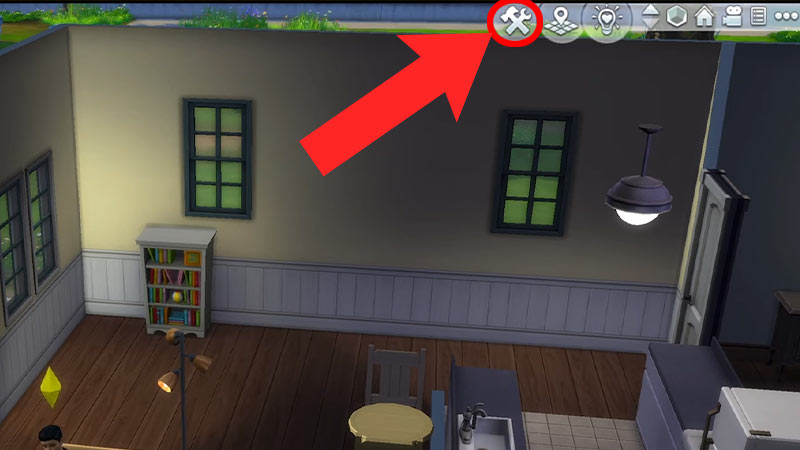
In Sims 4 to make an object bigger or smaller you’ll first have to enter the Build mode. After that on PC for making an item big press and hold Shift + ] (Right Box Bracket), and to make it small press & hold Shift + [(Left Box Bracket). And to resize any item on PS press and hold L2 + R2 and use the up / down D-pad to toggle the size. Similarly, on Xbox, you will have to press and hold LT+RT and use the up / down D-pad to toggle the size. But if you are still struggling to change the size of objects in the game, then check out the walk-through mentioned below.
- First, launch the Sims 4 game and load your previous save game.
- Next, enter the Build mode by pressing the Hammer and Wrench icon located on the upper right side of your screen.
- After that, select the item you’d like to resize.
- Then, to toggle the size press the buttons mentioned below.
- On PC, Press and hold Shift + ] to make the item bigger & Press and hold Shift + [ to make the item smaller.
- On PS, press and hold L2 + R2 and use the up / down D-pad to toggle the size.
- On Xbox, press and hold LT+RT and use the up / down D-pad to toggle the size.
- After you are done resizing, exit the build mode and you’ll be good to go.
That covers everything about how you can resize an object to make it bigger or smaller in Sims 4 easily. While you are here take a look at the ways to get free Expansion Packs. Also, check out how to write music in the game.


