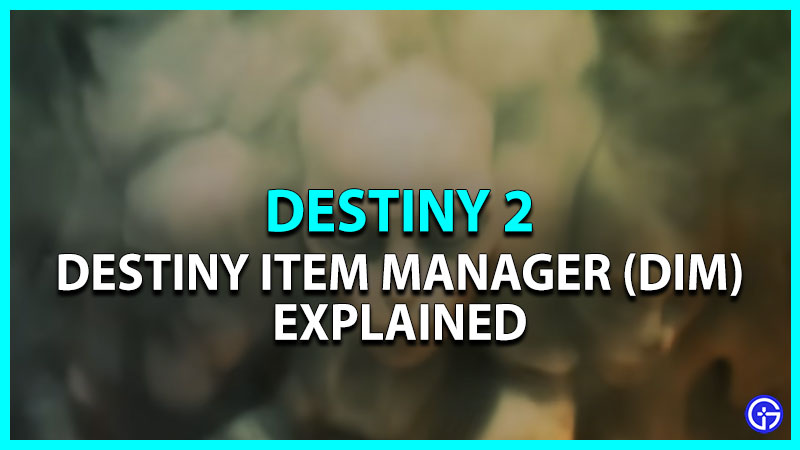Destiny 2 has a plethora of weapons that involve their different applied mods, perks, and shaders. That being said, it can get a bit tricky to manage as well as sort these gear items. That’s when helpful third-party apps like Destiny Item Manager can help you out. But several Guardian players in the community are confused about using it. Not to worry, check out our guide on how to use Destiny Item Manager (DIM) in Destiny 2
What is Destiny Item Manager (DIM) in Destiny 2
Destiny Item Manager or simply DIM can help you sort and manage your gear items. So, head over to the Destiny Item Manager website (link).
- Firstly, you need to Authorize the app or website to access your Bungie.net account.
- You need to enter your account credentials to log in to your account.
- This is required to access your account’s vault, achievements, ranks, and progression.
- Once you are logged in to the account, you can see all the items in your inventory and vault.
- You can see all of the gear items of your different characters and classes.
How to Use the Destiny Item Manager (DIM)
Destiny Item Manager has a plethora of functions that save you from heading H.E.L.M or the Tower. Having said that, you can create custom loadouts and move different gear items to your Vault. As you start with the DIM, you will see other tabs. Each of these tabs has its different and unique functions. So, here are all the functions of DIM:
- Inventory Tab: This tab shows the progression of all the weapons in your inventory and vault. You can find out the maximum power level of all the characters. The inventory tab also allows you to see your Postmaster and the Engrams. You can also collect the Postmaster to earn items and different rewards.
- Progress: As the name already suggests, you can see all of your challenges and objectives. These can range from missions to different bounties and challenges.
- Vendors: It shows the list of all the Vendors and their inventories as well as rewards. Over here, you can also see your completed banners.
- Records: This tab or function shows the collection of all of your achievements, triumphs, and trophies.
- Loadout Optimizer: With this function, you can manage your loadouts and different builds. You can also sort them to get higher stats.
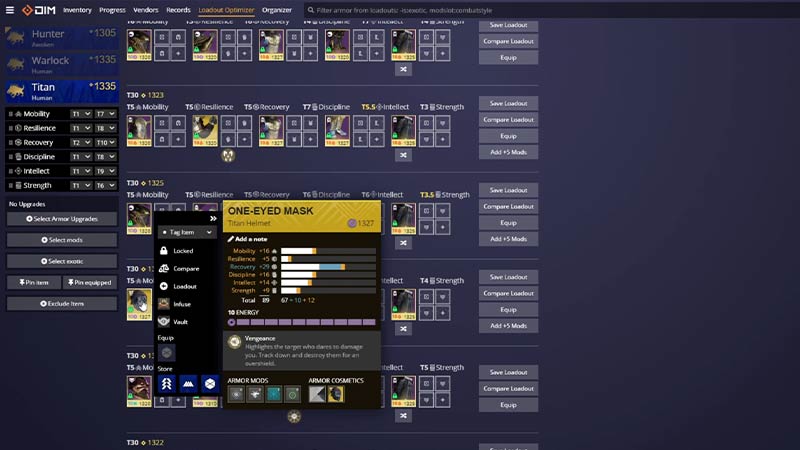
- Organizer: It is a more detailed breakdown of every weapon. You can find out their Archetype and applied perks, mods, shaders as well as cosmetics.
There are also several Filters and tags that you can use for much easier access. Alternatively, you can use the Search bar to find your weapons or gear.
That’s everything covered about Destiny Item Manager (DIM) in Destiny 2. If you liked this guide, check out our other guides on how to find total time wasted and more guides on our dedicated section for Destiny 2 right here on Gamer Tweak.