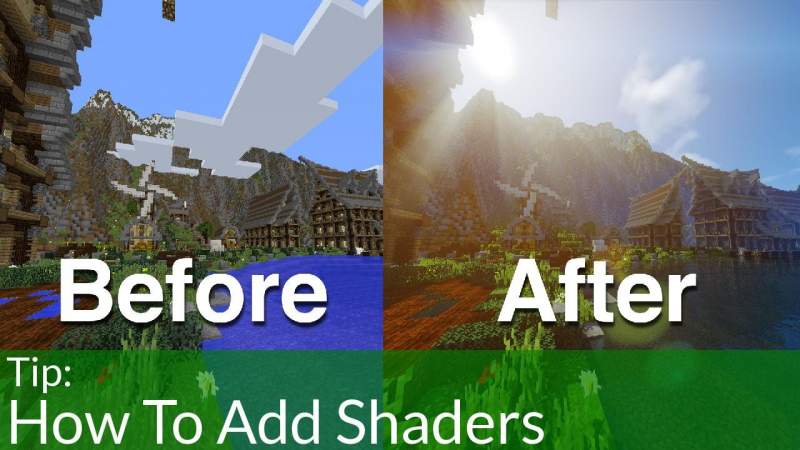Minecraft is already amazing the way it is but a lot of players wish to bring up the quality of the game and shaders help in doing that. This tweak guide will show you how to download and install shaders in Minecraft. List of The Best Minecraft Shaders
How To Download & Install Shaders in Minecraft
Shaders help to enhance the visual quality of any game and with the help of added lighting, better graphics it makes Minecraft that much more enjoyable.
To download and install shaders in Minecraft you will first have to download and install Optifine.
Since Shaders in more like a graphics pack that you add to the game, which isn’t supported by the base game at all so to make shaders woek you will first have to install Optifine.
After you have done that you will then need to download a Shaders pack that you wish to have.
Now, to be honest, there are tons of different Shaders pack available and each has its own unique identity but once you have found the one you like the most, simply check if it works with your version of Optifine and Minecraft and then download it.
Now you will need to open the Minecraft launcher and play the ‘Optifine’ version. Once you get into the Options menu, click on the Video Settings button and then proceed to find Shaders.
Clicking on that will open up a window, you will now need to move the Shader that you downloaded to the shaderspack folder. Once you have done this, close the menu and restart Minecraft.
When you start Minecraft again, make sure to check out the shaderspack folder and check if your Shader pack is there or not.
Once you are satisfied with the location of the shaders pack simply click done and now you can play Minecraft.
This is all there is to know about how to download and install the shaders pack. Check our other Minecraft Guides, Tricks and Cheats only on Gamer Tweak.