Don’t know how to unblock someone on Roblox? Then worry not, as we will help you out. Whether you have done it for fun or pressed the block button unintentionally instead of “Add Friend”. We know how frustrating it can get when you don’t know how to undo your mistake. Moreover, on the off chance that you have reached the maximum cap of 100 blocked users, you might want to remove a few before adding new ones. This guide will show you how you can unblock users in the game.
How to Unblock Someone on Roblox
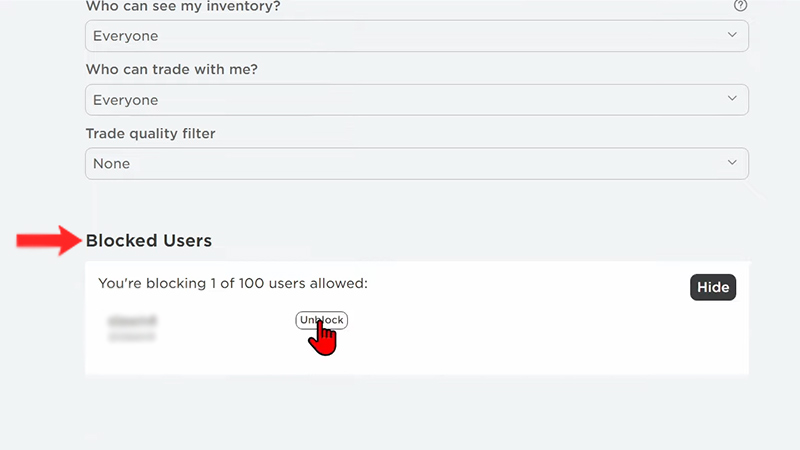
Well, now that you have blocked a user whether intentionally or unintentionally, reversing it is not that simple. Here are all the steps you need to follow to unblock someone on Roblox on your PC or mobile devices:
- First, log in to your Roblox account.
- Now, go to “Account Settings“, it is the “gear icon” on the top right of your screen on PC and the “three dots” icon on mobiles.
- Next, you will need to select the “Privacy” tab.
- Then, select the “Show” button under the Blocked Users tab at the bottom of the screen.
- Finally, select the “Unblock” option beside the user’s name to remove them from your block list.
On the other hand, if you have enabled the Account Pin feature on your account, the steps will be slightly different:
- Sign in to your Roblox Account.
- Then, proceed to “Account Settings“.
- Go to the “Security” tab.
- Now, disable the “Account Pin” feature.
- Next, go to the “Privacy” tab.
- Click on “Show” under the Blocked Users section.
- Lastly, click on the “Unblock” option to remove that specific user from the list.
Keep in mind that unblocking people will also remove them as a friend. So, make sure you know their User ID to add them as a friend again.
That’s all there is to it on how to unblock someone on Roblox. While you’re here, you may also like how to add cross-platform friends and how to add friends on Xbox in our Roblox section on Gamer Tweak.

