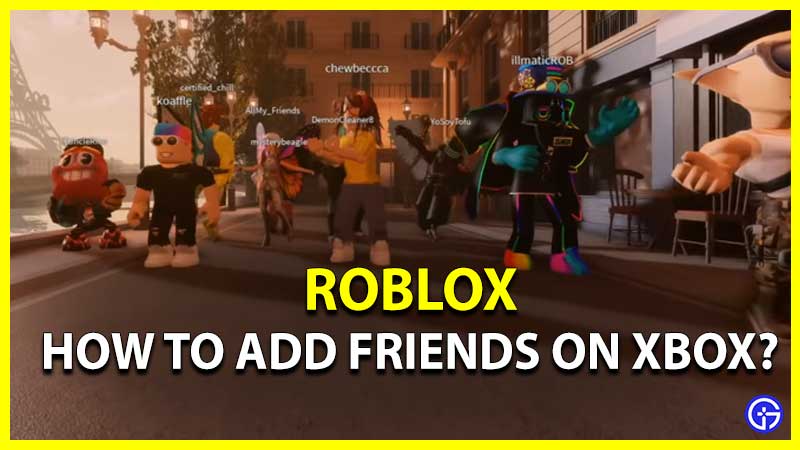Adding friends on Roblox may turn out to be a fantastic adventure whenever you play the game. Be it someone you connected within any Roblox game you’re enjoying, a colleague in reality, or simply a complete stranger you encountered. Nevertheless, you may find it difficult to add those people from different platforms on your Xbox. But don’t worry, today in this guide, we will show you how to add Cross Platform Robox friends on Xbox.
How to Add Cross Platform Roblox Friends on Xbox?

By using Roblox on just about any platform, you could always send and receive friend requests. But unlike other platforms, Xbox may look like the process is complicated. It is not. You and your friends can enjoy all of the existing Roblox games cross-platform, whether they’re on a PC, Macbook, or mobile device. You may even start a party to engage with your live Xbox buddies by going to the Friends menu in Xbox. There are 3 main ways way you can add cross platform Roblox friends on Xbox, by using Robox username, by using Gamertag, and by adding friends directly inside a game. Let’s look at all of them in detail, below:
Adding Cross Platform Friends by Robox Username in Xbox
Here’s the easiest method to add Cross Platform friends on Robox Xbox:
- Open the Roblox app on your mobile phone or PC
- Or you can directly go to the Roblox webpage
- Sign in using your Roblox account
- You need a Roblox profile to invite friends
- Hence you’ll need to make one
- Sign in if you already got one
- Now type in your friend’s username in the search bar
- While typing in the name, you will get different suggestions
- Make sure to click on “… in people”
- This will open up the search results of people in Roblox
- Click on the “Add friend” button of your friend’s account
- Once they accept your request, they will be added to your friends’ list in the Roblox app
- Now they will always show up on your Roblox friends list
- You can play with them whenever they are online
Two options will appear once you open the Roblox app on Xbox. The first is to log in with your Gamertag, and the second is to log in with your Roblox profile. Upon the following screen, choose Roblox Sign In and input your Roblox profile details. This will allow you to transfer your achievements from other platforms to your Xbox. If you’re using your Gamertag and have previously spent Robux or have a lot of game progressions, go to the next stage below.
Adding Friends by Xbox Gamertag
If you and your friend have a Gamertag in PC or Windoes phone, you may add these cross platform players as friends on Xbox and then play within Roblox . You can do this by choosing them and joining their game from the “Friends” menu. If you’re logging into Roblox using your Gamertag and you’re not friends on Xbox, here’s how to add them:
- To access the “Xbox Guide”, hit the Xbox button on your controller
- Click “People” and then “Find someone”
- Look up their Gamertag
- Ensure the formatting and spelling of the Gamertag are correct
- Pick the profile you wish to add by pressing the A button
- To add the person’s Xbox account to your friends’ list, select “Add friend”
- Unless they add you back, you’ll just show up as another follower, to them
- Once they accept your request, you both will be on each other’s friends list
- To determine what sort of information you wish to share with that individual, click “Friend or Favorite”
- You may also choose to “Share my real name” with your buddy to make it easier for them to identify you
- Click Submit
- Once they are on your Xbox friends’ list, you can play all Roblox games with them
However, keep in mind that you both would not be friends according to the guidelines of Roblox, by following this Gamertag method. So if you wanna play the game on your mobile, these Xbox friends will not be available there. So if you are only playing Roblox on your Xbox console, use this method, otherwise use the first method we mentioned to add friends using the Roblox account name.
Adding Friends Directly Inside a Roblox Game
Some games like Adopt me! will allow players to add friends directly within the game. But to do this you both have to be on the same server. These steps will also help you to add complete strangers as your friends if they accept. To ensure that you both join the exact same server, the Xbox player must first enter the game, after which the player on the second platform may enter your account and select “Join Game.” If both players hit Play on the same game page at the same time, they have a better probability of joining on the same server. You can hover over the player you wish to add once you’re within the game. To choose them, press the Right Button or Right Trigger on your controller. This should result in the appearance of a new menu. There will be an “Add friend” button on the menu, through which you may send a request.
If you are not able to find your friend inside a big world map, don’t worry, if you are on the same server, you can still add them to your Roblox friends list. Click on the three-bar icon on the top left side of your screen. This will open up the in-game menu for you. Once opened, you will see four or more tabs inside it. Click on the “Players” tab. Make sure the player you want is showing up in this list. That means you both managed to end up on the same server. Besides the person’s username, look for the “Add friend” option. Click on that and let your friend accept your request to become friends within Roblox.
They will just show on your friends’ list on the Roblox friends page since you added them via Roblox. They will not appear or be added to your Xbox friends list directly from here. For that, you have to manually add them using the steps in the method given above this one.
That’s everything you need to know about how to add Cross Platform Robox friends on Xbox. Hopefully, this guide helped you. For more such tips and codes, check out our Roblox section on Gamer Tweak.