Minecraft is a mix of a Sandbox & a Survival game. You can do whatever you want but you will have constantly survive by battling different enemies. Every so often, Mojang will update the game to a newer version which brings new content and fixes old bugs. As such, players will want to update Minecraft as soon as possible. Updating Minecraft on Windows 10 is pretty simple and automatic for the most part. Sometimes, a few players will have trouble with this. Don’t worry as updating the game can be done in a few easy steps. In this guide, I will show you, how to Update Minecraft on Windows 10.
How to Update Minecraft On Windows 10 (2023)
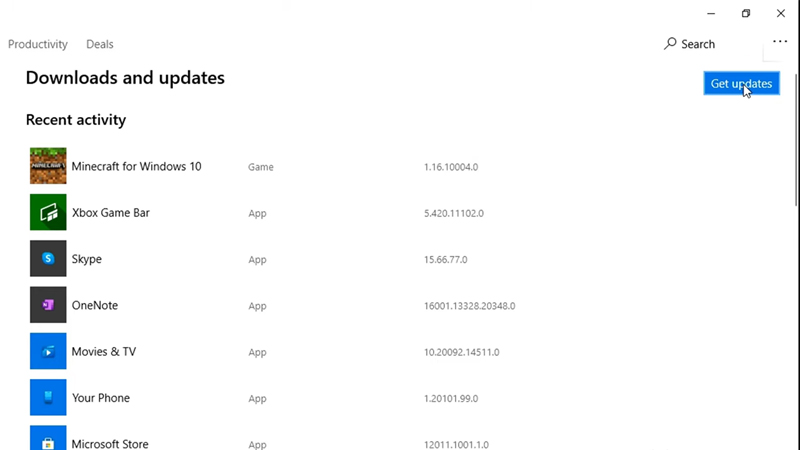
The easiest way to update Minecraft on Windows 10 is through the Minecraft Store. Here is how to do it.
- Open up Microsoft Store by searching it in the Start Menu.
- Select the dots that you will be able to see on the top right corner, besides the search and sign-in button.
- Here look for the option that says Downloads and updates.
- Select Get Updates and the game will be updated automatically on your Windows 10 device.
- Alternatively, you can find Minecraft & right-click on it. Select the Update option and it will find any updates if there are any.
You can also update Minecraft through Mojang’s dedicated Minecraft Launcher.
- Open up the Minecraft Launcher by searching it in the Start Menu.
- Next to the Play Button, there should be a dropdown list of Minecraft versions.
- Click on the Latest Release option from the list.
- The updates here you be automatically whenever the updates are available
After you update Minecraft, you will be able to get the latest versions of the game & any bugs will get fixed. If you still experience any issues then uninstall & reinstall the game. This will get you the latest version of the game as well as the Minecraft Launcher.
This was all about how to update Minecraft on Windows 10. Hopefully, this guide has helped you. You can also check out our guides like Where To Find Echo Shards in Minecraft.

