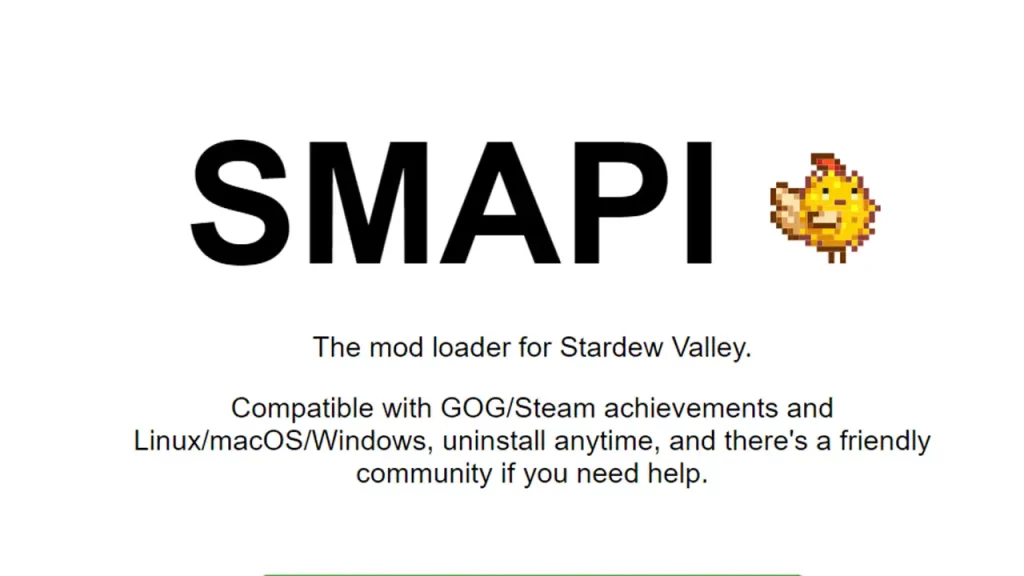SMAPI stands for Stardew Valley Modding Application Programming Interface and in simple terms, it’s a tool that lets you use mods with the game. However, with the release of version update 1.6, you might want to know how to uninstall SMAPI so that you can run the new Stardew Valley content without mods. Here are all the steps to follow.
Don’t Miss | List of all Broken and Compatible Mods after Stardew Valley 1.6
How to Uninstall SMAPI in Stardew Valley?
- Steam users, open the Program Files (x86) via your C drive.
- Go to Steam > steamapps > common > Stardew Valley.
- To uninstall SMAPI, find the smapi-internal folder and delete it.
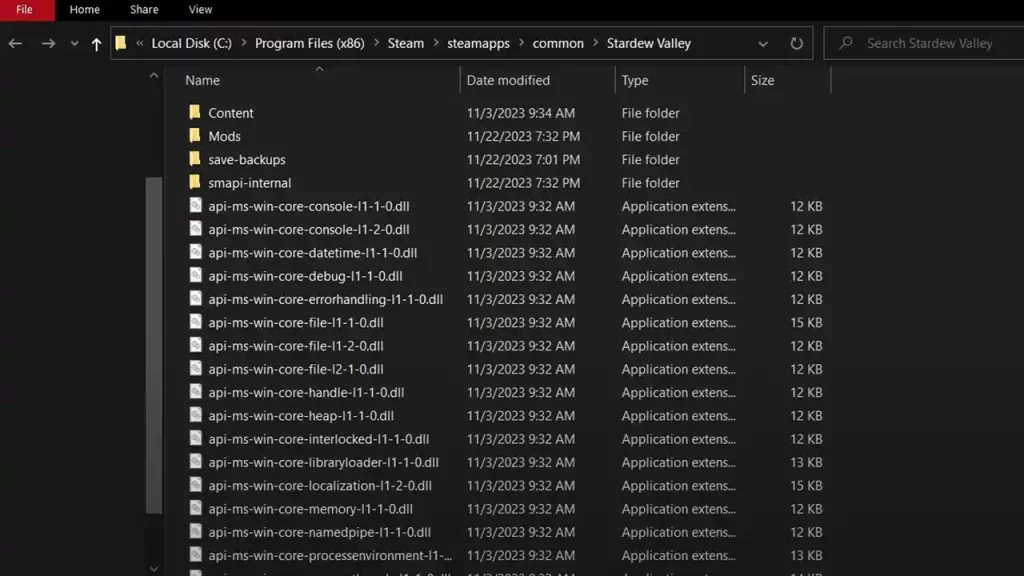
The game will try to launch with SMAPI if you’ve added this as a Launch Option. But since you’ve removed it, here’s how to clean up the settings so that Stardew Valley doesn’t start with SMAPI by default.
- Open Steam, select Stardew Valley under “All” on the left side, and click on the Gear icon at the very right of the screen, next to Achievements.
- From the menu that appears, click on Properties.
- Check the Launch Options section and delete that file path. This is what would make SMAPI try to run the next time you start the game and deleting it will stop that from happening.
- After this, launch Stardew Valley, and check if SMAPI has been disabled and so are your mods. Now you can explore all the new content that has been added without worrying about broken mods interfering with the game.
If you have set Stardew Valley to launch SMAPI along with it on GOG Galaxy, here’s what to do next. Click on the Settings icon which is next to the Play button. Then, click on Manage installation > Configure and clear the checkbox for Custom executables/arguments.
Do note that if you want to play the game without mods temporarily, you can launch Stardew Valley.exe directly or rename your mods folder on your PC.
That’s all for this one! For more information regarding all the latest additions to Stardew Valley like Moss, be sure to explore our dedicated category.