The Shift Lock is a button that Roblox players can use to lock their character’s perspective. The feature will lock it in 3rd person when you press the SHIFT key on your keyboard and can greatly improve your gameplay. If you are playing a certain game that has obbies (such as Tower of Hell), here’s how to shift lock on Roblox on PC (Windows, Mac).
How to Enable Shift Lock Button on Roblox
If you are wondering what are the keys for Shift lock, players on Windows and Mac PC can follow these steps.
- Launch the game from Roblox.com.
- In the game, press the ESC button on your keyboard.
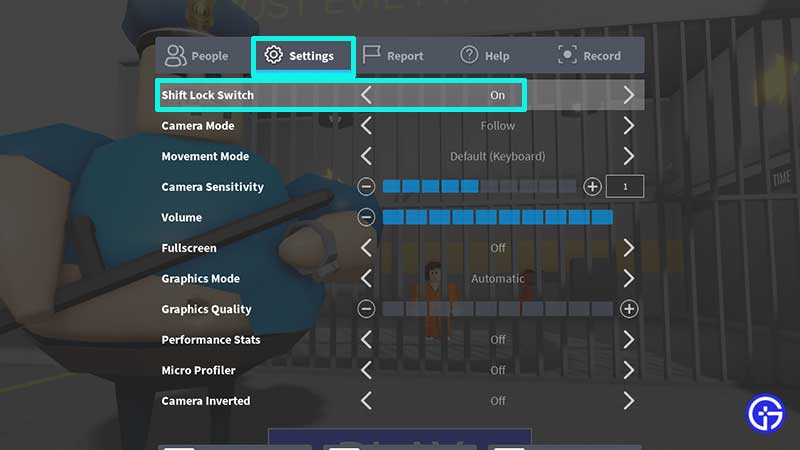
- Click on the Settings tab.
- Under Shift Lock Switch, change the option to ON.
- Now press ESC again to go back to the game.
- Press the SHIFT key on your keyboard. As soon as you have enabled it, you will see a circle at the center of the screen. Completing obbies will get much easier with this feature turned on, especially if you want to reach some tougher areas.
- Whenever you want to disable the feature, follow the same steps and change it to OFF.
Do keep in mind that this feature isn’t available in every game you play. Some developers can disable it and in that case, you will see the “Set by Developer” text under Settings.
Roblox Shift Lock Not Working Fix
Wondering why aren’t you able to turn on Shift Lock? There are a few things you need to check. First, does the game have the option? Some games might have a button built into its script for mobile users while some don’t have it at all.
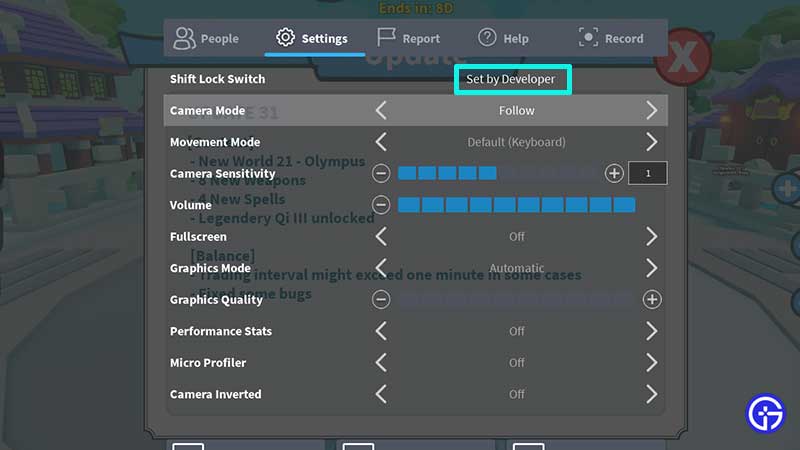
As mentioned before, if you see “Set by Developer”, then there’s no option to use the Shift Lock Switch.
Check if it is Working in Other Games
If the game you are playing has Shift Lock, but it’s not working, try launching another game which has this feature. Test if you are able to use it there. If yes, there’s a chance that the earlier game has a glitch. You can inform this to the developers via their group, Discord or other social media channels.
Change the Movement Mode & Camera Mode
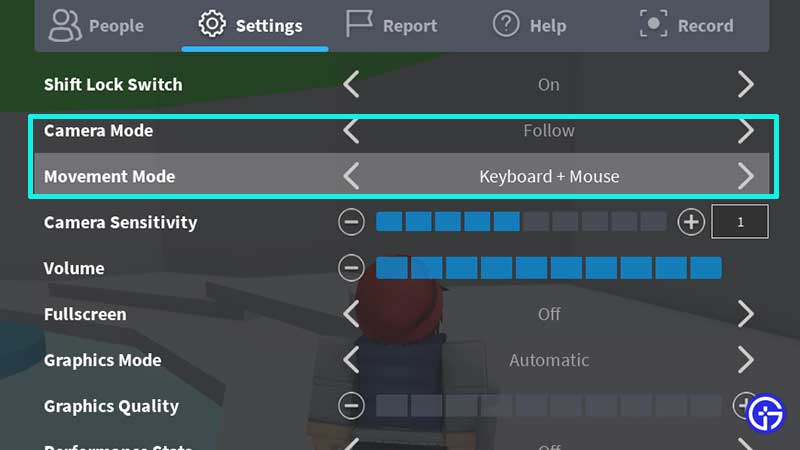
- Open the game you wish to play and press ESC.
- Under Settings, find the Movement Mode section and switch it to Keyboard + Mouse.
- Now go ahead and check if it is working or not.
- If it doesn’t get fixed, try changing the Camera Mode and see if it starts working.
Change the Display Scale
This seems to have worked for some and is worth a try.
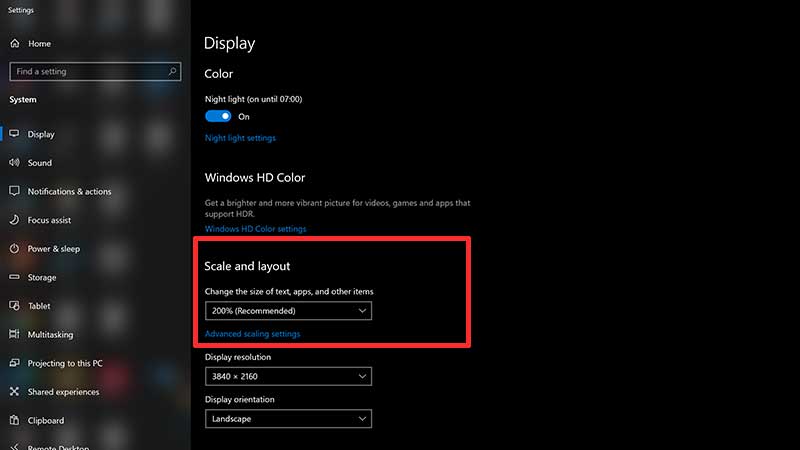
- On your Desktop, right click anywhere on the empty area on the screen and then choose Display Settings.
- Under Scale & Layout, click on the drop down next to Scale and change it to the Recommended option. If it was already on Recommended, choose the nearest other option.
- After this, launch a game and check if it is working properly or not. If your display scale becomes too big or too small, revert settings to original.
That’s everything you need to know and what you can do to fix if Shift Lock stops working. If you need some help and are wondering how to contact Roblox, we’ve got just the guide for you.

