Some users are facing issues in Valheim, they are losing structures created by other players in the game. This happens after logging off and login in back next day or after few hours. Kind of a serious Valheim bug where game progress disappears instantly and yet there is not a resolution for the same. But we can try out some basic things to fix the same. In this guide, I will share some Valheim troubleshooting tips to fix game progress loss issues.
How to Restore Lost Structures in Valheim?
During the cloud upload if Steam fails to properly backup the auto-saves you will lose all your Valheim progress. If you are using Steam Cloud Save then you make sure you do not exit the application instantly. In the end when you log-out Steam will backup all the auto-saves online. If you are not using the feature, then all your saves are on the local drive. If it’s deleted accidentally you will lose all the progress.
Do not Exist Steam or directly shut down your PC
Wait for few minutes after exiting Valheim. Steam on the background will try to auto-upload all your saved game data to the cloud. Make sure Steam is active in the end and if you are not using Steam Cloud Save then enable this option.
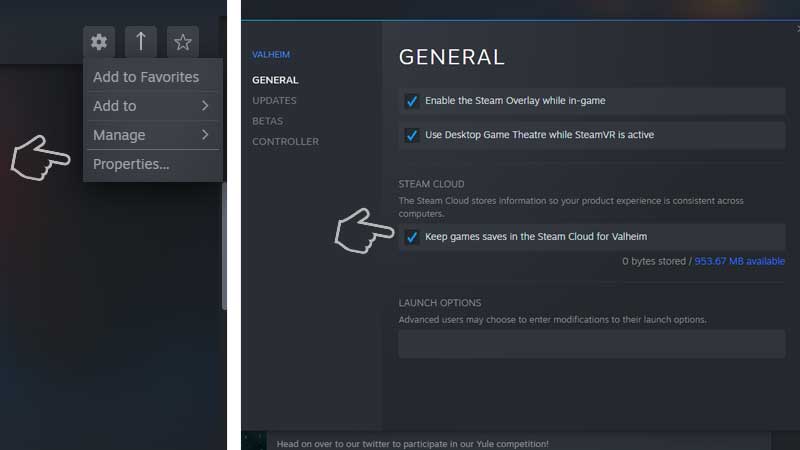
- Go to the Game Library > Click on Valheim
- Click on Settings Icon Right Top > Properties
- Add a tick on “Keep games saves in the Steam Cloud for Valheim”
Verify Game Files
Sometimes a few games failed to load properly which also is a major cause of many game bugs and loss of save files. It is best to run a game file verification test to fix the damaged files. It is the easiest task you perform to troubleshoot Valheim.
- Go to the Game Library > Click on Valheim
- Click on Settings Icon Right Top > Properties
- Under the Local Tab click on Verify Game Files.
Valheim Save Game Location
You can manually backup the Valheim save game files to make sure nothing disappears. Go to the below location and copy the saved game files. Next time when you are playing Valheim and find the missing structure just restore these files and you will get your game progress back.
- Go to C:\Users\”user-name”\AppData\LocalLow or /home/user/.config/unity3d/IronGate/Valheim/worlds
- Select IronGate > Valheim.
- Copy Characters and World folder from here.
Backup these folder to some other location, later if you are not able to find all the structures in Valheim restore these back to the default location. Do not forget to exit the game first. Using the above method you can restore missing characters or world in Valheim.
There is more you can do to protect your structure in Valheim. The game is all about hard-core survival, structures can be easily destroyed by harsh weather and go missing. You can protect the Valhiem structure from Rain, and do not forget to keep these important points in your mind while progressing in Valheim. We have a bunch of troubleshooting guides in our Valheim Wiki, refer to the link for more help.

