Overwatch 2, being a team-based game, will be most enjoyable if you communicate with your team members to plan your next move. And for that, you need a connected microphone and know how to turn on and join voice chat in Overwatch 2. Here’s how to use it to talk to your team and strategize together for better results.
How to Join Voice Chat in Overwatch 2
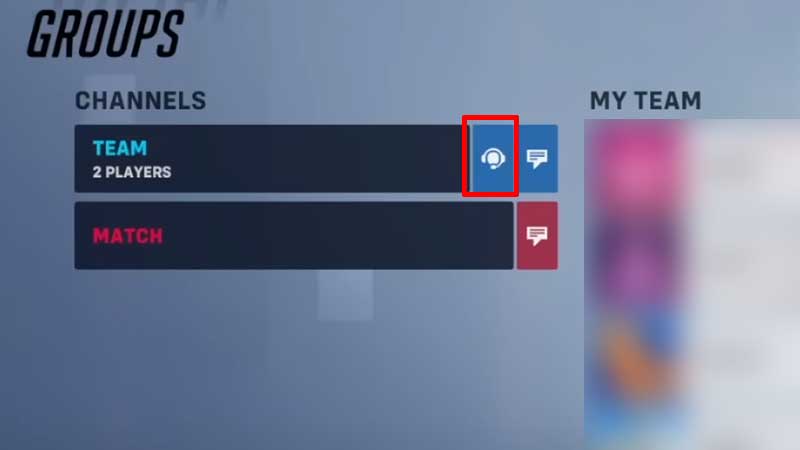
- As soon as you join a game, you will be put into the Team Voice Chat channel or Group Voice chat if you are in a group.
- By default, press P on your PC (this opens up the Social Menu) to switch between the channels by clicking on the headphone icon shown next to the channel.
- Players who are in a group can switch to Team Voice Chat by clicking on the blue “Join Team Chat” button present on the Hero select screen.
How to Turn On Voice Chat in OW 2
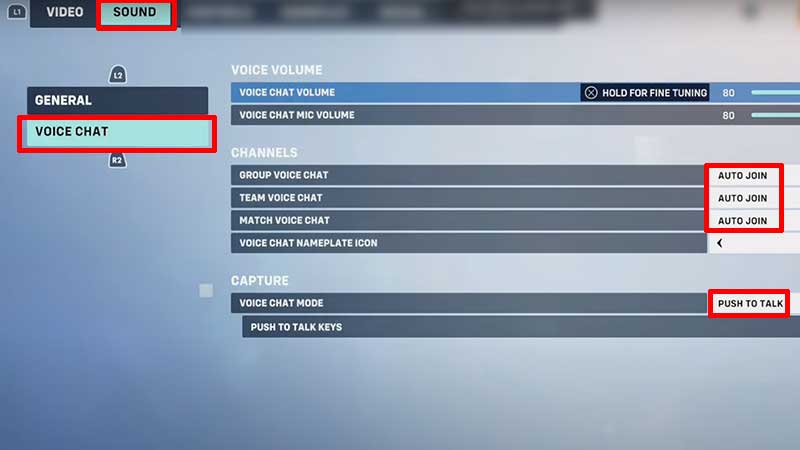
If you can’t hear others talking via voice chat in OW 2, it could be a volume issue or the settings may not be enabled. Here’s what you need to double-check.
- Go to Options by pressing ESC from the main menu.
- Head to Sound and click on Voice Chat.
- Increase the voice chat volume as well as the mic volume.
- Also check whether the Group, Team, and Match voice chats are set to Auto Join or not.
- You can change your settings from Push to Talk or Open Mic depending on your preference. For Push to Talk, you will have to bind a button and use it every time you wish to talk in-game.
That’s how to join voice chat in Overwatch 2. In case your voice chat is not working in Overwatch 2, here are some more things you need to check. Also, if you are curious to know why is OW2 recording voice chat, this guide will answer your question.

