ChatGPT Plugins will help you do more with AI and there are some add-ons that will make your life much easier. As described by OpenAI, they are tools that are designed for language models to help the platform access up-to-date information as well as use third-party services or run computations. What they do is enhance the already-existing function of ChatGPT, making it much smarter.
There are quite a few plugins already created by Expedia, Instacart, Kayak, Shopify, and more. Plus, OpenAI have two of their own called Code Interpreter and web browser as well. In this guide, we will explain how to enable and install plugins in ChatGPT and how to use them as well.
Do you need Chatgpt Plus for plugins?
Yes! To get access to plugins in ChatGPT, you will need to spend some money for a ChatGPT plus subscription which is USD 20 a month to be exact.
If you are using the free version, you can only use GPT-3.5 and won’t have access to Plugins and multiple other features.
More: Are ChatGPT servers down worldwide? How to find out
How to Install and Activate ChatGPT Plugins
Subscribe to ChatGPT Plus
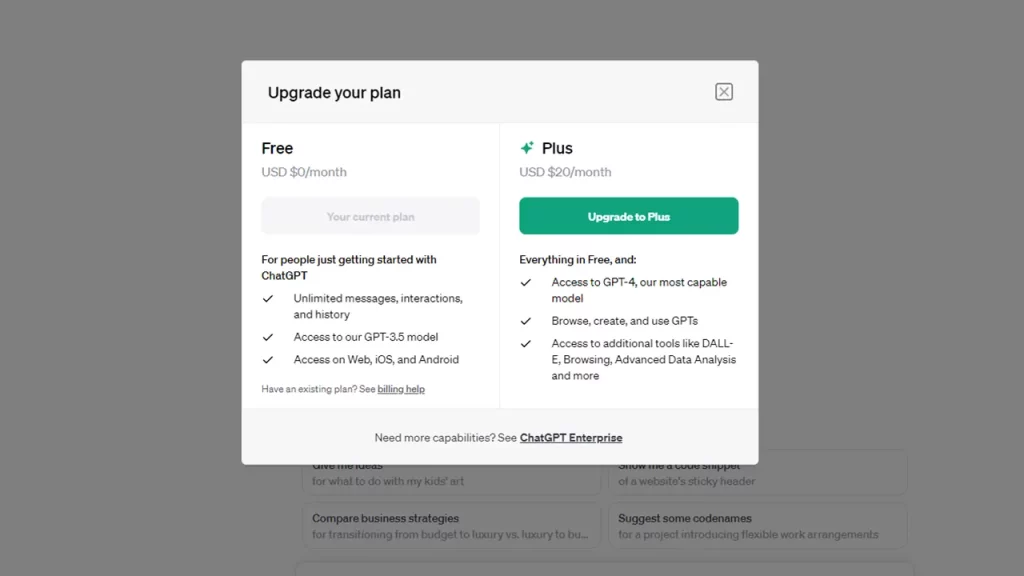
- First, log in to your account, and at the bottom left section of the screen, you will see an Upgrade button.
- Click on the option to Upgrade to Plus which will give you access to GPT-4, and access to additional tools like DALL-E and more features.
Go to Settings
- Once you have completed the purchase and subscribed, click on the 3 dots at the bottom left of your screen next to your name and go to Settings.
Click on Beta Features and Enable Plugins
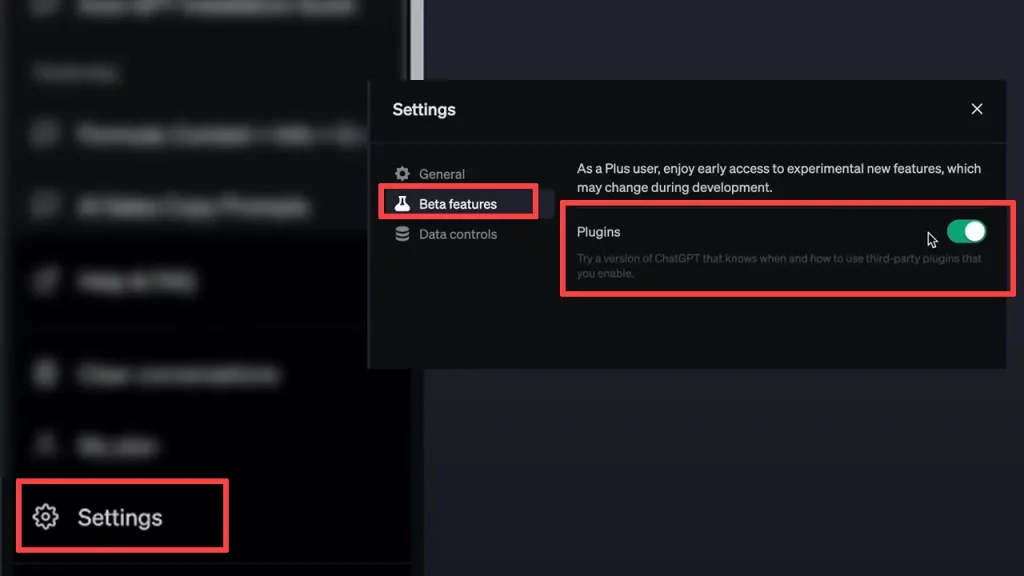
- On the left side, you will a Beta features menu option. Click on it and toggle on the slider to use Plugins.
How to Use ChatGPT Plugins
After activating Plugins, here’s how to use them.
- Go to the main screen and click on the GPT-4 tab.
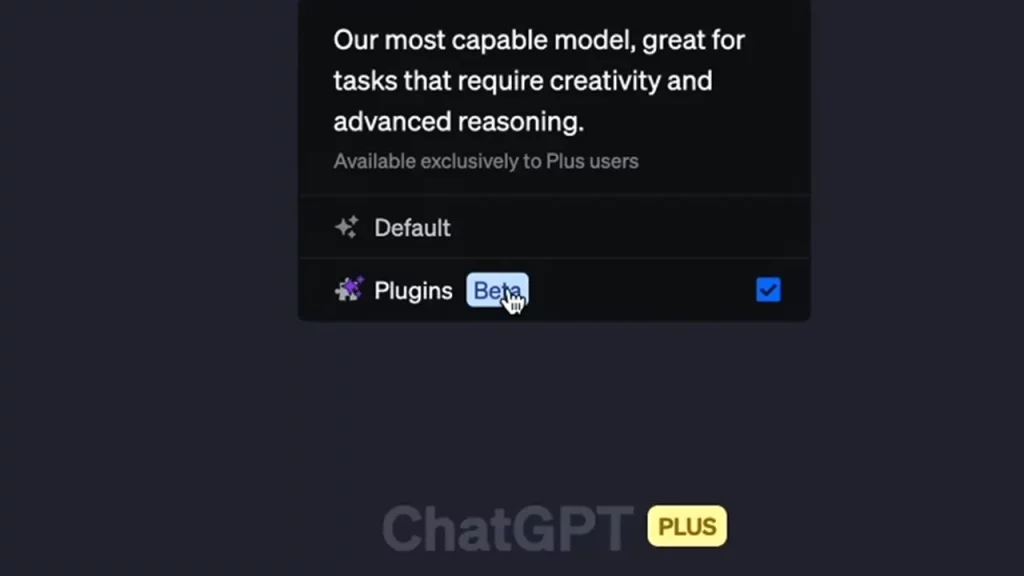
- Make sure the Plugins section has a tick mark.
- Now you should see the Plugin store where you can add the ones you need or want to test. All you have to do is click on the green Install button and it will be added and enabled.
- Once that’s done, go to the text field and type something that you’d like to use your plugin for.
- For example, if you ask something more recent or current, ChatGPT can use Wolfram to get you your answers.
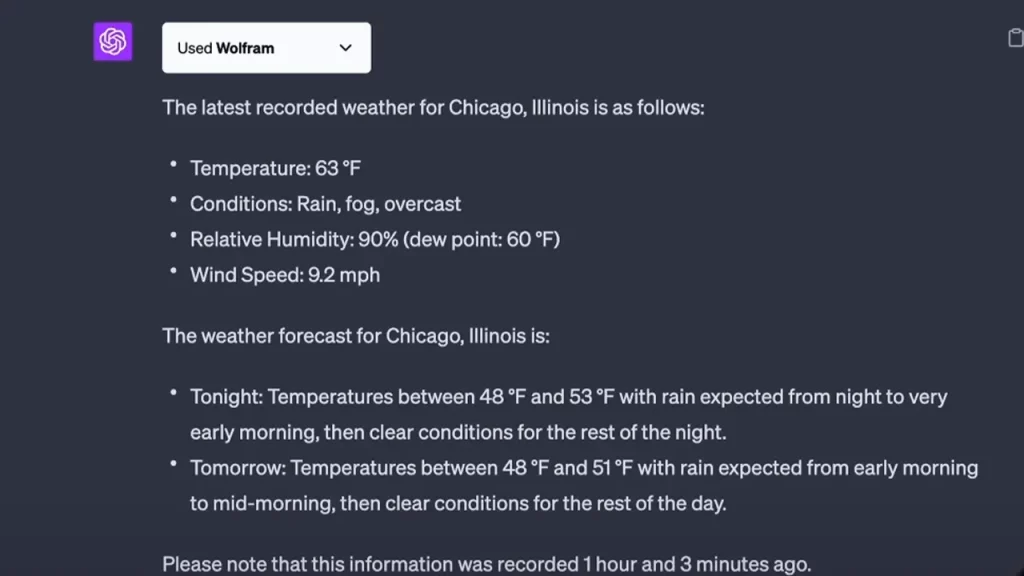
- Youtuber Howfinity also used Kayak and asked ChatGPT to book him a flight and ChatGPT gave him the dates, timings, and prices of his recommended flights with a link.
There are loads of plugins available in the store so you can explore and find something that suits your requirements perfectly. And that’s pretty much all to be done to install plugins in ChatGPT and use them for better responses.
While using this platform, if you come across the “Hmm…something seems to have gone wrong” message, here’s what you need to know.

