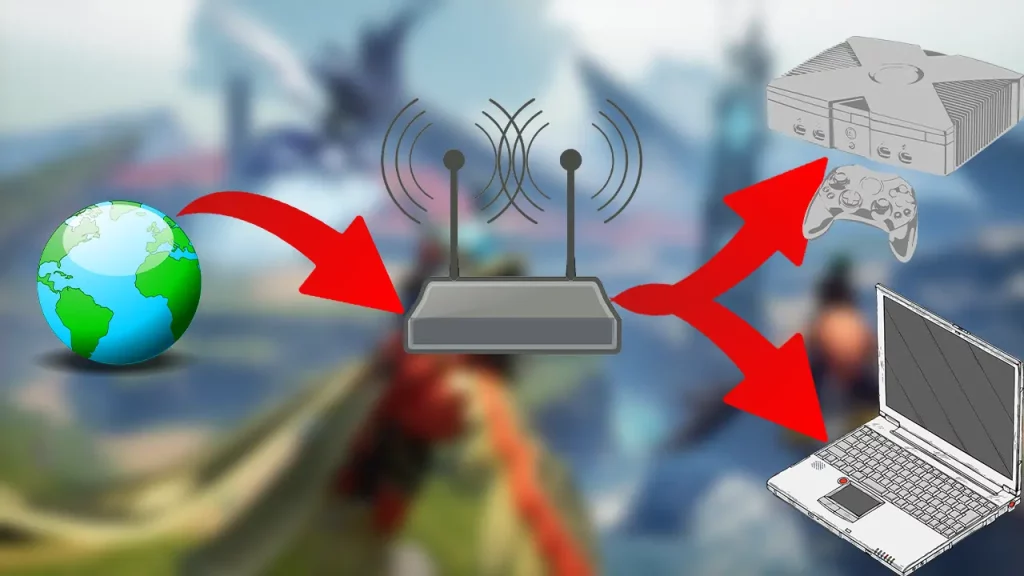Palworld is getting bigger with the daily addition of new players. So many players face lag and ping issues on many servers. Sometimes, the frames drop so low or data gets slow the game becomes unplayable. There are many different ways to fix this. However, understanding why the lag is happening is a must to solve the issue. So here’s our Palworld Port Forwarding guide on PC and Xbox for your server.
Why is My Ping So High in Palworld
Before addressing the issue, let’s understand why your ping is high in Palworld. There are several reasons why you might be experiencing high ping in Palworld. The most common reason is a poor internet connection. Other causes include outdated device drivers, corrupted DNS cache, conflicting applications, firewall or antivirus interference, and improper graphics settings.
What is Ping in Palworld, and How Do You Lower It?
In the fast-paced world of Palworld, every millisecond counts. But what happens when your actions seem sluggish, enemy attacks teleport around you, and your carefully aimed shots disappear into the void? Often, this results in high ping in the game.
Ping Explained
Imagine a high-stakes data relay race between your device and the Palworld server. The time it takes for information to travel back and forth, measured in milliseconds (ms), is your ping. The lower the ping, the smoother the gameplay. Think of it as a seamless conversation – information zips back and forth, allowing you to react instantly to the ever-changing Palworld landscape.
The Lag
Unfortunately, high ping is the unwelcome party guest, turning your adventures into a laggy, frustrating mess. Actions become sluggish, character movement stutters and crucial button presses register moments too late. Enemies seem to teleport around the battlefield, transforming thrilling combat into a game of chance.
The Ideal Ping Zone
While the perfect ping may be a utopian dream, aiming for the optimal range ensures a satisfying Palworld experience. Aim for a ping below 100 ms – this is where the lag monster is kept at bay, and the gameplay feels responsive primarily. For truly competitive or fast-paced scenarios, a ping below 50 ms is the golden standard, guaranteeing near-instantaneous reactions and a seamless flow of action.
Fixing the Ping
Removing high ping requires a multi-pronged approach. Start by checking your internet connection – a wired LAN connection often gives superior stability compared to Wi-Fi. Consider upgrading your internet plan if ping consistently falls outside the ideal range. Additionally, ensuring your device drivers are up-to-date and closing unnecessary background applications can free up valuable resources, boosting performance.
Remember, a low ping is your gateway to unlocking Palworld’s full potential. By understanding its impact and implementing these strategies, you can banish the lag monster and embark on a smooth, exhilarating adventure!
Bonus Tip
Server-side factors like server load or geographical distance can also influence ping. Stay informed about potential server issues, and consider choosing servers closest to your location for optimal performance.
How to Enable Palworld Port Forwarding
High ping in Palworld can be a game-breaker. Stuttering movements, delayed actions, and teleporting enemies can transform your thrilling adventure into a frustrating slog. The easiest way to fix the high ping is to enable Palworld port forwarding on PC or Xbox.
If you come across high ping and lag in Palworld, you must take the time to set up port forwarding with the port ranges that Palworld requires to communicate with the network router. Palworld uses the following protocol and port ranges:
| Protocols | PC (Steam & Game Pass) | Xbox Consoles |
|---|---|---|
| TCP | – | 53, 80, 3074 |
| UDP | 8211 | 53, 88, 500, 3074, 3544, 4500 |
To forward a port for Palworld, you need to:
- Open your device’s router dashboard by entering its IP address and logging in.
- Go to the Port Forwarding settings on your router.
- Enter your gaming device’s IP address in the respective field.
- Insert the respective TCP and UDP ports of Palworld.
- Save the changes and restart the router.
While online discussions frequently praise port forwarding as a solution for Palworld’s high ping woes, its effectiveness is nuanced and geographically dependent. Recent reports indicate significant ping spikes for some players following port forwarding, highlighting the need to consider this approach carefully.
If lag continues after optimizing your network, proceed with caution regarding port forwarding. Its success heavily depends on your proximity to the Palworld servers. Players farther away may experience negative ping impacts due to increased route hops.

Manually Flush the DNS
Cached data build-ups will slow down your Internet service, and flushing your DNS is a simple way to eliminate them. After successfully executing the last instruction, make sure to restart your computer. This is how you do it:
- On your Windows 10 PC, open an elevated CMD prompt.
- In the CMD, type the following commands in this order:
- First, type “ipconfig /flushdns”
- Then “ipconfig /registerdns:
- ipconfig /release
- ipconfig /renew
- netsh winsock reset
I hope this Palworld Port Forwarding guide has helped you deal with high server ping. If you have any other questions or doubts regarding this game, check out our Palworld guides page for more tips & tricks.