While playing Helldivers 2 with your friends, you will often want to add some fun to the deadly environment. The first thing that may come to your mind is simply using voice chat or text with the squad. But interestingly, it is possible to use Emotes or gestures for interaction. This is something that most players are unaware of. That is why, we will explain everything about it in this guide. Stick to the end and learn how you can use Emotes in Helldivers 2 and how you can get more of them.
Here’s How to Emote in Helldivers 2
The default control keys for using the Emote feature in Helldivers are:
- PC – Hold the B button
- PlayStation 5 – Hold Right D-Pad
Use the above controls on your respective device to Emote and interact with your squad.
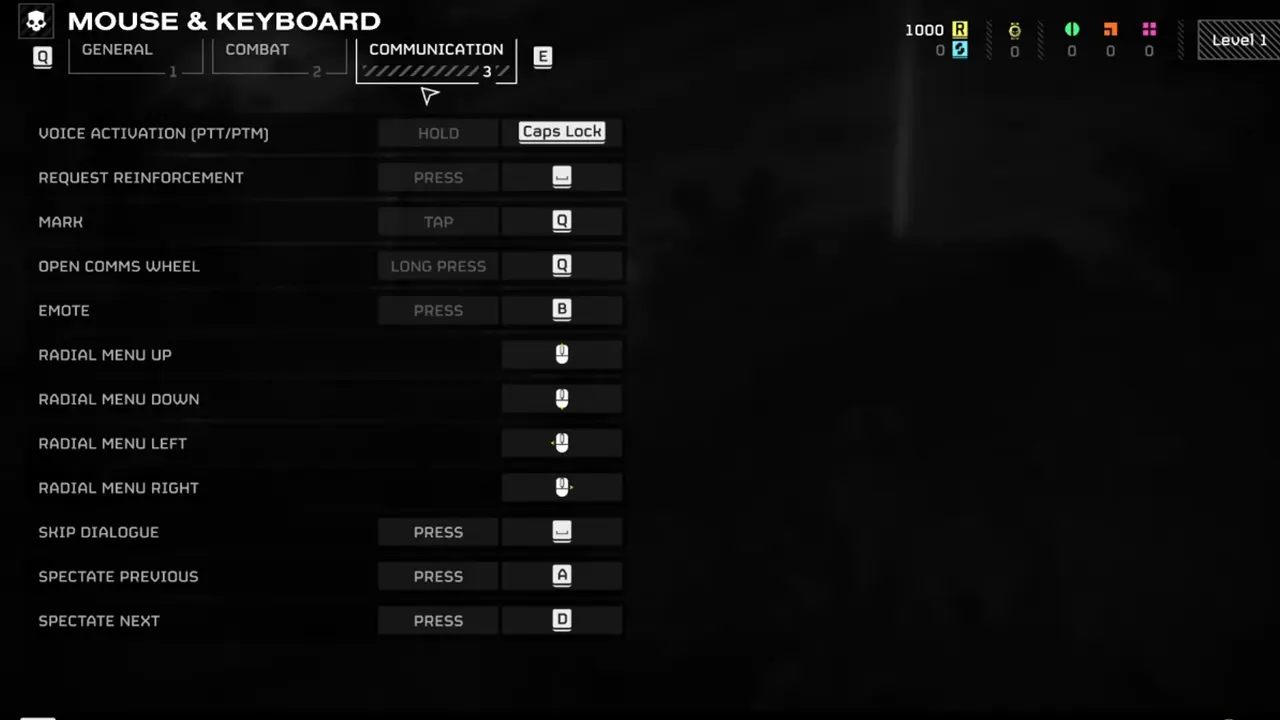
If you want, you can change the keybinds by going to the Options > Mouse & Keyboards > Change Bindings > Communication section. If you are using a Controller, then enter the Controllers section.
How to Get More Emotes in Helldivers 2
To get more Emotes, you will have to spend your hard-earned Medals in the Warbonds. Just so you know, it is found in the Acquisition Center menu. Once you have purchased a new Emote, you will have to equip it before using it.
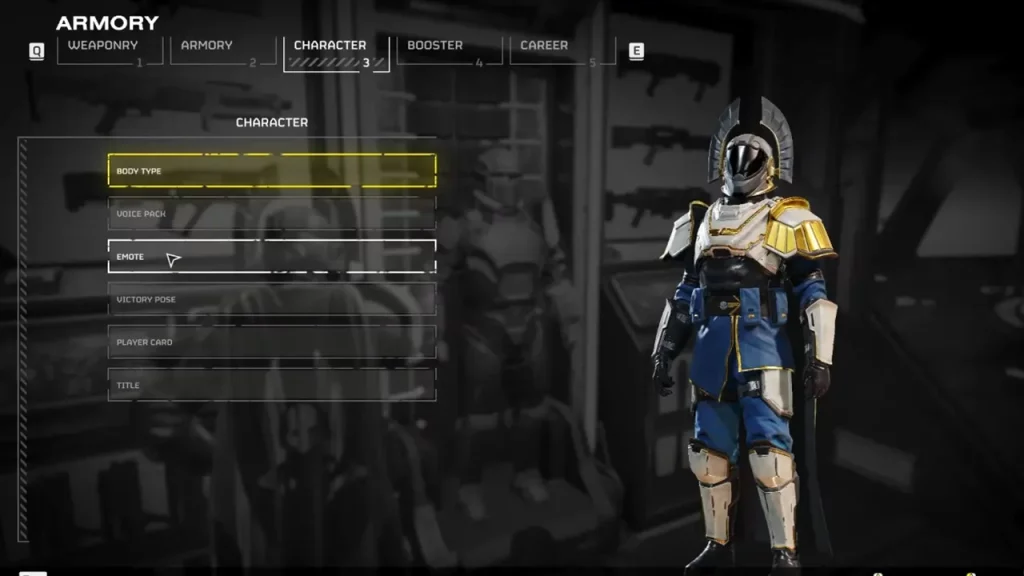
So to equip an Emote, you need to enter the Ship and go to the Armory > Characters section. There, you will find all of your unlocked Emotes in Helldivers 2. Select any that you want and equip it. Later, you press the designated button while in-game to use your equipped Emote.
Note that Emotes and Victory Poses are two different things in Helldivers 2. A Victory Pose is only performed if you successfully complete a mission. With that said, you now know everything about the Emotes in Helldivers 2. For more information, stick with us and check out our other helpful guides.

