While playing Content Warning with your duo or squad, you might want to customize the faces of your characters to distinguish between players. This can be done easily once you load up the game and no, you don’t have to stick to the usual emoticons or smiley faces! Here’s how to change it up to something else.
Also Read | How to Add, Invite and Join Friends in Content Warning
How to Customize your Character’s Face in Content Warning
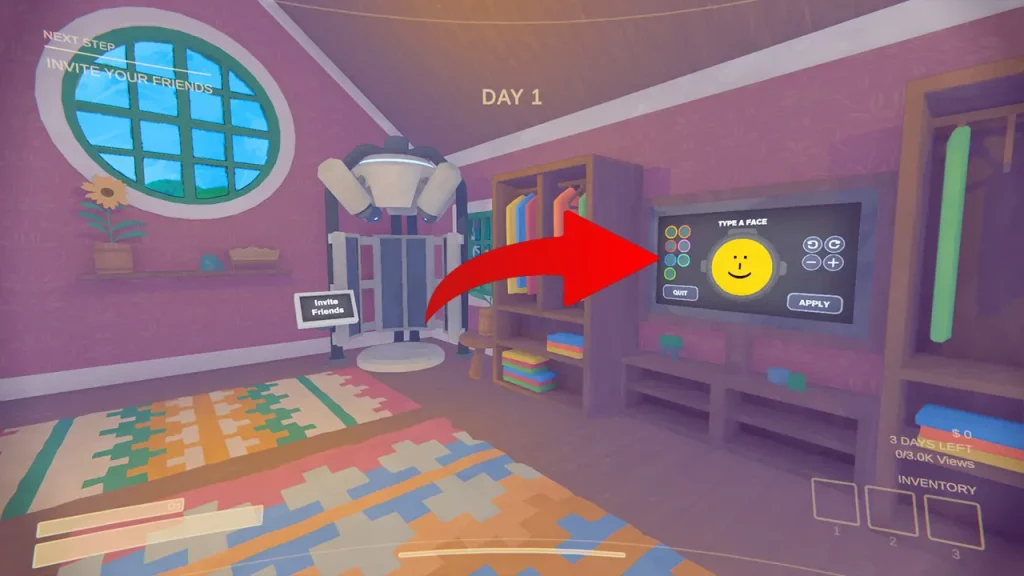
- To customize and change your character’s facial expression, head to the TV screen after you’ve loaded up the game.
- Press E to interact with it.
- Press Backspace on your Keyboard to clear the smiley face that’s there by default.
- Now type anything you want to put for yourself on the screen. You can rotate it and change its size too. Here are our recommendations of the best funny custom faces you can make.
- Click on Apply.
- It will save that for your face and will be visible on your head as you navigate the creepy areas with friends or strangers.
- You can change your face’s color, make some funny faces with emoticons, make angry faces, write UwU, OwO, or your initials.
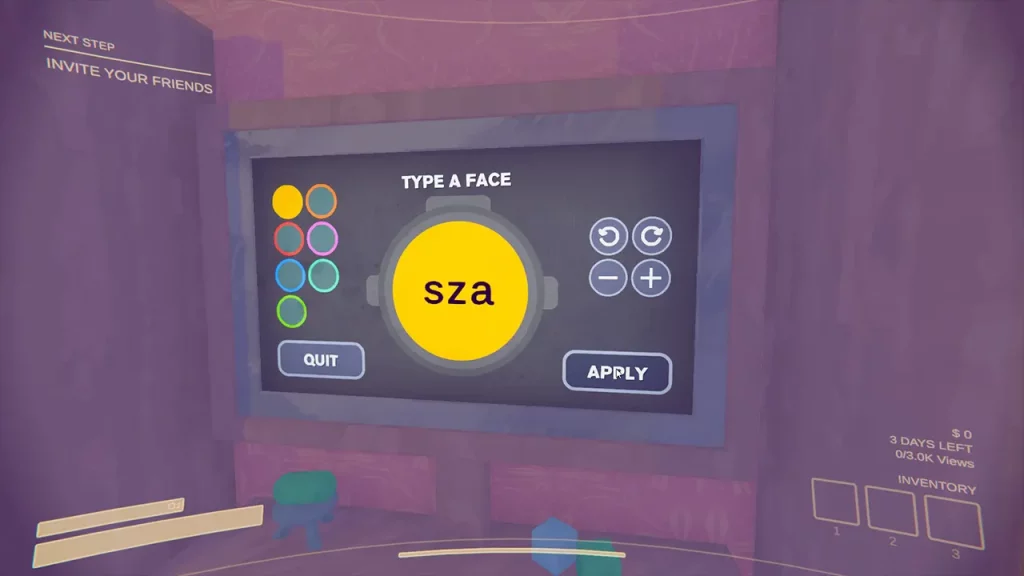
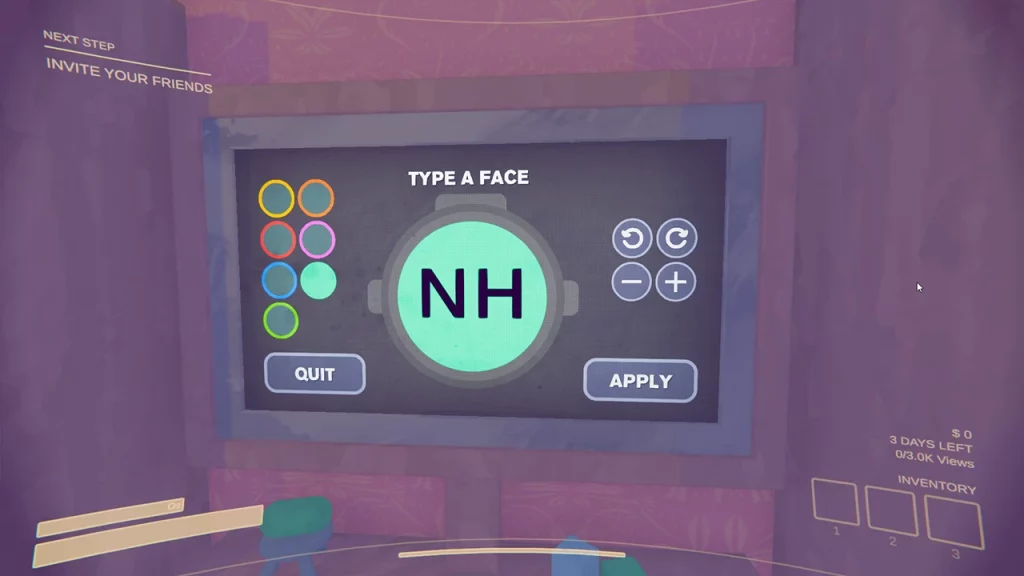
And that’s all there is to it! This is crucial to do if you are playing with a full squad because it can get confusing without having any identifiable features. You should know who is next to you, who has the recording camera, and the flashlight, and who is yet to arrive back to the Diving Bell to escape.
Here’s a visual guide if you prefer that:
If you’d like to read more about this fun co-op experience, make sure to explore our Content Warning game guides to find some useful tips and tricks.

