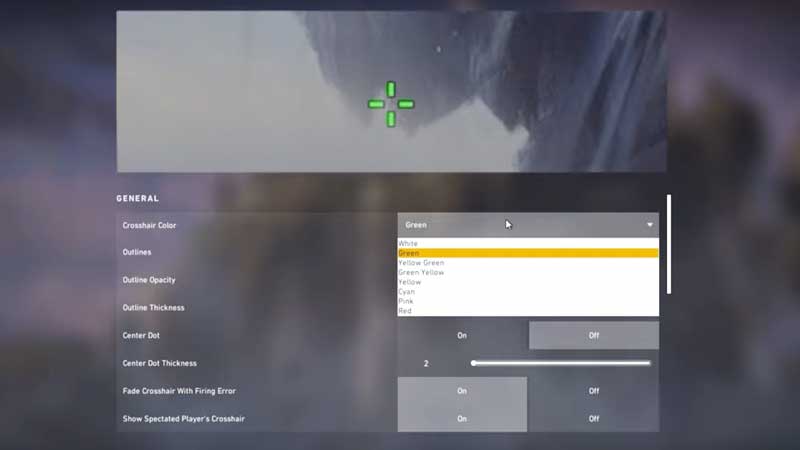Crosshair is the default mouse cursor you see on the center of the screen in Valorant. It is your shooting point that plays a big role in damaging the target. Along with Mouse DPI settings and Mouse Sensitivity, Crosshair customization can give you a precision boost. So here in this guide, you will learn how to customize the crosshair in Valorant, change its size and color to improve your shooting accuracy.
How to customize crosshair in Valorant?
Valorant has a section where you can modify the crosshair and make it look better. Making more visible will help you in many areas of the game to spot enemies and shoot them down instantly.
There is a dedicated Crosshair tab in the game menu allowing you to completely customize the mouse cursor in Valorant. Crosshair is the third tab after General. Below are the settings you can change.
- Corsshair Color – White, Green, Yellow Green, Green Yellow, Yellow, Cyan, Pink and Red.
- Outlines – Add a black border around the Outlines.
- Outline Opacity – Adjust the border visibility from low to high.
- Outline Thickness – Adjust the border thickness.
- Center Dot – Make the center dot appear and disappear.
- Center Dot Thickness – Set the number to modify the center dot thickness.
- Fade Crosshair while firing Error – On and Off.
- Show Spectated players Crosshair – One and Off.
There are also dedicated settings for crosshair outer-line, so here you can do a lot in modifying it to get the perfect cursor.
Is it really necessary to customize crosshair?
Well, it is. By modifying the crosshair and making it look the best will help you to boost your precision. For example, you can avoid turning on the center dot in between the corsair and keep the border link thin with yellow color. This keeps the crosshair visible on max regions of the map help you to instantly shoot down a player after getting spotted.
Crosshair is a critical part of the gameplay and it extremely important to get the perfect size so that you won’t face problems during playing. Try testing the settings multiple times, change the color, size, and border. Modify the inner and outer borders to find the best crosshair settings.
Once you find the right color that can help you to combat you them out in life matches. This also focuses on getting the best-balanced mouse sensitivity and DPI settings which plays a crucial role in your overall performance.