If you’d like to create and set up a Minecraft 1.17 server to play the Caves and Cliffs update multiplayer with friends, this article will walk you through the process. Follow this step by step guide to do it for free. It does require technical knowledge so you need to take help from multiple sources, including Youtube videos or some techie friends. It’s best to stay safe while you are at it and protect yourself from any dangers online, just in case.
How to Create a Minecraft 1.17 Server
Here’s how to set up your Minecraft 1.17 Server to play with friends.
- Make a server folder where your server files will be present,
- Download the Minecraft Server Jar file for 1.17 (Java Edition) from the official site and save it in the server folder.
- Open the file.
- Now, the next step differs on Windows and Mac.
Windows PC
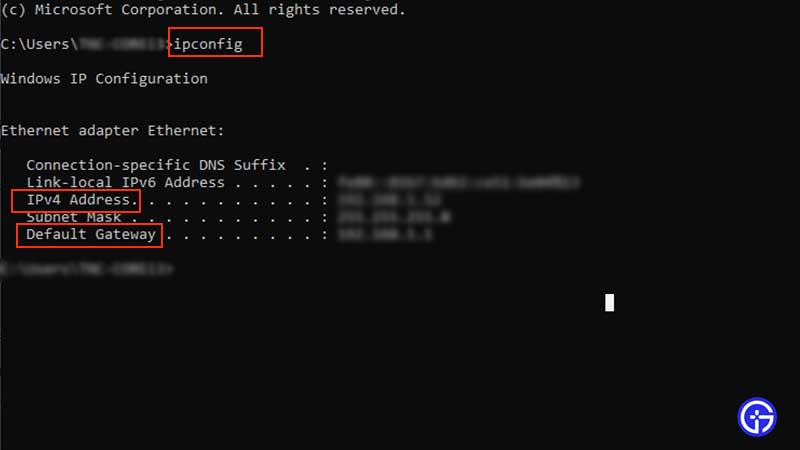
- Press Windows key + R button.
- Type cmd and press the Enter key.
- In the pop up, type ipconfig and press Enter.
- Note down the Default Gateway and IPv4 Address.
Mac
- The steps to get the default gateway same as how you check default gateway in Linux.
- Bring up a new terminal window and type “route get default | grep gateway”.
- This command is same as how you check default gateway in Linux.
- Now you will get to see the default gateway.
- To find your IPv4 address, first open System Preferences.
- Click on Network and then on the green dot option.
- It will now display your Mac’s IPV4 address.
- Note down both default gateway & IPV4 address.
Then, type the default gateway in your browser URL section and login. Next, you have to Port Forward with the IPv4 address. You need to use the default Minecraft port which is 25565.
- Next, you need to run the Jar file and edit the server properties text file.
- Change the server-ip=Type in your IPv4 address here after the = sign
- Set EULA to true. You can do this by typing eula=true in the eula.text file.
- Start the server and check if your friends are able to join it and play Minecraft together in multiplayer mode.
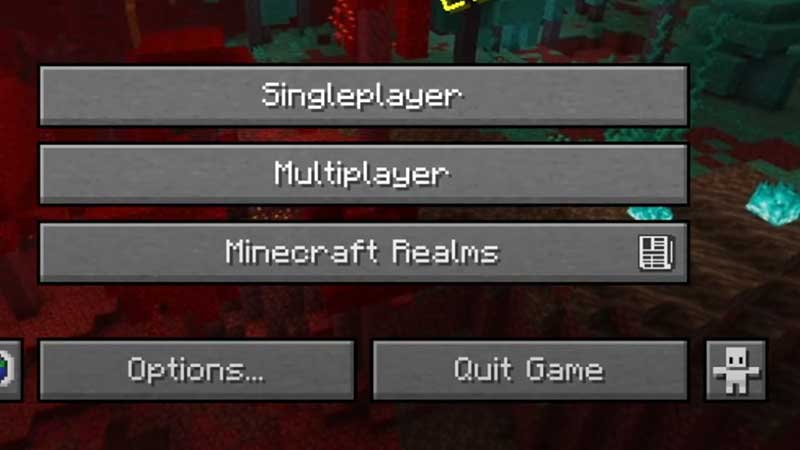
There are various tutorial videos available online to give you a visual guide of the process to create a Minecraft server. Here’s one that helps you setup a server by TutorialTucker.
Follow the guidelines in all your references carefully and safely create your Minecraft 1.17 server.
Now, if you want to use Realms for Java which is offered at a price, you will be able to enjoy a safe way to play with up to 10 friends at the same time in your private Minecraft world.
We’ve got a lot of Minecraft guides for you that may find helpful such as Texture packs, best mods and shaders to use in Minecraft 1.17. Plus, learn more about Fabric 1.17, Forge 1.17 and Optifine 1.17.

