Multiversus is an epic crossover game that includes the characters from Warner Bros., Cartoon Network, HBO, Turner, and the DC universe. It is fun to play as its multiplayer PvP battles bring back nostalgia as it features characters from our childhood. Since it is an online multiplayer game, it works on regional servers. This guide is all about servers and how to change them in Multiversus.
How to Change Servers in Multiversus
A server can be changed for multiple reasons. It can be changed to find easier matches or avoid low ping issues. Here’s how you can change servers in Multiversus:
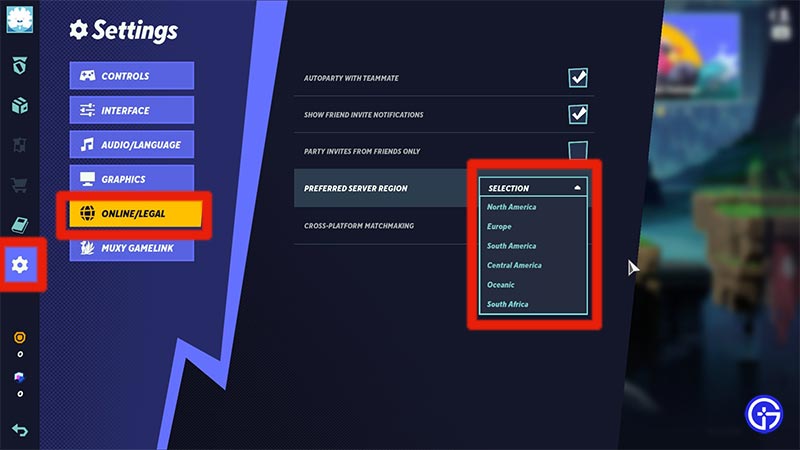
- Start the game and enter the home menu.
- Click on the Settings button.
- Click on the Online/Legal tab.
- A side menu will appear on the right of that tab.
- Click on the Preferred Server Region.
- There are regions like North America, Europe, South America, Central America, Oceanic, and South Africa in the drop-down menu.
- Select your desired region to change the server.
Why Should you Change the Server Region?
A lower ping gives a proper and better connection in a game. A higher ping brings lags and server time-out issues with it. Different servers provide different pings depending upon the respective region. Changing a server does affects the ping. Another reason to change a server is to find comparatively easy match-making. Playing on the same server for long increases the difficulty as the game progresses. On a new server, the match-making mostly starts with a fresh difficulty background. One of the most effective ways to find an easy lobby is to turn off the Cross-Platform Matchmaking in the settings.
That’s all about changing the servers in Multiversus. Now that you know how to find a perfect game, check out what are the best characters in Multiversus.

