Discord is one of the best platforms to communicate with others be it via chat, voice or video. If you prefer texting more and like to keep things fun and interesting while chatting, why not use unique fonts while you are at it? Here’s how to change Discord fonts easily.
How to Change Discord Font Appearance?
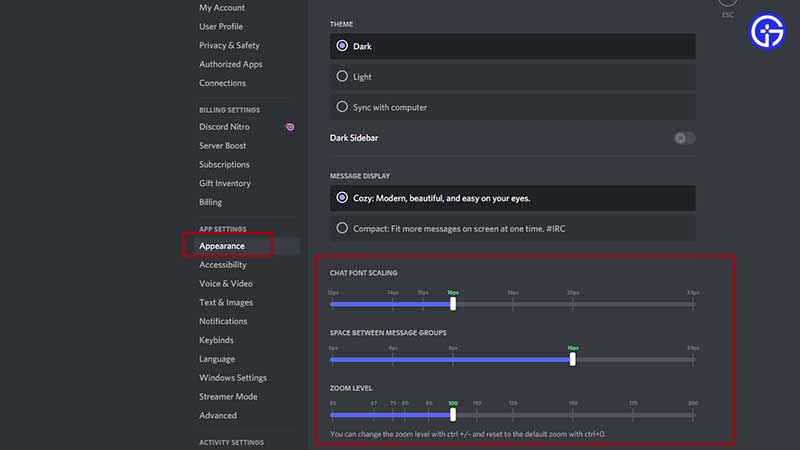
- Launch Discord.
- Find your username at the bottom left of the screen and click on the Gear icon (Settings).
- From the menu on the left, click on Appearance.
- Scroll to Chat Font Scaling and make your adjustments.
- You can change the Chat Font Scaling, Space between Message Groups, and Zoom Level. Whatever changes you make will reflect in the dummy chat shown above on the same screen.
How to Use Different Fonts in Discord Messages
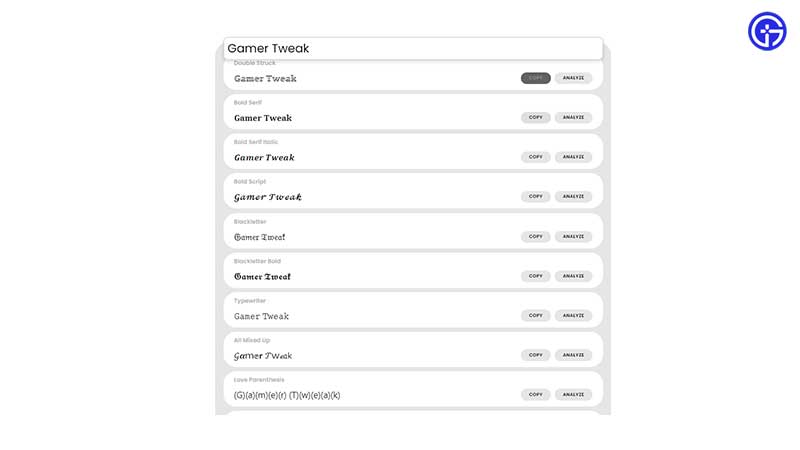
The above process does change the existing font’s appearance, it doesn’t give you brand new font options to choose from. Unfortunately, this feature is not yet available in Discord officially, but you can use external sites to copy sentences from. Here’s an example:
- Head to Fontspace Font Generator (or any other Font Generator online like ExoticFonts, Lingojam or Bigbangram)
- Type your desired sentence in the text field and you should get various font options for the same sentence.
- Click on the copy button and paste it into your Discord chat.
- This is basically how you can “change” Discord font using the Font generator.
- There are lots of font options to choose from like mirrored, flipped, and even morse code. If you don’t wish to use any wacky fonts, there are many other common fonts available as well.
If this guide helped you out, we’ve got more tips and tricks for Discord that you might want to explore as well. And if you are a gamer, be sure to check out our coverage too.

