Many times, you might encounter your Xbox captures or Xbox clips not uploading error. This can often rob you of the opportunity to upload a quick screen grab of your unlocked achievement or a game clip of your boss fight gameplay. Although you will be able to record clips and take screenshots, you won’t be able to upload them. This can be extremely frustrating. If you’re one of those who is facing this error, then keep reading our guide for all solutions.
How to Fix Xbox Captures Not Uploading
We believe that you must have already tried the basic solutions like checking your internet connection and restarting your console. If not, you must try them before diving into these slightly harder fixes. So, without wasting any more time, let us look at all the fixes for Xbox captures/clips not uploading:
Make Sure Game Capturing is Enabled
First things first, ensure that game captures are enabled on your Xbox console. Here’s how to do it:
- Press the ‘Xbox’ button on your controller.
- Now, go to ‘Profile & system > Settings > Preferences > Capture & share’.
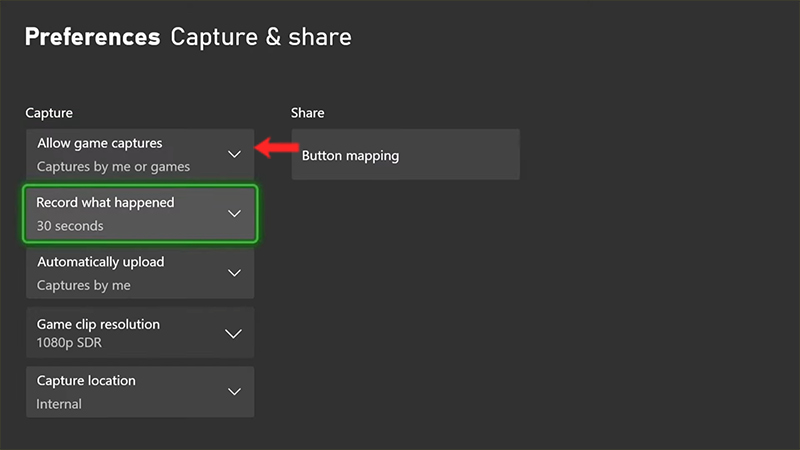
- Head to ‘Allow game captures’ section and make sure that you choose either the ‘Captures by me’ or ‘Captures by me or games’.
If you are still not able to upload clips even after enabling the game captures, then check our next step:
Delete Old & Unused Clips on Xbox Live
If there is a lack of space on your cloud storage, there is a high chance that you will get the clips not uploading error. Xbox gives you up to 10 GB space to add captures. If you have reached the maximum capacity, then you will have no choice but to delete unnecessary clips:
- Press the ‘Xbox’ button & then go to ‘Capture & Share’.
- From here, select ‘Recent captures> Show All’.
- Now, select the old and unused clips that you want to delete.
- You can do this by pressing the ‘A’ button on your controller.
However, if you face the same error even after clearing out most of your game clips, then check our last fix.
Perform a Quick Reset of your Console
This is the final fix that you can try to solve the Xbox captures not uploading error. Don’t worry, you won’t lose any of your games or account details. This reset will simply refresh the OS and delete all the possible corrupted files from your console. Here’s how:
- Tap the ‘Xbox’ button on your controller.
- Now, select ‘Profile & System> Settings > System > Console info’
- Go to ‘Reset Console’ and select the ‘Reset and keep my games & apps’ option.
Now, your Xbox console will be resetting itself to its default settings. Go ahead and try to upload your clips to Xbox Live. However, if you’re still facing the same issue, then visit the Support page on Xbox’s official website.
That’s all you need to know on how to fix Xbox captures not uploading. If you found this guide helpful, then check out more such fixes in our Xbox section on Gamer Tweak.

