Starfield grants players their spaceship to explore the vast reaches of space. One of the joys of having your own ship is being able to dock at the various space stations and other ships you’ll encounter during your journey. However, the game doesn’t provide much guidance on the actual mechanics of docking your ship. We will explain everything you need to know about docking in Starfield.
How to Dock your Own Ship in Starfield?
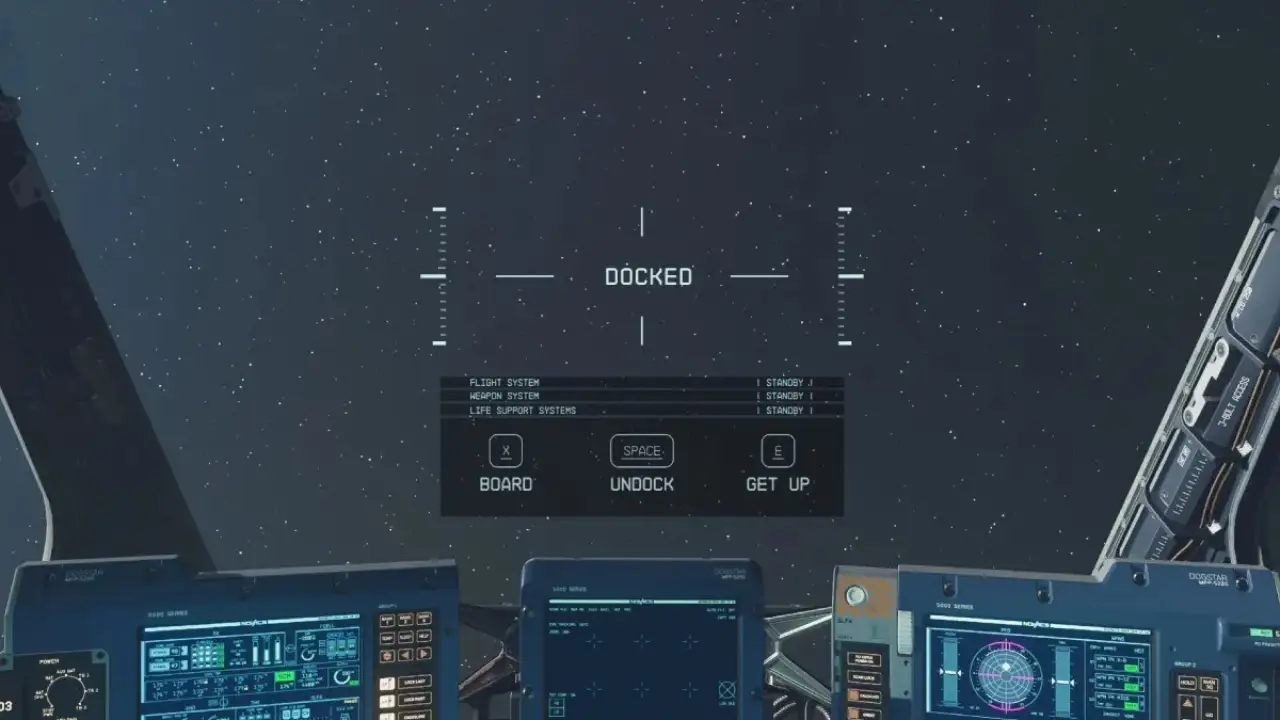
Docking your ship in Starfield allows you to board and explore other ships and space stations. Here is how to successfully dock your ship:
- You need to get your ship within 500 meters of the target you want to dock with. Watch your distance indicator on the ship’s display to know when you’re in range.
- If you’re close enough to the station, press “E” on the PC or “A” on the Xbox controller to target it. This will prompt a docking request.
- Accept the request by pressing “R” on the PC or holding “X” on the Xbox controller.
- This will begin a docking cutscene sequence.
How to Disable and Dock Enemy Ship in Starfield?
You can also dock with enemy ships. However, stopping an enemy ship’s movement by damaging its engines is key before you can dock with it. With its engines disabled, you can then follow the standard docking procedure:
- Target and shoot the enemy’s thrusters until “ENG” appears by their health bar, indicating disabled engines.
- Get within 500 meters and initiate docking as usual by targeting and accepting the docking request.
- Be ready for combat when boarding the enemy ship.
Following these steps will allow you to dock your ship at any location in Starfield successfully. Just be wary of hostile ships – disable them before attempting to board.
That’s all about how to mod weapons and equipment in Starfield. If you found this guide helpful, check out our guides to find out how to get to Neon, how to change your companions, and explore more Starfield Guides right here on Gamer Tweak.

