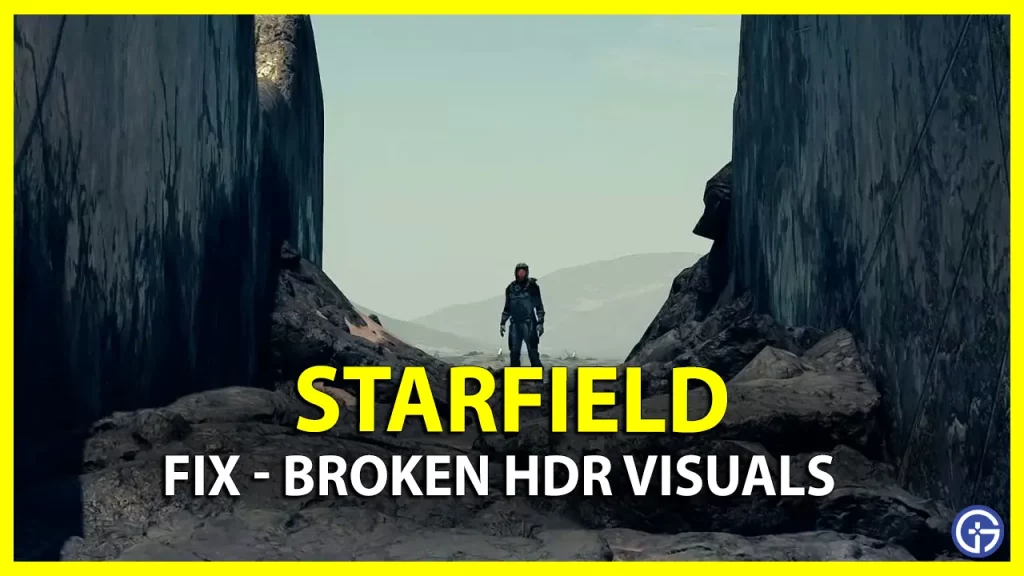One of the surprising revels about Starfield was that it didn’t have native support for HDR, apart from other workarounds like forced Auto-HDR. This makes the graphics for certain scenes washed out and poor quality. From Bethesda’s side, it has acknowledged the broken HDR problem in Starfield and suggests that the creators will soon release an official fix. Now players can wait for an official patch to fix the issue in the interim or can try this below given solutions and fixes in this guide.
How to Fix Broken HDR in Starfield
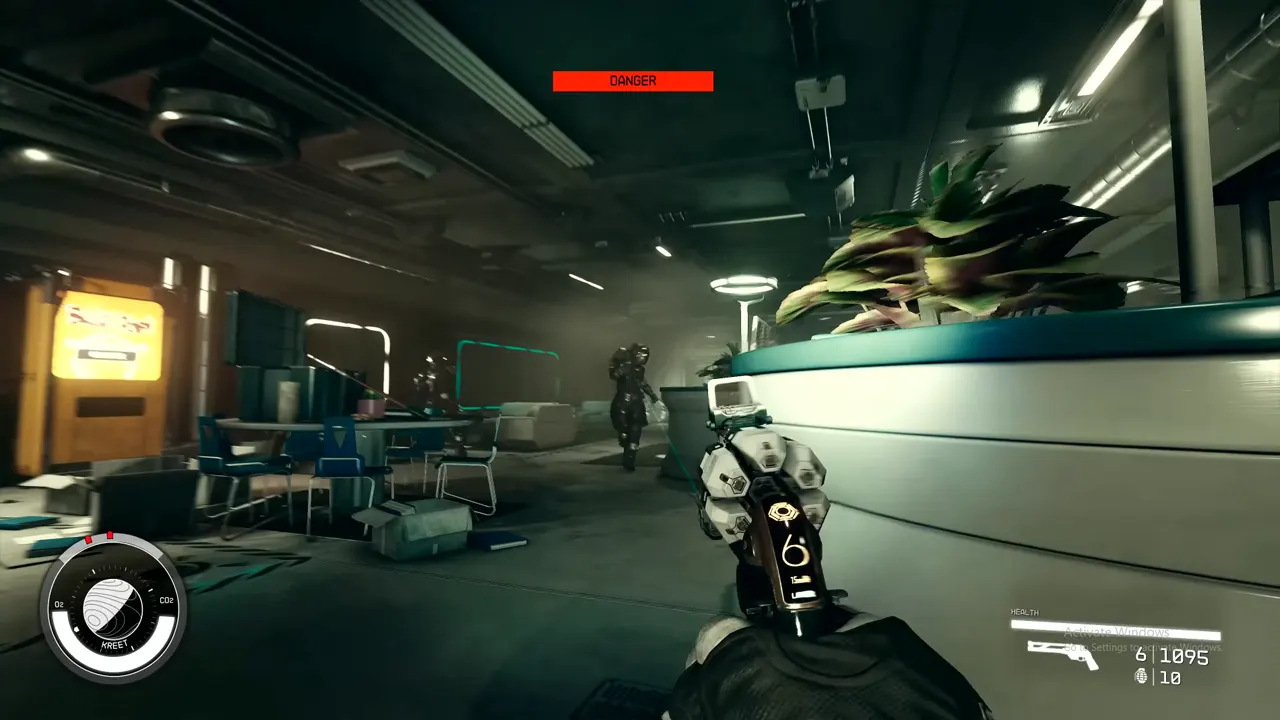
As mentioned above, the workaround just gets the work done. Now until the developers release the official HDR patch on Xbox and PC for Starfield, for the time being, we would recommend to better remain away from HDR since the force workaround anyway is not at all ideal and visually pleasing. Apart from that, you can adjust a few other possible in-game settings to get a somewhat HDR-like feel.
- Film Grain – Off
- Chromatic Abrasion – Off
- Motion Blur – Off
Fix for Xbox
For Xbox users experiencing this issue, the following measures can possibly be helpful:
- Firstly, open the guide, and then select Profile & system.
- Now, navigate to settings and then select General.
- Further, select the TV and Display section, and now go to Video Mode.
- Next, disable the HDR 10 option.
- Further, go to the Video Fidelity and Overscan option and change the color space setting to PC RGB.
Now you can run the game and enjoy the adventure in Starfield Universe.
Fix Broken HDR for PC
Adjusting HDR Intensity
PC users can adjust the HDR intensity using the following steps if they are playing Starfield via the Xbox Game Center to balance out the visuals
- Press the Windows button +G on your keyboard simultaneously to access the Xbox Game Center.
- Now open the Settings and then open Gaming Features.
- Further, select the Adjust HDR Intensity option.
Use Reshade software
Players can use this software to adjust the colors and vivid balance to solve issues like washed-out HDR visuals in Starfield.
- Firstly, download the Reshade software
- Now while installing, select starfield.exe during the process.
- Next, choose for ‘dx10/11/12’ in the option and allow the software to install all essential elements.
- Now, while in-game, open the Reshade menu by clicking on the Home key.
- Now select the Curves option, and increase the contrast to the desirable visual.
That sums up everything for this guide to fix the broken HDR in Starfield. If you found it interesting and helpful, you can check our dedicated section for Starfield Guides on Gamer Tweak. We have an abundance of helpful guides for you to help you throughout this intergalactic adventure. Moreover, here are wiki for the best graphics settings to get maximum FPS and graphics for Starfield.