Marvel’s Guardians Of The Galaxy is finally here. But it has its own share of issues and crashes. One of the main ones is that controller buttons are not working properly. One button seems to not match with the ones shown on the game screen. SO if you also facing the same issues don’t worry today we will help you to fix this issue right away. So here’s how to Fix steam Controller Buttons Mapped Wrong Issues in Marvel’s Guardians of the Galaxy game.
How to Fix Steam Controller Mapped Wrong Issue in Marvel’s Guardians of the Galaxy
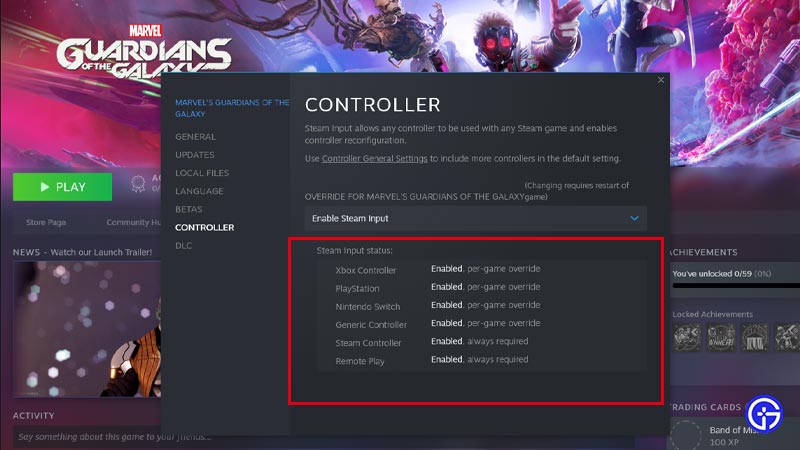
Here’s how to fix Marvel’s Guardians of the Galaxy controller issues in Steam:
- Open steam and click Guardians of the Galaxy from your game library.
- Right-click on it and select “Properties”.
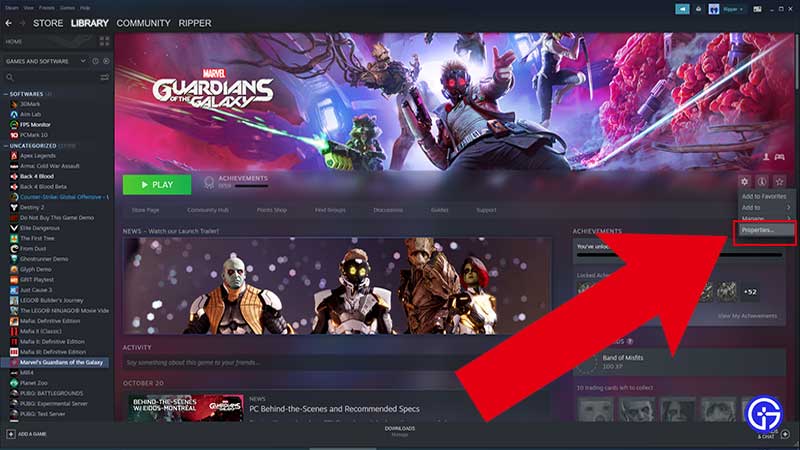
- Now select “Controller” from the left side tab.
- Under “OVERRIDE FOR MARVEL’S GUARDIANS OF THE GALAXY”, change from “Use default settings” to “Enable Steam Input”.
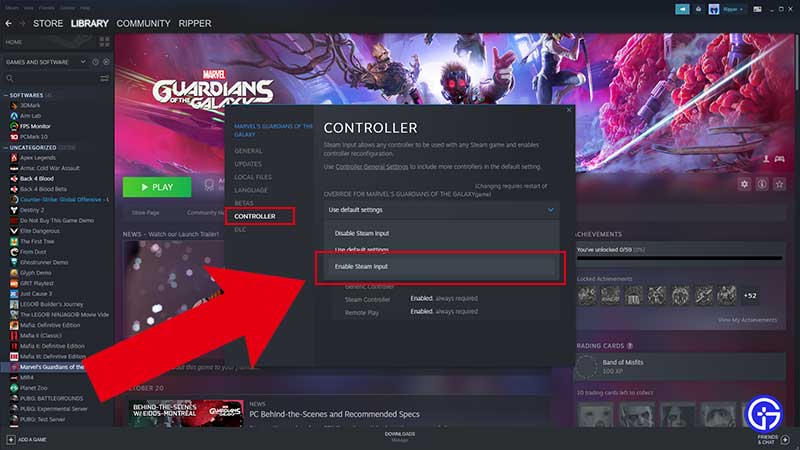
- Now if Guardians of the Galaxy is running, you need to restart it.
- Now you will be able to reconfigure inputs again using your controller buttons, let it be Steam, Xbox, or DualShock controllers.
- You can also sometimes switch to Keyboard to input any action and switch back to the controller to solve this issue.
- Now your controller mapped wrong issue will be fixed for the game in steam.
So to conclude reconfiguring a new controller button layout is the quick workaround you can use till an official fix is released by devs for the Guardians of the Galaxy game. As soon as you enable the Steam input option, steam input status for Xbox, PlayStation, Switch, or Generic controller is will be enabled, and you will be able to play the game with the correct layout.
That’s everything you need to know about how to fix steam Controller Buttons Mapped Wrong Issues in Marvel’s Guardians of the Galaxy game. While you are here, make sure to check out our Guardians Of The Galaxy Guides right here on Gamer Tweak.

