In COD Mobile, you can get access to all the previous season’s Battle Pass rewards. However, the process of unlocking these rewards is still unclear. In order to purchase any of previous contents you will need to collect Vault Coins. You can follow the steps we have mentioned below and learn how to easily get these Coins.
How to Get Vault Coins in COD Mobile
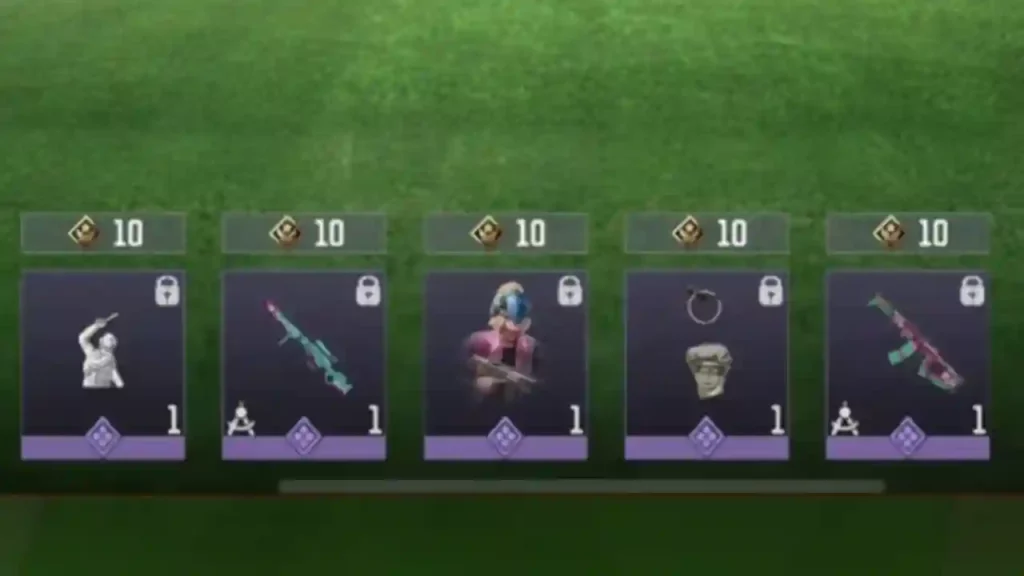
Even though getting these Coins might seem complicated, the process is quite straightforward. You can collect them by leveling up in the current season and keep unlocking tiers to get these Vault Coins.
Here, the players who have purchased the Battle Pass will receive an extra boost of these Coins. However, the ones who haven’t bought it will also be able to collect them, the only difference is, you will have to keep grinding.
How to Use Vault Coins in COD Mobile
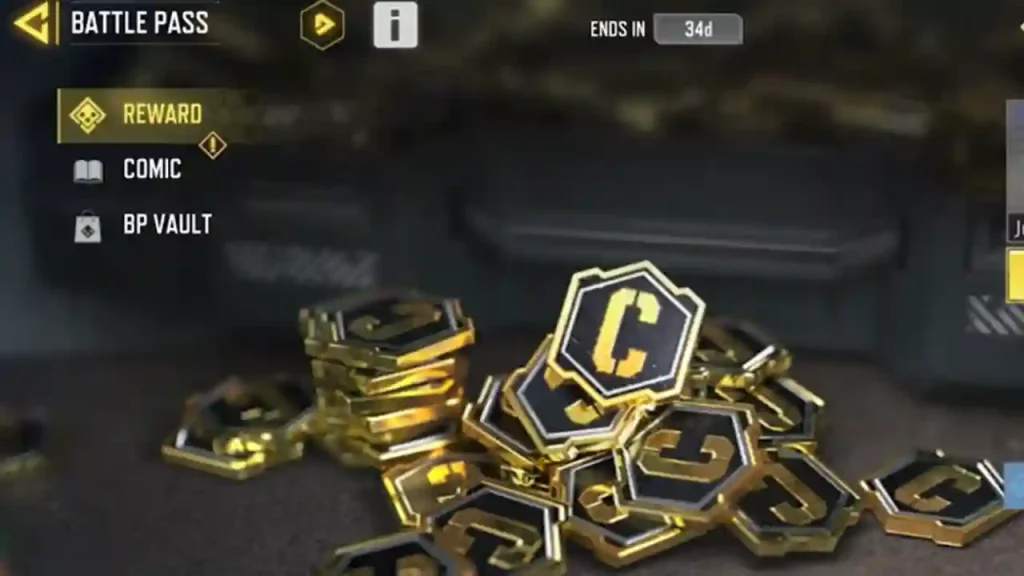
Once you have earned a decent amount of Vault Coins, you can use them to unlock specific rewards from the previous season’s Battle Pass. To learn more about this, follow the steps mentioned below:
- Click on the Battle Pass option that will be on the left side of your screen.
- Now, click on the option ‘BP Vault’, which will appear on the left-hand side, below ‘Comic’
- At the top, there will be two tabs – Available and Purchased. Click on the Available option.
- Select any Battle Pass you want to purchase. You will have to buy them using CP. Keep in mind, that once you purchase them, you will not be able to get a refund. Therefore, spend your currency wisely.
- Once you purchase the BP of your choice, you will have to use the Vault Coins you have collected to unlock specific items. The amount will be displayed above that particular cosmetic or weapon.
- The more Vault Coins you have, the more items will you be able to purchase.
We have covered everything you need to know about getting and using Vault Coins. If your current favorite game is COD Mobile, don’t forget to browse through all our guides on this game, here on Gamer Tweak.

