Connecting iMessage to your PC can be complicated, although using a few simple steps you can easily get access to your go-to messaging service without any hassle. Mostly everyone that owns an iPhone, makes use of this app. iMessage changed the course of messaging once it was introduced in 2011 and was added to iOS 5.
Along with Texts, you can send Stickers, Photos, Videos, Audio, GIFs, etc. If you are one of those users who need all their phone apps on their PC as well, you can find all the steps to do this, down below.
iMessage for PC – How to Get it?
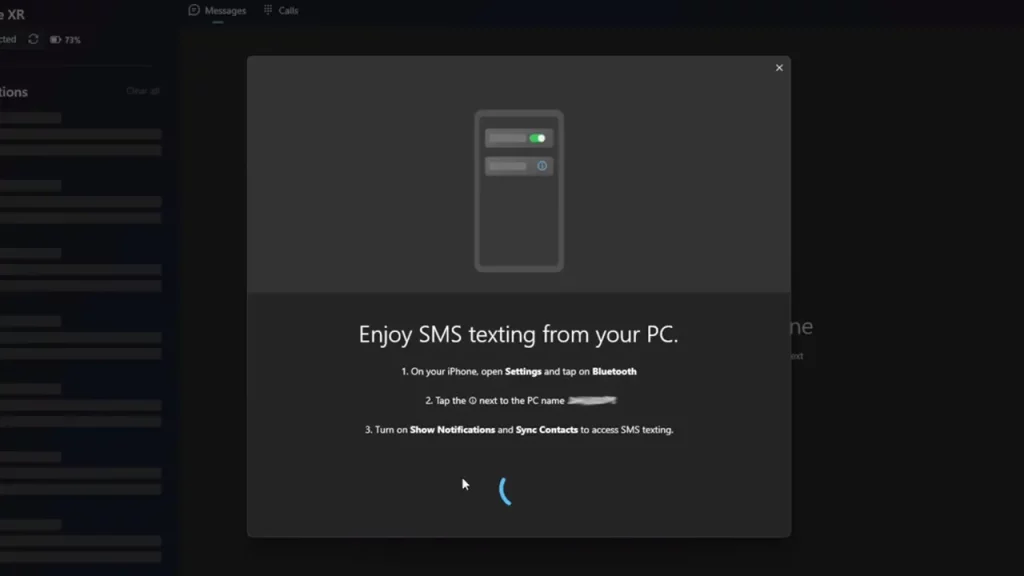
There is a foolproof way of connecting your iMessage to your PC. We have mentioned the steps for it, here:
- Before you start this entire process make sure your Windows 11 is updated. You can check in if you have any updates available and install them.
- To connect your iMessage to your PC you will have to first download the ‘Link To Windows’ app on your iPhone.
- Now, add in your Microsoft account details. Make sure to cross-check the details on your PC and check if you have added the same account.
- Open the Link To Windows app on your iPhone and simultaneously open the Phone Link app on your PC.
- On your PC, you will see two options pop-up, and under ‘Select your device’ you will see ‘Android’ and ‘iPhone’, click on the iPhone option.
- For your iPhone, click on the ‘Pair a new computer’ option.
- Now go ahead and scan the QR Code that appears on your PC using your iPhone.
- It will ask you if you want to pair using your Bluetooth, click on ‘Yes’ when you get the pop-up to accept the connection request.
- From here, click on the ‘Pair’ option on your PC, as well.
- Additionally, you can go to your Bluetooth Settings and enable ‘Share System Notifications’ and ‘Sync Contacts’ for your PC’s Bluetooth device that you have connected to.
- You will start receiving messages, like how you normally would on your iPhone, however, you won’t get any previous messages and group messages. Other than that you will be able to get access to the basic messaging features that you get, while using iMessage.
This is everything you need to know if you want to get and use iMessage on your PC. If you found this article helpful, you can also check out our other Tech Guides, right here on Gamer Tweak.

