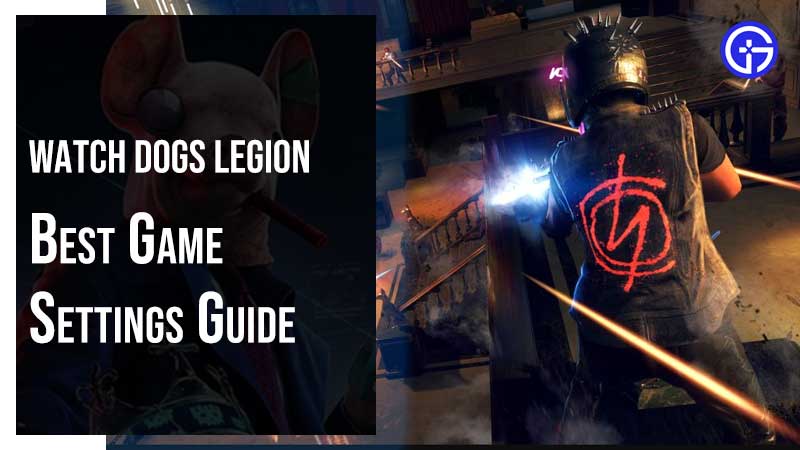In Watch Dogs Legion you play as a part of DedSec, a super-secret community of hackers who are standing for London’s Freedom. There are tons of gameplay options that can confuse you at the start. In this article, I will help you with various Watch Dogs Legion Game Settings. For example, which is the best difficulty mode, should you keep permadeath on or off, best settings for hacking mode, etc? I will list all the important settings first, and later you can check all other available options. The guide has a list of necessary options to make Watch Dogs Legion more playable.
Watch Dogs Legion Game Settings Guide:
From the main menu click on Options and go to Gameplay. You will find all the settings under the first tab.
- Single Player Difficulty – Set this to Normal. Click this link to know in detail about all three difficulty level and its challenges.
- Permadeath Mode – Keep it off. Under this mode you can enable permanent death options. If a character dies it does forever. Refer the link to in detail about this setting.
- Camera Centering – Turn it On. Camera automatically adjusts to the direction of camera movement.
- Melee Mode – Press. By choosing Press, you can attack using Left Mouse Click. One-click one strike, click continuously unlock continuous attack.
- Climbing Mode – Hold. Hold space near walls, and fences to climb automatically.
- Hacking Mode – Hold. Press and Hold center mouse click to enter Hacking Mode. Press again to exit.
- Sprinting Mode – Press. Press Shift to run. Press it again to stop running.
- Waking Mode – Press. Press Alt one time to start walking, just control the camera direction with the mouse.
- Aiming Mode – Hold. Press and Hold Right Mouse click to aim and leave it to stop aiming.
- Weapon Wheel – Hold. Hold X to view the weapon wheel to select an ability or change weapon.
- Emote Wheel Mode – Hold. Hold Z to view the Emote Wheel.
Return to the main Menu > Options > Mouse & Keyboard
- Look Sensitivity – 50%
- Aim Sensitivity – 50%
- Mouse Acceleration – Off
- Invert X-Axis – Off
- Invert Y-Axis – Off
- Hacking Aim Assist – 60%. You can set the value to higher. More value means you have a bigger selection zone of the assist.
- Keyboard Layout – Auto. Refer to the link for full keyboard and mouse settings.
Driver Settings:
- Steering Response – 40%
- Driving Camera Centering – 100%
- Driving Camera Sensitivity – 50%
- Steering Curve – 80%
- Acceleration Sensitivity – 60%
- De-acceleration Sensitivity – 90%
- Car Heading Auto-Centering – On
- Rear Axle Auto-Centering – Off
Gamepad Controls:
From the game, menu go to Options > Gamepad. If you are playing using a controller on PC then the following settings will help you to enhance your gameplay.
- Control Scheme – With over 9 different options, this section gives you the detail of all controls. Check the link for more details.
- Invert Camera X Axis – Off
- Invert Camera Y Axis – Off
- Invert X Axis – Off
- Invert Y Axis – Off
- Vibration – On
- Look Sensitivity – 60%.
- Aim Sensitivity – 60%
- Aim Snap – Default. Adjust the value of how instantly the camera can switch targets while aiming.
- Aim Magnetism – Default. Adjust how strong the camera movement slows down while aiming.
- On Foot Sensitivity – 20%
- Driving Sensitivity – 50%
- Drone Sensitivity – 50%
- Spider Sensitivity – 60%
Hud Gameplay Settings
From the main Game Menu > Options > Hud. Hud is your on-screen display, it plays a vital role in giving you hints, guiding you to the objective marker, shows your wanted level, and more.
- Reticle – On. A dot appears on the center of screen allowing you to focus on target, and enter hack mode easily.
- Reticle Style – Dot. You can modify the shape of crosshair. There are four options – Dot, Circle, Reflex Sight and Cross. Dot looks awesome in Watch Dogs Legion.
- Reticle Color – Change color.
- Reticle Enemy Color – Change color.
- Reticle Size – 130%.
- Hacking Reticle – On. A white dot appears on targets and by pressing the middle click you scan the target profile, hack locks, cars, etc.
- Hacking Reticle Color – White.
- Hacking Reticle Size – 100%.
HUD Elements
- Show HUD – On
- Auto Targeting Line – On. A white line guides you while moving around.
- GPS – On. Enables thick blue arrows on road after setting way point on map.
- Blood Effect – On. When your health is low you will see the screen borders turns red.
- Hostile Direction – On.
- In-World Icon – On. Turn in-game icons of objects like security cameras.
- Mini-Map – On.
- Gadgets & Weapons – On. Gadget slots that appear on the right bottom of screen.
- Profiler – On. When you select a Operative and press Middle Click, a popup box is displayed. It shows details of the operative, this is the profiler box.
- Full Hack – On.
- Quick Hack – On.
- Enemy Health – On.
- Enemy Detection – On. You will see a exclamation mark over enemies head. White means you are undetected, yellow means you are being watched and red means they are alert.
- Scanning Highlights – On. After pressing V you will see vents, doors in blue outline.
Info Modules
- Hints – Normal. Display additional information on screen about objectives.
- Control Reminders – On. You can see points of climbing or control buttons in blue outline.
- Update Log – On. Displays rewards, cryptocurrency on top right of screen.
- Borough Module – On.
- Comms Module – On.
- Warning Module – On.
- Mission Objective – On.
This was all the gameplay settings you can optimize to get the best from Watch Dogs Legion. Do not forget to refer our Watch Dogs Legion Wiki guide to know more.