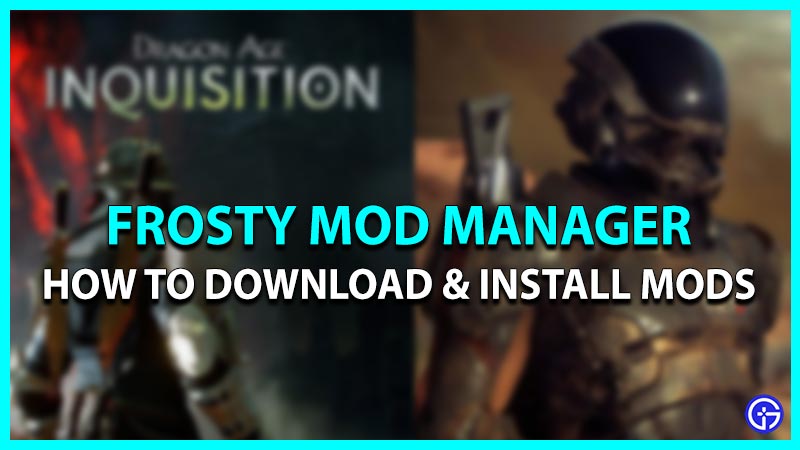Do you like modding and tweaking your games? Somewhere down the line, everyone has used or created a mod at least once. Frosty Mod Manager is a modding tool used for several games. This includes Dragon Age: Inquisition, Mass Effect: Andromeda, Star Wars Battlefront, FIFA 17, Mirrors Edge: Catalyst, and the list goes on. With this application, you can organize as well as manage the mods applied to different games. But how to install it? Here’s our guide on how to download and install mods in Frosty Mod Manager for different games.
How to Download & Install Mods in Frosty Mod Manager
Follow these steps:
- Head over to this link to download the Frosty Mod Manager.
- As you download the zip file, extract all the files to the directory of the Origin folder.
- You need to create a folder named Frosty Mod Manager and unzip all the mod files over there.
- Launch the Frosty Mod Manager and select the New option.
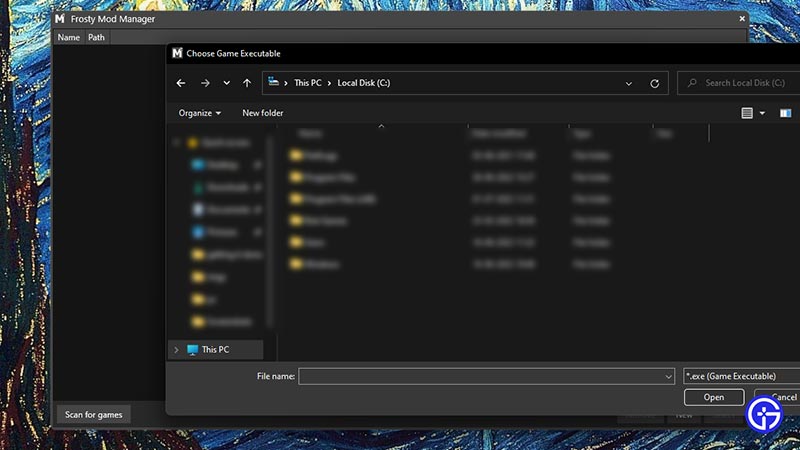
- Now, you need to browse and select the .exe file for the supported game.
- For example, Mass Effect: Andromeda, Dragon Age: Inquisition, Mirrors Edge: Catalyst, or any other game.
- Once you have selected the file, you will be directed to select Configuration.
- Hit the Select button to your bottom-right.
- You need to download and install the mods for the game.
- Head to the nexusmods to search for a wide range of different mods.
- Alternatively, you can also head to GitHub or Tumblr for mods.
- Once you download the mods, you need to move the zip files to the Mods manager.
- You need to click on the Mods to your left and hit the Apply mods option at the bottom of the window.
- As you apply the mods, you can see them to your right in the section for Applied mods.
- You will see the check box next to the applied mods.
- You can enable and disable the applied mods by checking or unchecking the box.
- Make sure that you have applied the right mods for your game and click on the Launch option.
- There is also an option to Remember Choice at the bottom. If you check on that option, your game will launch automatically after you apply the mods.
- The mods that you have applied will be accessible only by launching them through Frosty Mod Manager.
- If you see a blank screen or the game does not launch, don’t panic as there is a workaround.
- You need to head over to the game folder and delete the ModData folder.
- Now, head back to the Mod Manager and launch the game from there to check if the problem persists.
That’s everything covered on the Frosty Mod Manager. If you liked this guide, check out our other guides on our dedicated section for Mods right here on Gamer Tweak.