Preceding the release of Gmail and other popular e-mail services, Yahoo Mail has been widely acclaimed for its fast performance. But like other services, Yahoo Mail is bound to face technical issues, errors, and glitches. One of these hithes includes the Temporary error 15 that users have been facing. Alongside this error, you will be prompted with the message stating, “Sorry, the page you requested is not available“. Due to this error, users cannot use their email accounts for work or other purposes.
Don’t worry, check out our guide on how to fix the Temporary Error 15 in Yahoo mail. Our guide also mentioned the reasons for this error and the workarounds or solutions to resolve this error.
How to Fix Yahoo Mail Temporary Error 15
You can encounter the Temporary error 15 due to many possible reasons. This includes using a web browser not supported by Yahoo Mail, accessing your account from two different browsers, multiple devices, or other technical hitches. While this error usually resolves itself, there are some surefire workarounds you can try to fix this error. But before we start, check if you are using a supported web browser and OS.
So, here are the best solutions or workarounds to resolve this error:
Sign Out from all devices
Since logging into your accounts using multiple devices can cause the Temporary error 15, we recommend signing out from all devices. So, you can sign out of your Yahoo email account from the desktop, mobile devices, and other devices to resolve this error.
If you have lost track of the signed-in devices, you can change your current password. As you do so, Yahoo will sign you out of all the devices. Once done, you can sign in to your Yahoo account and check if you are still facing the error.
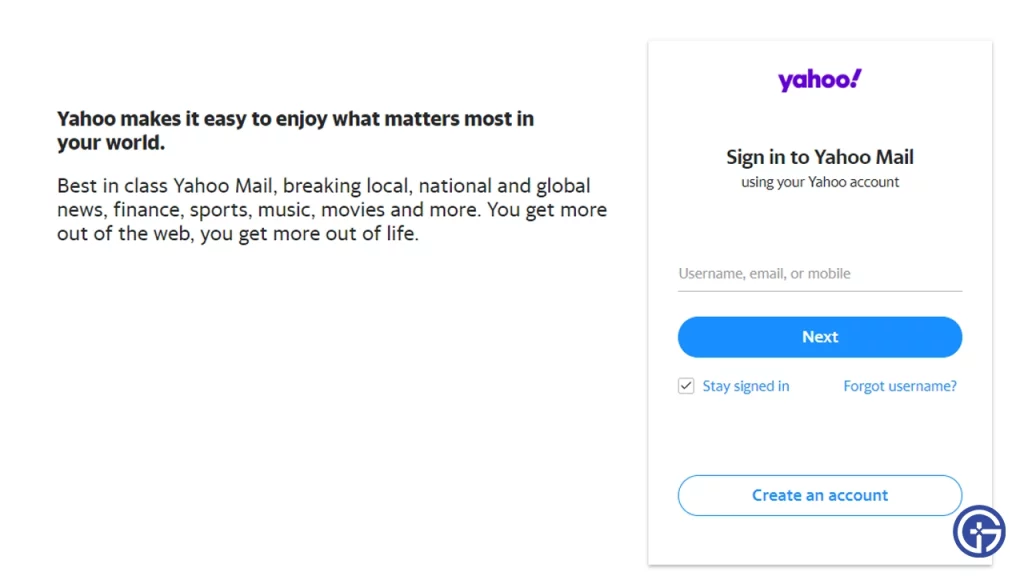
Restart your Web Browser
You can face this error due to any possible bugs or glitches in your current web browser. So, restarting your browsers might resolve this error.
However, try out the next workaround if the error persists.
Clear Data & Cache Files
Similarly, the app data, cache, or browser history can also cause the Temporary error 15. You can try clearing it out on your mobile devices to resolve this error. So, here’s how to remove cache and app data on iOS and Android devices:
On iOS devices
- Head to Settings > Safari > Advanced > Website Data
On Android Devices
- Launch the Chrome app > Tap More (three vertical dots) on your top-right > History > Clearing Browsing Data > Tick the box for Cookies and Site data > Tick the box for Cached images and files
Hopefully, this method will resolve the error and allow you to use the Yahoo email. But if that didn’t resolve the error, we recommend trying out the next workaround.
Use the Yahoo Mail app on Mobile
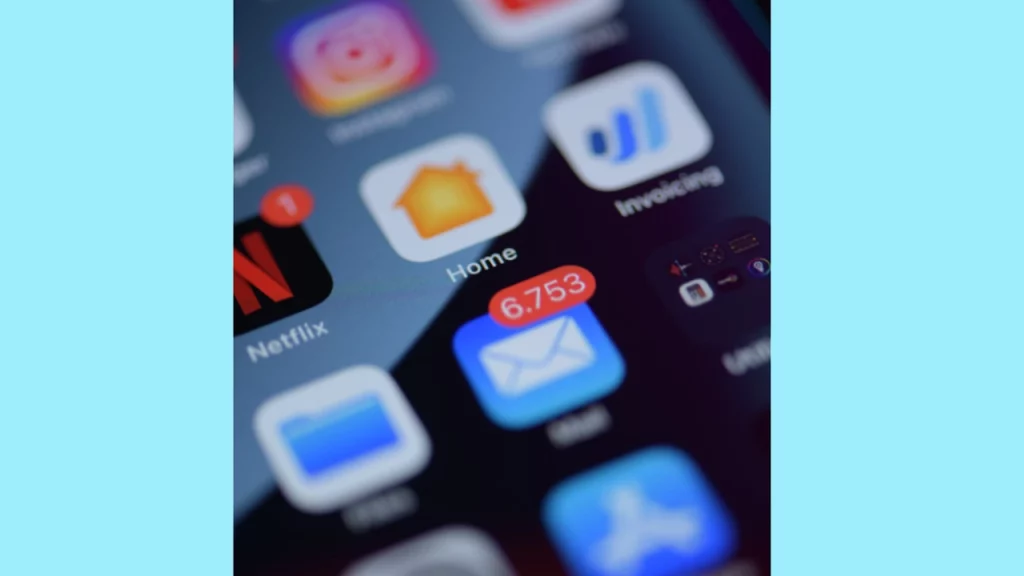
You can try logging into the Yahoo mail account using your Mobile devices as a last resort. For that, you can download the app using the Play Store or the App Store. Alternatively, you can also use the web browsers on your mobile phones if you don’t have enough space.
That’s everything covered about this topic. If you liked and found this guide helpful, check out more Tech-related Guides in our dedicated section right here on Gamer Tweak.

