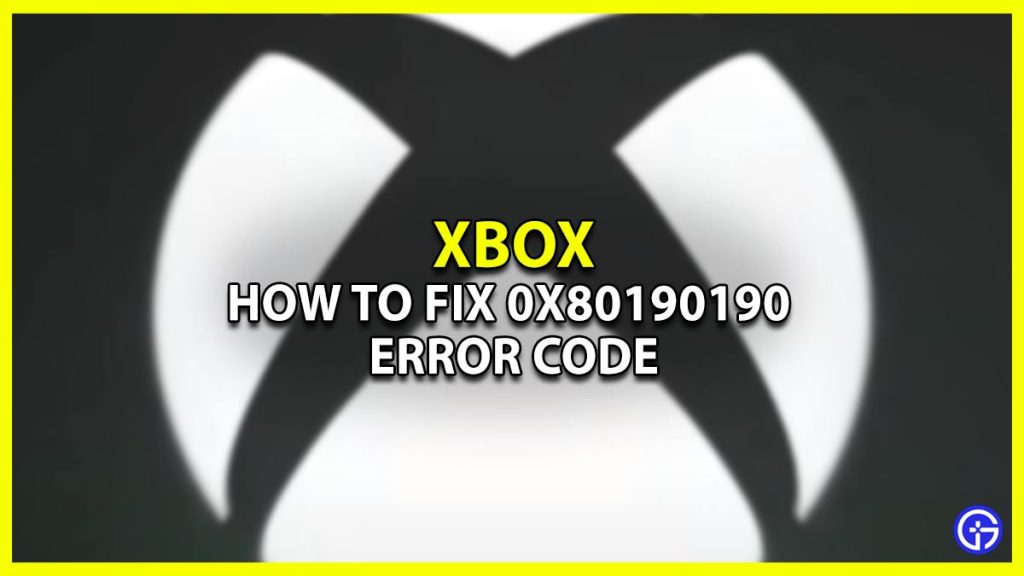Just like you, many players are getting the Xbox error code 0x80190190 which they are unable to fix. This issue usually appears when the Online services are down. But lately, players are coming across this error quite frequently, which is surely ruining their gameplay experience. If you’re also ready to grind with your friends but this error is stopping you, then we’ll help you get rid of it. Below we have mentioned all the possible solutions that can fix the 0x80190190 error.
How to Fix Error Code 0x80190190 on Xbox (Possible Solutions)

Here are all the possible solutions that will help you fix the Xbox error code 0x80190190 easily. Before you move further, check if the servers are not down or else your efforts will go to waste. With that being said, let’s take a look at the fixes.
- Check Internet Connection
- Reset Mac Address
- Free Up Some Space
- Power Cycle the Console
- Update the Device
These are the possible solutions that can help you get rid of the error. If you’re planning to try the methods out, then scroll down for more details.
Check Internet Connection
Before getting all techy you should simply check if your internet connection is stable. That’s because, usually the faulty network is the culprit behind such bugs and errors. So go ahead and make sure the console is getting stable and has good internet speed.
Reset Mac Address
If everything is running smoothly from your end then the first fix you should try out is resetting the Mac Address of the Xbox. This will reset the online network on your console and repair all the temporary hiccups you’re facing. If you’re not familiar with the process then below is a step-by-step walkthrough.
- First, click on your Profile and select the Settings option.
- Next, under the General tab, you’ll see the Network Settings option.
- After that, click on the Advanced Settings option and select Alternate Mac Address.
- Now simply hit the Clear button and give your Xbox a quick Restart.
Free Up Some Space
Freeing up some storage space has helped many players fix the Xbox Error Code 0x80190190 easily. That’s because there are times when the console is filled will local games saved files and there’s no room for the system to breathe. So in this case, we recommend you delete the unnecessary game files in order to allow the device to run smoothly.
Power Cycle the Console
Power cycling the Xbox can clear the cache files and will get you going in no time. It will not only fix the error but also improve the performance of the console. To do so, all you have to do is Shutdown your Console, then remove the power cable from the back of the system. Once done wait for a few minutes and then plug the cable back in. After that simply boot up and see if the issue persists.
Update the Device
If you’re still facing the error then make sure the console is running on the latest Update version. An outdated one can surely cause such kinds of problems, so it’s best to install the update as soon as possible.
- First, go to your Profile and select the Settings option.
- Next, head to the System tab and select the Updates option.
- After that, click on the Update Console option.
- Then, see if there’s a latest update available and install it.
That’s all you need to do to fix the Xbox error code 0x80190190 easily. If the issue persists, then we advise you to reach out to the Support Team for further assistance. Till the error is getting fixed check out how to get a Free Game Pass. Also, take a look at our other Video game guides for more such tips & tricks.