If you are facing an issue with My Hero Ultra Rumble Voice Chat not working on PC, then don’t worry we have got you covered. The ultimate 24-player battle royale is now out and players will be able to pick their favorite My Hero Academia character and fight against others in-game. You will team up with other players while choosing different archetypes in MHUR. However, many players recently have encountered issues with their VC not working on PC devices while playing.
And for someone who knows battle royale games will know that, communicating with your teammates is one of the important aspects. There is nothing worse than not being able to hear or be heard while taking out enemy teams. So if you are someone plagued with the issue, here are some of the workaround that you can try out to fix it.
How to Fix My Hero Ultra Rumble Voice Chat Not Working on PC
Before going through the possible solutions to the issue, make sure you have the updated and latest version of the game installed. Along with it also check if you have connected your output device properly. With that being said, here are some of the workarounds that you can try out to fix the My Hero Ultra Rumble Voice Chat not working on PC:
Restart the Game
Sometimes the game can be temporarily bugged out causing such an issue to occur. The best bet to resolve the problem if it’s ever the case is to close and relaunch My Hero Ultra Rumble. This will help you clear out the temporary bug in the game.
Check in-game Settings
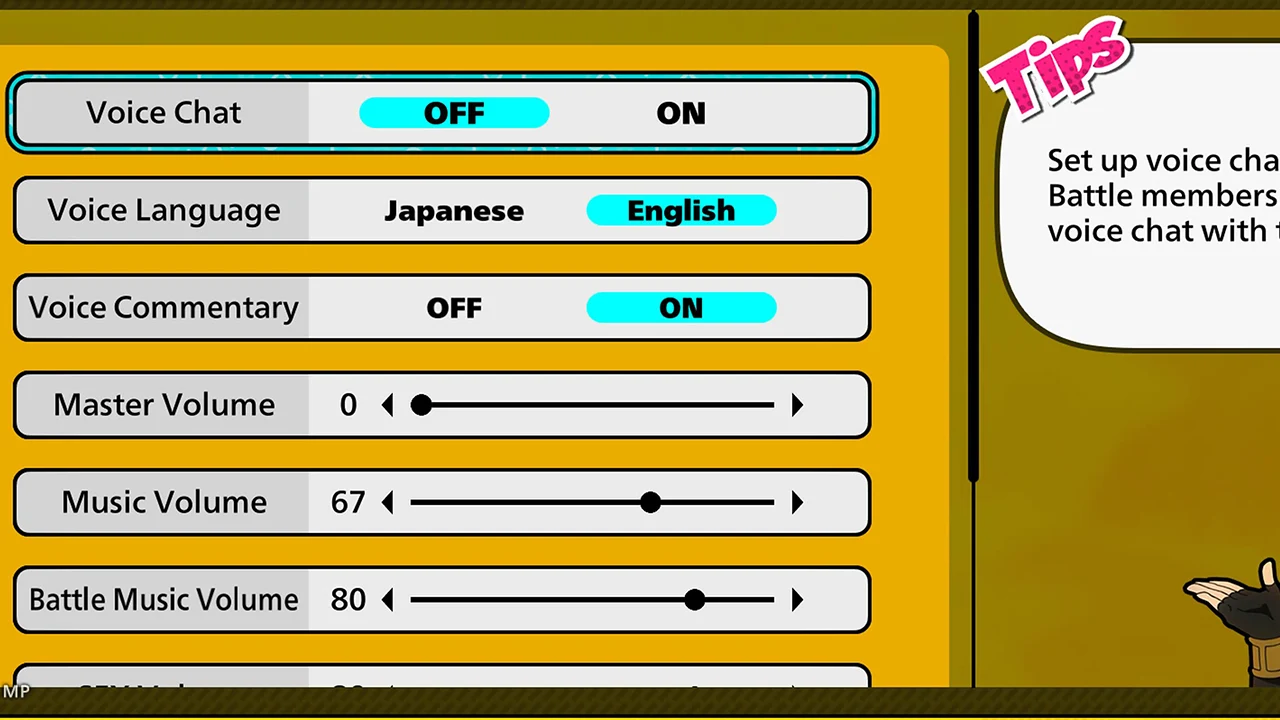
You can make sure that the Voice Chat is turned on in the Sound Settings of My Hero Ultra Rumble. Sometimes updates can unknowingly toggle the in-game option off. Here are the steps you can follow to enable the voice chat:
- Launch My Hero Ultra Rumble and head over to the main screen.
- Select the Menu option from the bottom right corner of the screen.
- Here, head over to the Sound tab.
- You will see the option to turn off and on Voice Chat.
- Toggle it on and save the settings.
Additionally, you can also check for the volume of the Voice Chat by scrolling down. It can be the reason you might not hear your teammates properly in the game.
Update Sound Drivers
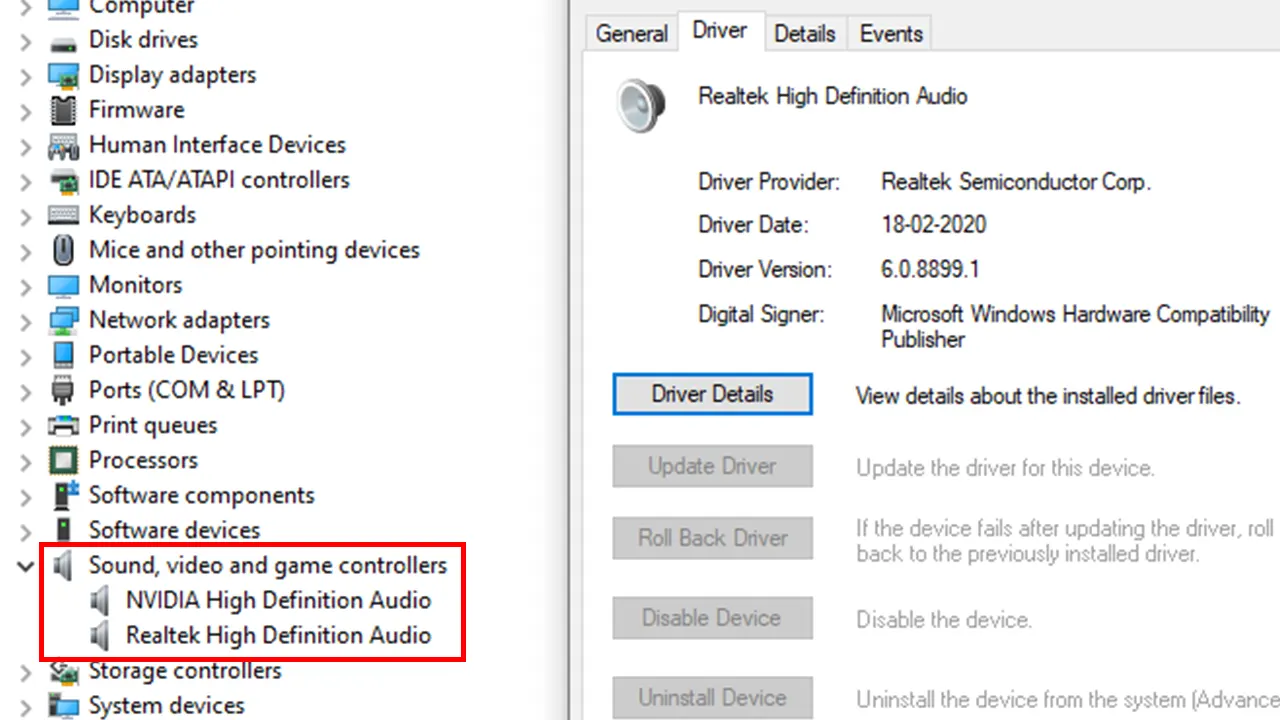
Outdated Sound Drivers can cause Voice Chat issues in the game. We would recommend you check if you have the latest Sound Drivers installed on your PC device. Here are the steps you can follow to update the drivers:
- Search for Device Manager on your device.
- Click on the drop-down menu beside the Sound, video, and game Controllers option.
- Select the proper device to update.
- Right-click on the device and select properties.
- Head over to the driver tab and click on Update Driver option.
Verify the Integrity of Game Files
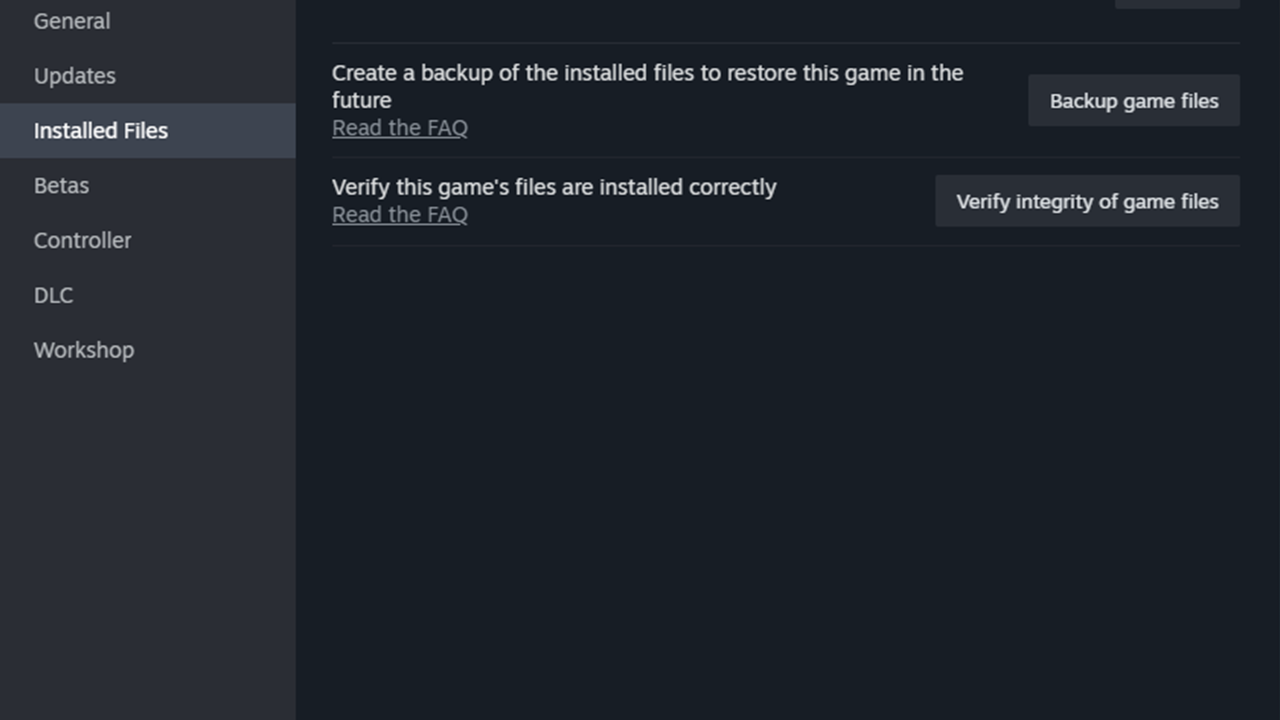
You can check for any corrupted files in the directory by using the Verify Integrity of Game Files on Steam. These files can cause several issues in the game. Here are the steps you can follow to check the files directory:
- Launch Steam and head over to the library.
- Right Click on My Hero Ultra Rumble.
- Select the properties option.
- Click on the Installed Files tab.
- Once done, you can select the Verify Integrity of Game Files.
This will also update and replace any outdated files from the files directory.
Check Internet Connection
Since My Hero Ultra Rumble is a battle royale game, a stable internet connection is necessary to play smoothly. Unstable or other internet connectivity problems can cause Voice Chat to not work temporarily in the game. Players can resolve the issue by checking their internet connection and switching up their networks if required.
If none of the above solutions work then we would recommend you to uninstall and reinstall My Hero Ultra Rumble. Players can also contact the official support if the problem persists in the game.
That’s everything covered on My Hero Ultra Rumble Voice Chat Not Working Fix. For even more interesting guides, check out our dedicated MHUR section for more information on the battle royale, right here on Gamer Tweak.

