Over the years, Apex Legends has become quite a popular hero shooter game with an incredible player base. But even with consistent updates, the voice chat issue has been plaguing Apex players for a long time. Due to this, players are unable to hear their teammates in the matches or inside the lobby. Likewise, for some players, their teammates are unable to hear them. While the Voice chat is prompted and enabled, players are still facing these issues. Furthermore, players are facing these issues on their Xbox consoles as well. Not to worry, we have compiled some potential workarounds that might help you resolve this issue. So, check out our guide on how to fix the Voice chat not working in Apex Legends.
How to Fix Apex Legends Voice Chat Not Working Issue (PC & Xbox)

Before we start with any methods or workarounds to resolve this issue, make sure that Apex Legends is updated to its latest version. You can head over to the official website of EA (link) to check for the latest patch or update. Over there, select the platform to download and install the latest patch.
Regardless, if you are still facing mic or voice chat not working issues in Apex Legends, try out the recommended methods or workarounds below.
Update Audio Drivers
You need to make sure that your Sound or Audio drivers are updated to their latest version. If these drivers are outdated, you might face issues with your drivers not working properly.
Follow the below steps:
- Hit the Windows or Start button and search for Device Manager.
- Launch it and navigate to the Sound, Video, and Game controller options.
- Expand or double-click on the option and select your audio driver.
- Now, press the right-click button and select the Update drivers option.
- If you are facing issues with your mic, we also recommend updating your Audio inputs and outputs.
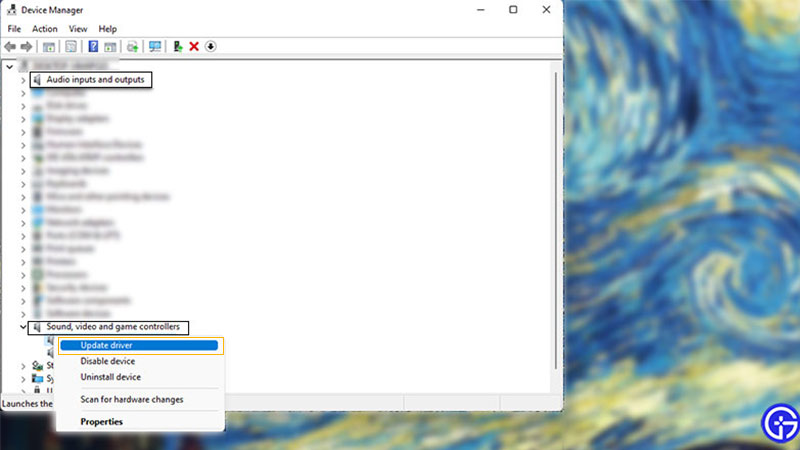
- For that, scroll up to the first option, Audio inputs, and outputs.
- Double-click or expand the option and select your connected microphone.
- Lastly, hit the right-click button and select the Update Drivers option.
Now, launch the game to check if this bypassed the Apex voice chat not working issue. If it did not, try out our next method.
Check Windows Audio Settings
- Hit the Start or Windows button and search for Sound Settings.
- Launch it and check if your outputs or inputs are connected.
- If they are not, manually select your input and output device.
This would hopefully resolve any voice chat-related issues in the lobby or the game.
Clear Mac Address on Xbox One & Xbox Series X | S
For Xbox players, clearing out the Mac address might resolve voice chat or mic-related issues. Follow the below steps:
- Hit the Xbox button on your controller and navigate to Settings.
- Select the All settings option and then, select the Network option to your left.
- Then, head over to Advanced Settings and hit the Alternate MAC Adress option.
- You will be prompted with two options – Clear and Manual.
- Hit the Clear option and restart your Xbox console.
Now, launch Apex Legends to check if it resolved the mic or voice chat not working issue.
Check Apex Legends Settings
You might also be facing this issue if you haven’t set your in-game settings correctly. Follow the below steps:
- Launch Apex Legends and head over to Settings.
- Then, select the Audio tab on the top-right side of the screen.
- Check if your Incoming Voice chat volume is not set to zero. Also, check if your voice chat input is set up correctly.
- If you are facing issues with Voice chat record mode, make sure that it is configured correctly as well.
Reinstalling the game
Lastly, if none of the above workarounds solved the mic or voice chat issues, we suggest reinstalling Apex Legends might do the job.
- You can uninstall the game from your Xbox or PC.
- Once you have uninstalled the game (and Origin) from your PC or Xbox, download and install it again.
- You can install the game from their official website or Xbox Store.
- If you are using the Origin client for Apex Legends, we recommend uninstalling it as well.
- Then, launch the game to check if you have bypassed the issue.
That’s everything covered about the Apex Legends voice chat not working fix. If you liked this guide, check out our guides on the best Catalyst Skin, all Heirlooms, how the gifting works, and more Apex Legends Guides on our dedicated section right here on Gamer Tweak.

