Recently, a lot of Roblox players have been bombarded with an error stating “Unusual activity detected on Roblox”. There are multiple reasons for this error to occur. If you are also facing the same problem with your Roblox account, go through this guide to find the reasons why you are encountering this error and how you can fix it.
Fix Unusual Activity Detected on Roblox Error
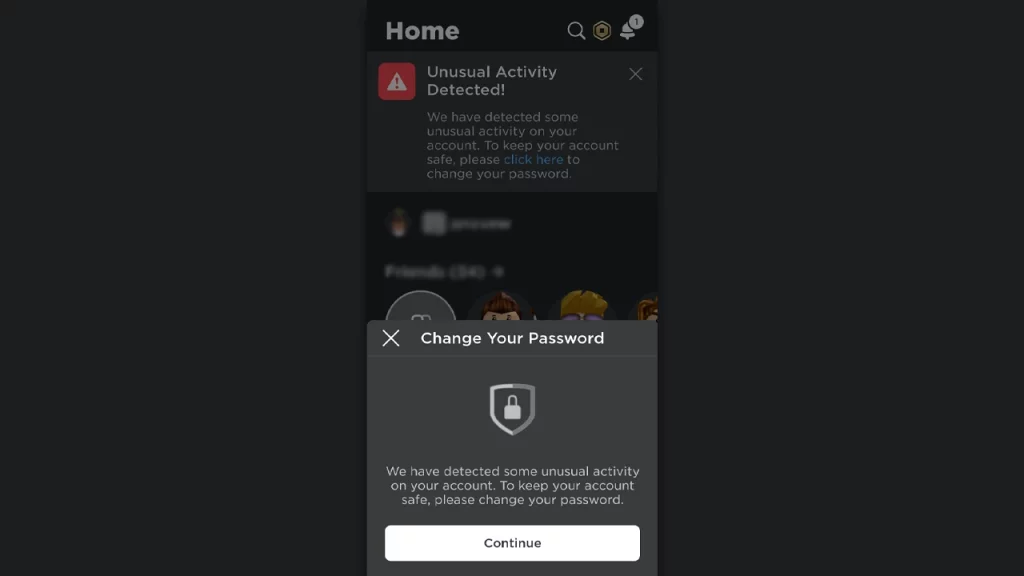
The error states, “We have detected some unusual activity on your account.” The probable reason behind it could be due to multiple login tries, or trying to log in from different locations. Also, you can encounter this error if you haven’t added or verified your email address to Roblox.
As this activity can also be the pattern for potential hack attempts, Roblox identifies them as unusual and suspicious activity. We suggest you change the password.
What to Do Next?
To keep your account safe after unusual activity is detected on your account, do the following:
- Click on Continue on the pop-up that appears, then click on Change Password.
- Next, you will be asked to enter your current and new password. (If there is a PIN on the account, you need to enter that first if asked).
- Make sure to create a new strong password.
Things to Do to Stay Safe
Also, if you haven’t added and verified your email address to the Roblox account, make sure to do that. This can help to recover your account in some situations.
We also recommend you activate the 2 steps verification on your account to make it more secure and keep hackers at bay. By activating the 2 steps verification even if your account password is breached or compromised, still no one will be able to log in until they enter the code.
How to Enable 2 Step Verification on Roblox
There are two ways to turn on the 2 steps verification, either you can get the code via email address or you can use the authenticator app.
- Turn on 2-step verification via an authenticator app.
- Turn on 2-step verification via email.
After following all of the above recommendations, if you still get this message you can log in to your Roblox account on your PC and to this prompt click on the “Don’t Show This For 30 Days” button.
That’s everything you need to know about how to fix unusual activity detected on Roblox error. As you are into the Roblox games, check out our dedicated section on Gamer Tweak for more useful Roblox Game guides and Codes Wiki.

