Struggling with the slow Battle.net downloading speed and are unable to fix it? Don’t worry, this is just the right article that can help you out. It’s not just you, recently, many players have been complaining about the same speed issue, where downloading a game takes hours & hours. And many have also reported that this issue especially appears when there’s a new game released. So without any further ado, let’s take a look at the possible solution to get rid of this slow download speed problem.
How Can I Fix Slow Downloading Speed Problem in Battle.net (Possible Solutions)
Here are all the possible solutions that may help you fix the slow downloading speed issue in Battle.net.
- Turn Off Download Bandwidth Limit
- Change Download Region
- Connect to Ethernet Connection
- Close Apps Running in the Background
- Update Network Driver
These are the fixes that can help you get rid of the slow speed issue. For a better understanding, take a look at the details of the above-mentioned methods.
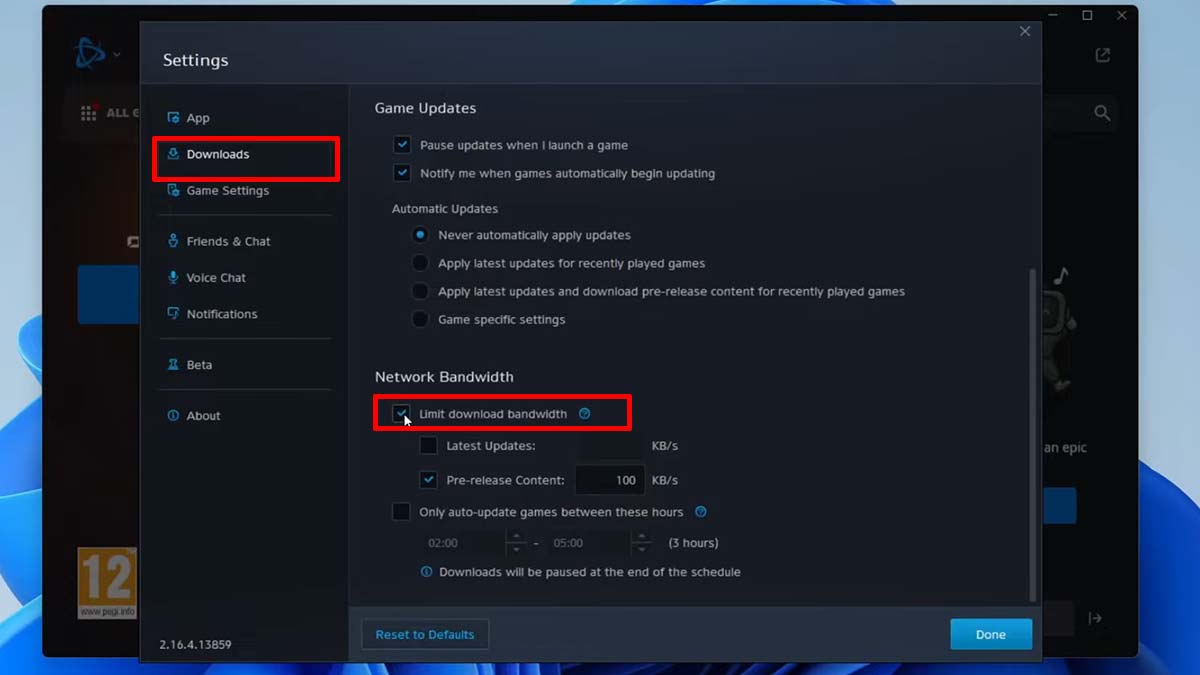
Turn Off the Download Bandwidth Limit
The very first solution that has worked for many users is turning off the download bandwidth limit. Doing so will boost the download speed and allow the system to allocate the required amount of bandwidth to Battle.net. If you are unaware of the process, then scroll down for the steps.
- First, launch the Battle.net client application.
- Next, click on the Battle.net logo in the top left corner of the screen.
- After that, in the drop-down menu select the Settings option.
- Then, look for the Network Bandwidth section under the Downloads tab.
- There, simply uncheck the box named Limit download bandwidth.
Connect to Ethernet Connection
If your PC is running on WIFI or any other wireless connection, then this might be the culprit causing the issue. In this case, we recommend you connect to an Ethernet (Wired) connection. In order to give the system a stable flow & speed of internet.
Change Download Region
Another thing you can do to fix the slow Battle.net downloading speed is by switching the download region of the client app. For your reference below are the steps to do so.
- First, launch the Battle.net client application.
- Next, log out of your account.
- After that, on the login screen you’ll see a small globe logo.
- Go ahead, click on it, and choose the preferable region.
- Once done, simply enter the ID and Password to log into your account.
Close Apps Running in Background
Sometimes applications running in the background can also cause such download speed problems. To fix this you can always open the Task Manager > Processes tab> Network and end the unnecessary app tasks.
Update Network Driver
Players can also update the Network Driver to fix the slow Battle.net downloading speed issue. That’s because there are times when an outdated one can cause such errors. If you are not familiar with the steps to do so, then we have got you covered.
- First, open the Device Manager.
- Next, click on the Network adapters option to drop down the menu.
- After that, right-click on the adapter you are currently using.
- And then select the option to Update the driver.
- Once done, select the Search automatically for drivers and that’ll get the job done.
These were all the possible fixes that can help you remove the download speed issue on the Battle.net client app. We also recommend you try to avoid downloading the games during peak hours i.e. 6 pm to 12 am. But if you are still running into the same problem, then we suggest you contact the Battle.net Support Team for further assistance.
That sums up all about how you can fix the slow Battle.net downloading speed problem. While you are here check out our guide on which is the best games store. Also, take a look at the 2023 upcoming games’ release date calendar.

