Screen tearing is an incompatibility between your monitor’s refresh rate and your GPU’s frame rate. If they are not in sync, you will see random cuts on your screen which can ruin the experience of the game you are playing. If you are witnessing screen tearing in Overwatch 2, here’s one thing you to do.
How to Fix Screen Tearing in Overwatch 2?
To fix screen tearing issues in OW 2, all you have to do is enable VSync from the in-game settings.
- Once you are in the main menu of the game, press ESC and click on Options.
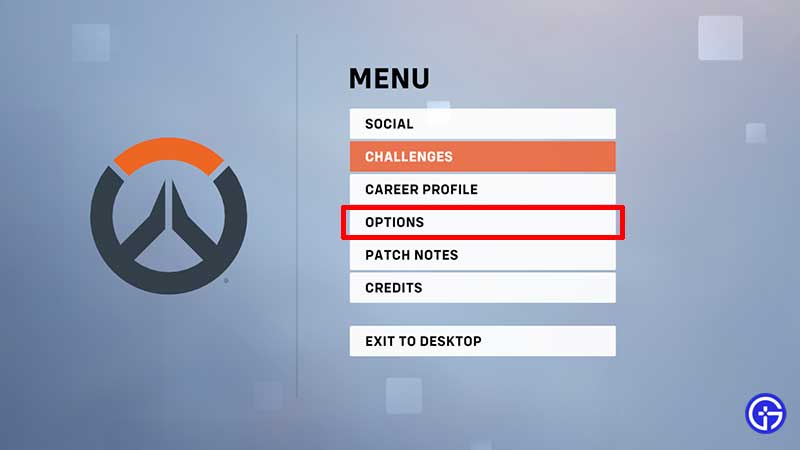
- Click on the VIDEO menu option.
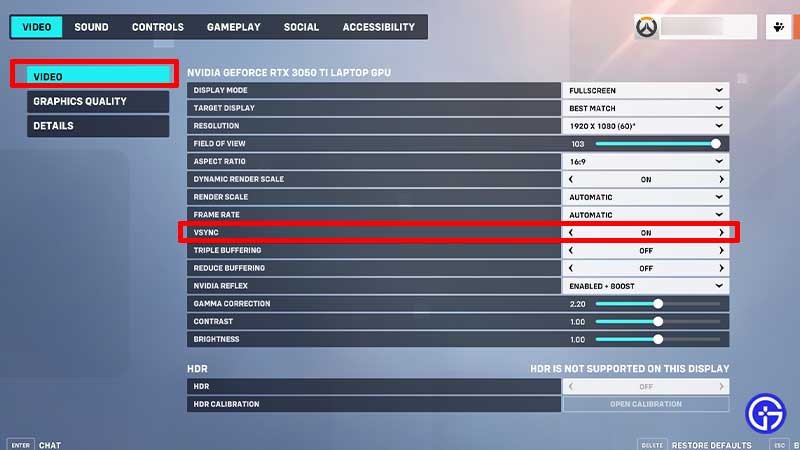
- Find VSync and toggle it ON.
Why enable VSync?
VSync means Vertical Synchronization and it will bring your GPU’s frame rate and your monitor’s refresh rate in sync. After this, you won’t see those annoying cuts on the screen. In a game like Overwatch 2 (which is very fast-paced) any tearing that occurs may hamper your performance. You will not be able to view in-game buildings accurately, or may encounter issues related to seeing fellow characters or hiding spots. Enabling VSync will fix this problem.
There’s a catch to using VSync because you won’t get screen tearing but there’s a chance that your input lag will be higher. Test it out and see if it gravely impacts your gameplay and if the input lag is something you can’t work with, you will have to turn off VSync.
Also keep in mind that if you have a high refresh display like 144Hz to 240Hz, the chance of screen tearing will be reduced. So this means there will be some tearing at 144 Hz, but at 240Hz you can easily play without enabling VSync because the screen tearing isn’t very evident as per many sources.
That’s all about screen tearing in OW 2 and how to fix it. For more related to error fixes, in-game level up, and tips, check out our Overwatch 2 on Gamer Tweak.

