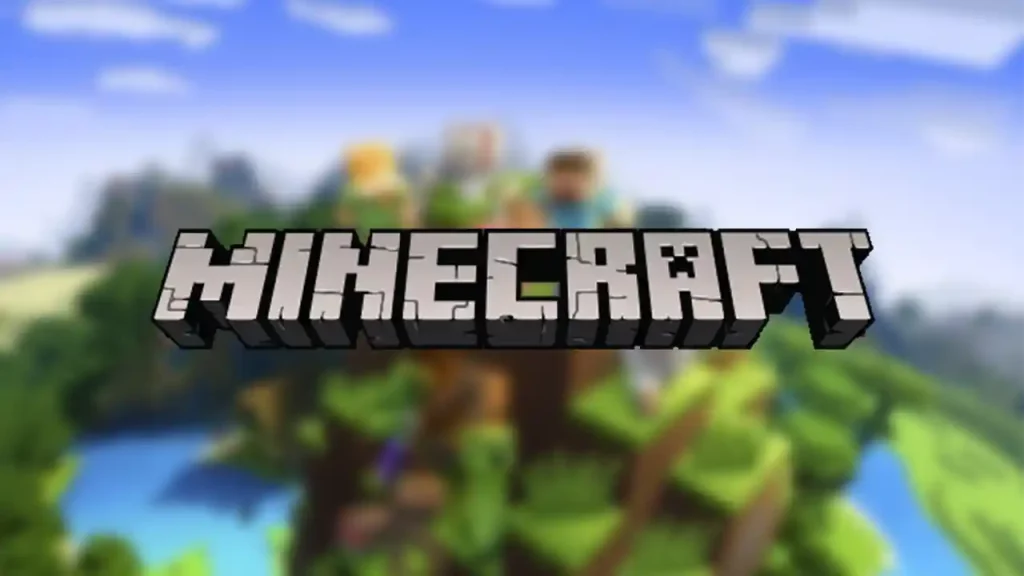Minecraft is very well-known due to the varied features this sandbox game offers. You can create, explore, and use your imagination to build anything you desire. Since you can access so many distinct features, the game has millions of active users. However, there have been reports of players experiencing stuttering while playing Minecraft on their PCs. Similarly, if you are not able to fix this issue, it can cause a lot of frustration and unnecessary hindrances. If you are looking for an easy solution, here are some of the best options you can use to resolve this error.
How to Fix Minecraft Stuttering on PC

Check Minecraft Minimum Requirements
If your PC doesn’t meet the minimum requirements for Minecraft, then it is possible that the stuttering issue is because your device won’t be able to run the game properly. Here are the minimum requirements needed –
- CPU: Intel Core i3 3210 | AMD A8 7600 APU or equivalent
- RAM: 4 GB RAM
- HDD: At least 1GB for game core, maps, and other files
- GPU: Intel HD Graphics 4000 or AMD Radeon R5 series | NVIDIA GeForce 400 Series or AMD Radeon HD 7000 series
- OS: 64-bit Windows 7 or later
- Screen Resolution: 1024 x 768 or better
Lower Chunks/ Render Distance
You can also try lowering your chunks and checking if the stuttering stops, as setting it on a high value will put a strain on the loading time, which will cause FPS drops and stutters.
To do this, launch Minecraft on your PC and click on ‘Options‘. Now go to your ‘Video Settings‘. Here, you will find the ‘Render Distance‘ option. You will have to access this option and adjust the number of chunks, and this will help you solve the error you are facing.
Adjust Graphics Settings
To fix your stuttering issues on Minecraft, you will have to make a few adjustments to your graphics settings. To do this, open your ‘Display Settings‘ (Right-click). Once the menu opens up, select the ‘Graphics settings‘ option. Now from here, select the ‘Browse‘ option. When you locate the Minecraft file, click on the ‘Options‘ button.
Once the pop-up appears, select the ‘High performance‘ option and click on ‘Save‘. You can then launch Minecraft and check if the stuttering problem still persists.
Disable Threaded Optimization
Although most games perform better once the threaded optimization option is enabled, there are chances of Minecraft experiencing stuttering if this option is not turned off.
To disable it you will first have to open the NVIDIA Control Panel. On the left-hand side, you will have to select the ‘Manage 3D settings‘ option. Now, click on ‘Program Settings‘ and select ‘Minecraft Launcher.exe‘ once you open the menu of the first option.
Now, from the menu of the third option, scroll down to search for ‘Threaded optimization‘. From the menu that appears next to it, change the settings from ‘On’ to ‘Off’. Lastly, to save the changes, click on the ‘Apply‘ button. You can then start Minecraft and observe if the stuttering has stopped.
Allocate More RAM
In order to run Minecraft smoothly, without any stuttering problems, you will have to allocate more RAM. Here is how you can complete this process – Open your Minecraft client and search for the ‘Installations‘ option. Next to the ‘Play‘ button, you will see three dots, click on it and then select the ‘Edit‘ option from the menu.
Now click on the ‘More Options‘ button that is located towards the bottom of this window. Under the ‘JVM Arguments‘ section, you will see a text inside the box. To change your RAM, enter the amount after Xmx.
For example, if you want to allocate 4 GB RAM, you will have to enter Xmx4G. Once you have entered the required text, click on the ‘Save‘ option. You can then launch Minecraft to check if your problem is resolved.
Reinstall Minecraft
If you are not able to get rid of the stuttering even after you have tried out all the solutions mentioned above, you will have to uninstall Minecraft and reinstall it again. This process will help you to get the latest version of the game automatically. After this is done, you can check if the stuttering is fixed.
These are all the solutions you can use to fix the stuttering issue in Minecraft on your PC. Since you like playing this game, make sure to browse through our guide on the best zombie mods and learn about all the new features in the Minecraft 1.21 update, right here on Gamer Tweak.