There are many gamers who are getting Starfield error code 0xc0000142 on their Windows 11 PC. The full error message states the following: “Starfield.exe – Application Error. The application was unable to start correctly (0xc0000142). Click OK to close the application.” As you can understand from the error itself, the latest game from Bethesda crashes on the desktop while launching. So, how do you solve this issue that prevents Starfield from running on your computer? Well, worry not, as in this guide, we will tell you all the solutions to get rid of this error with the game.
Starfield Error 0xc0000142 On PC Fix
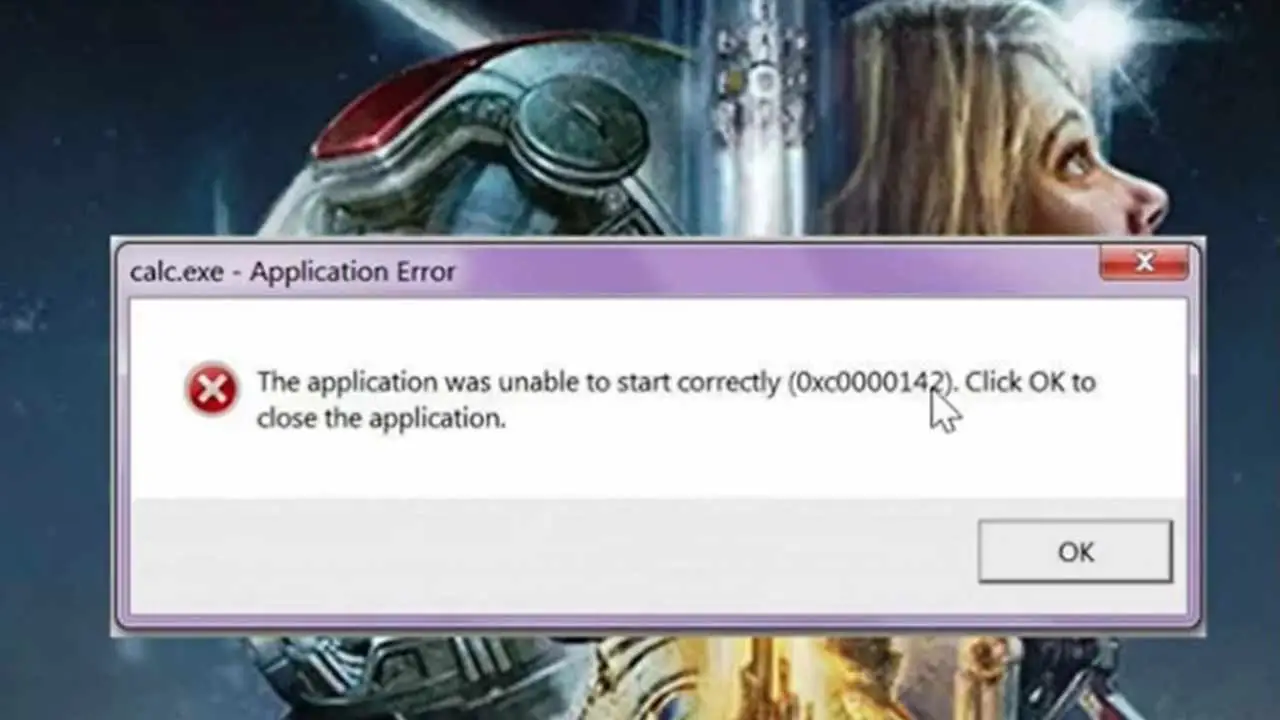
You can easily fix the Starfield error code 0xc0000142 on your Windows 11 or Windows 10 PC by running Steam client and Starfield in Administrator mode or updating the graphics drivers to the latest version. Below you will find out all methods to resolve the crashing problem of Starfield on your computer.
1. Run the Steam client and Starfield in Admin Mode
- First, right-click on the Steam.exe file on your Windows 11/10 PC.
- Then select Properties.
- On the top, click on the Compatibility tab.
- Under Compatibility, tick mark the box “Run this program as an administrator”.
- Finally, click on the OK button to save the changes.
Now, follow the steps below to run Starfield in administrator mode always while launching:
- Go to the folder where you have installed Starfield.
- Then search for Starfield.exe file and right-click on it.
- Now, click on Properties and select the Compatibility tab.
- Similarly, check-mark the box “Run this program as an administrator”.
- In the end, click on Apply and then click on the OK button to save the changes and get rid of the error code 0xc0000142 of Starfield.
2. Update Graphics Driver to the latest
- In the Search bar, type Device Manager and press the Enter key.
- A new window of Device Manager will open, here click on the arrow next to Display Adapters to expand it.
- Select your Graphics Card, whether Nvidia or AMD GPU, and then right-click on it.
- Then click on Update Driver.
- Select the option “Choose to Search automatically for drivers”.
- Now, Windows PC will automatically try to download and install the latest graphics card driver.
- Finally, once the process is finished, restart your PC and then check that the error message is fixed now.
That’s everything there is to know about how to fix Starfield error 0xc0000142 on your Windows PC. If you find this guide helpful, do check out our other tutorials like solutions for audio bugs and sound issues, and other Starfield Guides on Gamer Tweak.

